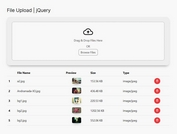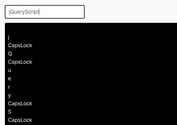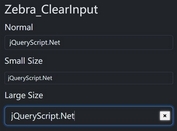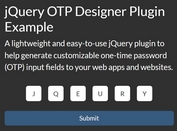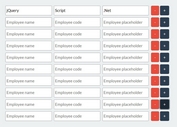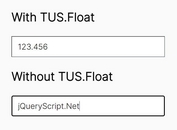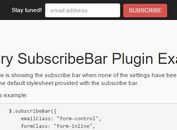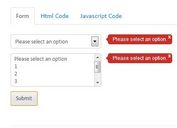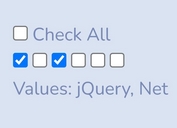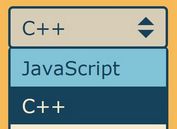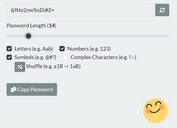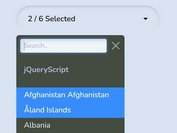Customizable Bootstrap File Input Plugin With jQuery
| File Size: | 24.2 KB |
|---|---|
| Views Total: | 2225 |
| Last Update: | |
| Publish Date: | |
| Official Website: | Go to website |
| License: | MIT |
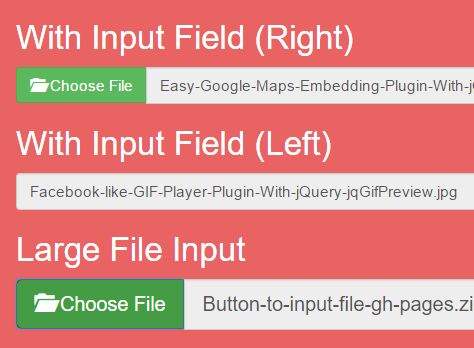
A jQuery plugin for Bootstrap that converts any button elements into easy-to-customize file inputs for your uploader UI.
How to use it:
1. Make sure you first have both jQuery library and Bootstrap framework loaded properly in the document.
<link rel="stylesheet" href="/path/to/bootstrap.min.css"> <script src="/path/to/jquery-1.12.1.min.js"></script>
2. Download the plugin and load the bootstrap-button-to-input-file.js script after jQuery library.
<link rel="stylesheet" href="/path/to/bootstrap.min.css"> <script src="/path/to/jquery-1.12.1.min.js"></script>
3. Initialize the plugin and we're ready to go.
<script src="bootstrap-button-to-input-file.js"></script>
4. Create basic file inputs just by adding the CSS class 'bfs' to your Bootstrap buttons as follows:
<button class="bfs btn btn-default" >Choose File</button> <button class="bfs btn btn-primary" >Choose File</button> <button class="bfs btn btn-success" >Choose File</button> <button class="bfs btn btn-info" >Choose File</button> <button class="bfs btn btn-warning" >Choose File</button> <button class="bfs btn btn-danger" >Choose File</button>
5. Specify the input style using html5 data-style attribute.
<button type="button" class="bfs btn btn-success"
data-style="fileStyle-r">
Choose File
</button>
<button type="button" class="bfs btn btn-success"
data-style="fileStyle-l">
Choose File
</button>
6. Add a custom placeholder to the file input.
<button type="button" class="bfs btn btn-success"
data-placeholder="placeholder"
data-style="fileStyle-r">
Choose File
</button>
7. Assign an unique ID to your file input.
<button type="button" class="bfs btn btn-success"
data-placeholder="placeholder"
data-id="1"
data-style="fileStyle-r">
Choose File
</button>
8. Change the size of your file inputs.
<button type="button" class="bfs btn btn-success"
data-placeholder="placeholder"
data-id="1"
data-style="fileStyle-r"
data-size="lg">
Choose File
</button>
<button type="button" class="bfs btn btn-success"
data-style="fileStyle-l"
data-size="sm">
Choose File
</button>
9. Enable or disable the input text.
<button type="button" class="bfs btn btn-success"
data-placeholder="placeholder"
data-id="1"
data-style="fileStyle-r"
data-size="lg"
data-enabled="true">
Choose File
</button>
10. Apply a custom CSS class to the file input.
<button type="button" class="bfs btn btn-success"
data-placeholder="placeholder"
data-id="1"
data-style="fileStyle-r"
data-size="lg"
data-enabled="true"
data-textclass="">
Choose File
</button>
This awesome jQuery plugin is developed by mmativ. For more Advanced Usages, please check the demo page or visit the official website.