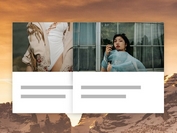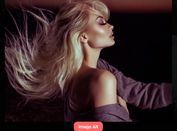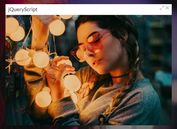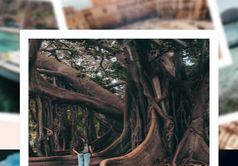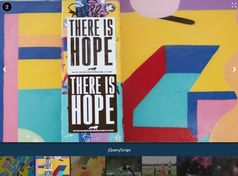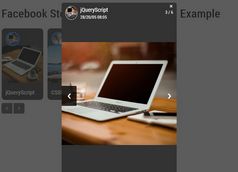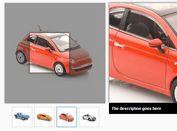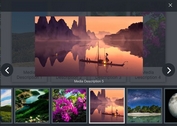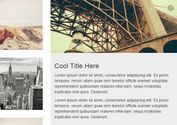Basic jQuery Photo Gallery With Thumb Navigation - thumbChanger
| File Size: | 3.59 KB |
|---|---|
| Views Total: | 6921 |
| Last Update: | |
| Publish Date: | |
| Official Website: | Go to website |
| License: | MIT |
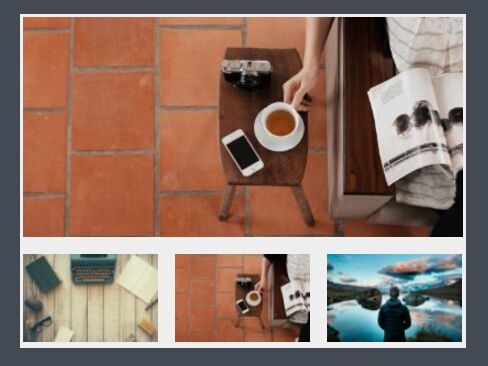
thumbChanger is a minimalist jQuery photo / product gallery plugin which allows to switch between images by click on the bottom navigation thumbnails.
How to use it:
1. Put the jQuery thumbChange plugin's script after jQuery Javascript but before the closing body tag.
<script src="//code.jquery.com/jquery-1.12.0.min.js"></script> <script src="jquery.simple.thumbchanger.js"></script>
2. Add your images and thumbnails to the gallery.
<div class="image-area">
<div class="main-image">
<div><img src="1.jpg"></div>
<div><img src="2.jpg"></div>
<div><img src="3.jpg"></div>
</div>
<div class="sub-image">
<div><img src="thumb-1.jpg"></div>
<div><img src="thumb-2.jpg"></div>
<div><img src="thumb-3.jpg"></div>
</div>
</div>
3. The required CSS styles for the gallery.
.image-area {
width: 400px;
margin: 0 auto;
}
.main-image {
position: relative;
text-align: center;
overflow: hidden;
margin: 0 0 15px 0;
}
.main-image div {
position: absolute;
top: 0;
left: 0;
width: 100%;
height: auto;
-moz-opacity: 0;
opacity: 0;
z-index: -1;
}
.sub-image { margin: 0 -15px 0 0; }
.sub-image div {
float: left;
margin: 0 15px 0 0;
cursor: pointer;
text-align: center;
}
.sub-image img { margin: 0 0 3px 0; }
4. Initialize the gallery plugin.
$('.image-area').thumbchanger();
5. Configuration options available.
$('.image-area').thumbchanger({
mainImageArea: '.main-image',
subImageArea: '.sub-image',
trigger: 'click',
easing: 'linear',
animateTime: 300,
fixHeight: true,
onload: true
});
This awesome jQuery plugin is developed by uuutee. For more Advanced Usages, please check the demo page or visit the official website.