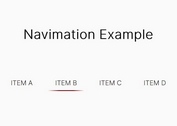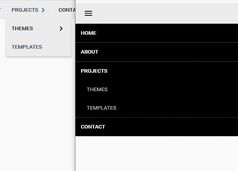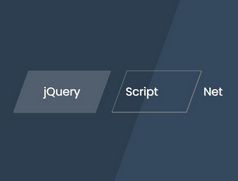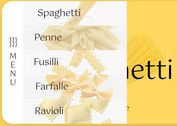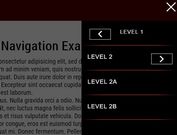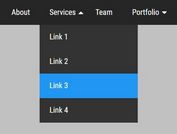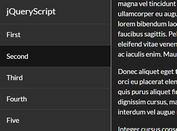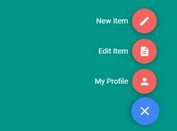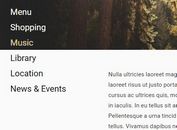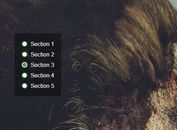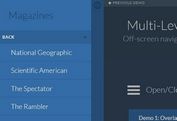App-style Sliding Menu with jQuery and CSS3
| File Size: | 1.93 KB |
|---|---|
| Views Total: | 3415 |
| Last Update: | |
| Publish Date: | |
| Official Website: | Go to website |
| License: | MIT |

A super simple and lightweight jQuery script used to create a mobile app style sliding menu with an animated hamburger toggle icon.
How to use it:
1. Create the Html for the sliding menu.
<div id="navigator">
<ul id="nav">
<li class="nav_tab"> <a href="#">
<p>Home</p>
</a> </li>
<li class="nav_tab"> <a href="#">
<p>Services</p>
</a> </li>
<li class="nav_tab"> <a href="#">
<p>Works</p>
</a> </li>
<li class="nav_tab"> <a href="#">
<p>Contact</p>
</a> </li>
<li class="nav_tab"> <a href="#">
<p>Blog</p>
</a> </li>
</ul>
</div>
2. The core CSS/CSS3 styles for the sliding menu.
#navigator {
width: 250px;
height: 100%;
position: fixed;
top: 0;
left: -250px;
background: rgba(52, 152, 219,0.7);
float: left;
z-index: 10;
}
#nav {
width: 250px;
height: auto;
display: block;
margin: 0;
padding: 0;
}
.nav_tab {
width: 250px;
height: 50px;
display: block;
}
.nav_tab a p {
color: rgba(255,255,255,0.8);
font-size: 18px;
padding: 15px 0;
text-align: center;
transition: 0.35s ease;
-webkit-transition: 0.35s ease;
-moz-transition: 0.35s ease;
}
.nav_tab a p:hover {
background: rgba(255,255,255,0.9);
color: rgba(0,0,0,1);
letter-spacing: 2px;
transition: 0.35s ease;
-webkit-transition: 0.35s ease;
-moz-transition: 0.35s ease;
}
3. Create the Html for a menu icon to toggle the sliding menu.
<div class="menu-icon"> <div class="line_one"></div> <div class="line_two"></div> <div class="line_three"></div> </div>
4. Add the hamburger transition effect to the menu icon.
.menu-icon {
width: 150px;
height: 35px;
position: fixed;
top: 0;
left: 0px;
margin: 10px;
z-index: 10;
}
.menu-text {
width: 50px;
height: 35px;
font-size: 30px;
color: #e67e22;
display: block;
position: fixed;
top: 0;
left: 50px;
margin: 10px;
z-index: 9;
}
.menu-icon div {
width: 40px;
height: 5px;
background: #e67e22;
margin: 5px;
transition: all 0.35s;
border-radius: 2px;
}
.on .line_one { transform: rotate(45deg) translate(7px, 7px); }
.on .line_two { opacity: 0; }
.on .line_three { transform: rotate(-45deg) translate(7px, -7px); }
5. Load the latest version of jQuery JavaScript library in your document.
<script src="http://ajax.googleapis.com/ajax/libs/jquery/2.1.3/jquery.min.js"></script>
6. Enable the sliding menu with a little bit JavaScript.
$(document).ready(function () {
$('.menu-icon').click(function () {
if ($('#navigator').css("left") == "-250px") {
$('#navigator').animate({left: '0px'}, 350);
$('.menu-icon').animate({left: '250px'}, 350);
$('.menu-text').animate({left: '300px'}, 350).empty().text("Close");
}
else {
$('#navigator').animate({left: '-250px'}, 350);
$(this).animate({left: '0px'}, 350);
$('.menu-text').animate({left: '50px'}, 350).empty().text("Menu");
}
});
$('.menu-icon').click(function () {
$(this).toggleClass("on");
});
});
This awesome jQuery plugin is developed by Iulius90. For more Advanced Usages, please check the demo page or visit the official website.