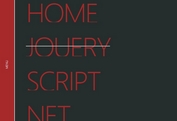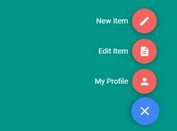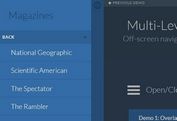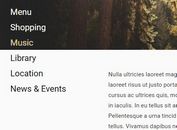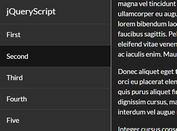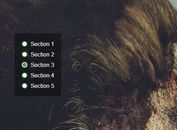Expanding Fullscreen Hamburger Menu With jQuery And CSS3
| File Size: | 2.97 KB |
|---|---|
| Views Total: | 5931 |
| Last Update: | |
| Publish Date: | |
| Official Website: | Go to website |
| License: | MIT |
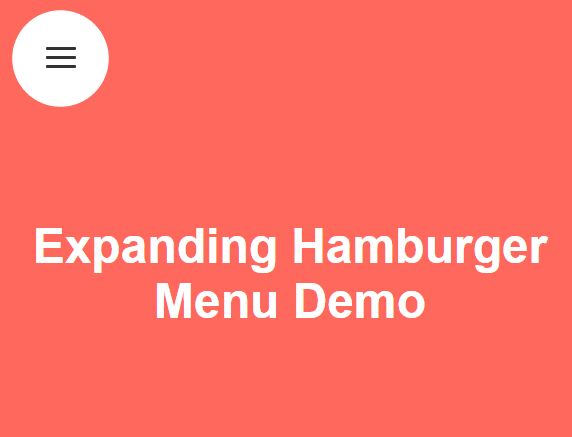
A jQuery & CSS based expanding navigation that will morph the hamburger menu trigger into a fullscreen overlay menu when needed. Heavily based on CSS3 transitions and transforms. jQuery is used only to toggle the CSS classes when you trigger / close the hamburger menu.
How to use it:
1. Create the hamburger menu trigger.
<div class="menu">
<span class="menu-circle"></span>
<a href="#" class="menu-link">
<span class="menu-icon">
<span class="menu-line menu-line-1"></span>
<span class="menu-line menu-line-2"></span>
<span class="menu-line menu-line-3"></span>
</span>
</a>
</div>
2. Style & animate the hamburger menu trigger.
.menu {
position: absolute;
top: 20px;
left: 20px;
height: 46px;
width: 46px;
}
.menu-link {
width: 100%;
height: 100%;
position: absolute;
z-index: 1002;
}
.menu-icon {
position: absolute;
width: 20px;
height: 14px;
margin: auto;
left: 0;
top: 0;
right: 0;
bottom: 1px;
}
.menu-circle {
background-color: #fff;
width: 100%;
height: 100%;
position: absolute;
border-radius: 50%;
transform: scale(1);
z-index: 1000;
transition: all 0.2s ease-in-out;
}
.menu.open .menu-circle { transform: scale(60); }
.menu.open .menu-line-2 { opacity: 0; }
.menu.open .menu-line-1 { transform: translateY(7px) translateY(-50%) rotate(-45deg); }
.menu.open .menu-line-3 { transform: translateY(-7px) translateY(50%) rotate(45deg); }
.menu-line {
background-color: #333;
height: 2px;
width: 100%;
border-radius: 2px;
position: absolute;
left: 0;
transition: all 0.5s cubic-bezier(0.19, 1, 0.22, 1);
}
.menu-line-1 { top: 0; }
.menu-line-2 {
top: 0;
bottom: 0;
margin: auto;
}
.menu-line-3 { bottom: 0; }
.menu:hover .menu-circle { transform: scale(1.4); }
3. Create the overlay menu as this:
<div class="menu-overlay"> <a href="#">Home</a> <a href="#">About</a> <a href="#">Contact</a> <a href="#">Jobs</a> </div>
4. Style the overlay menu in the CSS.
.menu-overlay {
visibility: hidden;
background-color: #fff;
color: #333;
height: 100%;
width: 100%;
position: fixed;
text-align: center;
transition: opacity 0.2s ease-in-out;
z-index: 1001;
}
.menu-overlay a {
color: #333;
font-weight: 600;
font-size: 32px;
padding: 2%;
margin: 25% 1% 0;
display: inline-block;
}
.menu-overlay.open {
opacity: 1;
visibility: visible;
}
5. Place the latest version of jQuery library (slim build) at the bottom of the html page.
<script src="//code.jquery.com/jquery-3.1.1.slim.min.js"></script>
6. The core jQuery script.
$(".menu-link").click(function(e) {
e.preventDefault();
$(".menu-overlay").toggleClass("open");
$(".menu").toggleClass("open");
});
This awesome jQuery plugin is developed by stevenpan78. For more Advanced Usages, please check the demo page or visit the official website.