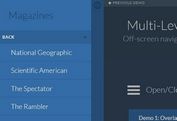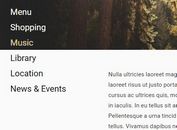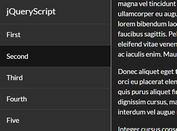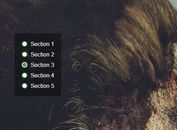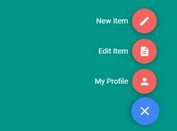Google-style Expanding Content Preview Effect With jQuery - Folding Content
| File Size: | 12.7 KB |
|---|---|
| Views Total: | 4366 |
| Last Update: | |
| Publish Date: | |
| Official Website: | Go to website |
| License: | MIT |
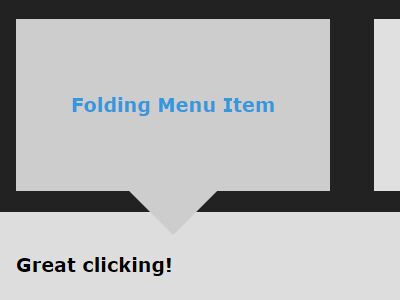
A really simple jQuery plugin used for creating a nice folding menu that allows you to open an expanding preview when clicking on a menu item as you've seen on Google Images Search.
See also:
- jQuery Plugin For Thumbnail Grid Expanding Preview - Gridder
- jQuery Plugin To Create An Expandable Thumbnail Grid - slidebox
- Simple jQuery Photo Gallery with Expanding Preview - sampGallery
- Google Image Search Style Photo Wall Gallery Plugin For jQuery - GI.TheWall.js
- Thumbnail Grid with Expanding Image Preview Using jQuery
How to use it:
1. Link to the jQuery Folding Content plugin's script at the bottom of your webpage. Make sure you first have the latest version of jQuery included.
<script src="//code.jquery.com/jquery-latest.min.js"></script> <script src="folding-content.js"></script>
2. Create a folding menu from an unordered html list as shown below.
<ul class="folding-menu">
<li class="menu-item">
<a href="#">
<h3>Folding Menu Item 1</h3>
</a>
<div class="folding-content">
<h3>Folding Menu Content 1</h3>
</div>
</li>
<li class="menu-item">
<a href="#">
<h3>Folding Menu Item 2</h3>
</a>
<div class="folding-content">
<h3>Folding Menu Content 2</h3>
</div>
</li>
<li class="menu-item">
<a href="#">
<h3>Folding Menu Item 3</h3>
</a>
<div class="folding-content">
<h3>Folding Menu Content 3</h3>
</div>
</li>
</ul>
3. Call the function to initialize the folding menu.
$('.folding-menu').foldingContent({
menuSelector: '.folding-menu',
menuItemSelector: '.menu-item',
contentSelector: '.folding-content',
unfoldBeforeMarkup: '<li>',
unfoldAfterMarkup: '</li>',
closeMarkup: '<span class="your-icon-class">X</span>'
});
4. Style the folding menu whatever you like.
#menu-container a {
text-decoration: none;
color: #3498DB;
}
#menu-container {
width: 100%;
min-height: 100%;
background: #222;
border: 20px solid #fff;
}
.folding-menu {
/* remove inline-block extra spacing */
font-size: 0;
padding: 0;
}
.folding-menu li { list-style-type: none; }
.menu-item {
text-align: center;
display: inline-block;
padding: 50px;
margin: 20px;
background: #e0e0e0;
transition: background 0.3s;
font-size: 15px;
vertical-align: top;
}
.menu-item:hover { background: #e6e6e6; }
.menu-item:after {
content: '';
border-top: 0 solid #e6e6e6;
}
.unfolded-content {
font-size: 15px;
background: #ddd;
padding: 20px;
box-sizing: border-box;
position: relative;
}
.active-item {
background: #ccc;
position: relative;
}
.active-item:after {
content: '';
width: 0;
height: 0;
position: absolute;
left: calc( 50% - 40px );
bottom: -40px;
border-top: 40px solid #ccc;
border-right: 40px solid transparent;
border-bottom: 00px solid transparent;
border-left: 40px solid transparent;
z-index: 10;
transition: border-top-color 0.3s;
}
.active-item:hover:after { border-top: 40px solid #e6e6e6; }
.close-unfolded-content {
position: absolute;
top: 20px;
right: 20px;
height: 20px;
width: 20px;
text-align: center;
background: #fff;
transition: color 0.3s, background 0.3s;
}
.close-unfolded-content:hover {
color: #fff;
background: #444;
}
.folding-content, .unfolded-content { display: none; }
.unfolded-content { width: 100%; }
.unfolded-content .folding-content { display: block; }
.menu-item:hover, .close-unfolded-content:hover { cursor: pointer; }
Changelog:
2019-07-14
- Fixed for iOS.
2017-01-06
- Add minification and es5 compatibility
2016-02-22
- v2.0 - update
2016-01-24
- 1.2 - remove debug code and update readme
This awesome jQuery plugin is developed by palpants. For more Advanced Usages, please check the demo page or visit the official website.