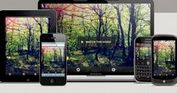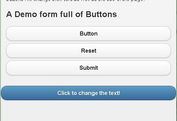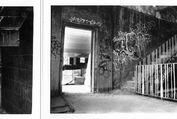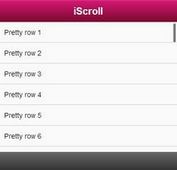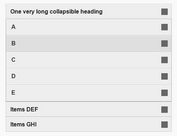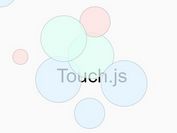Material Design Action Button Transition Effect with jQuery and CSS3
| File Size: | 1.83 KB |
|---|---|
| Views Total: | 3294 |
| Last Update: | |
| Publish Date: | |
| Official Website: | Go to website |
| License: | MIT |
A Google Material Design styled action button transition effect built on top of jQuery, jQuery Mobile and CSS3 transitions & transforms.
See also:
- Hamburger Button Transition Effect with jQuery and CSS3
- Google Material Design Concept UI Button with jQuery and CSS3
How to use it:
1. Include the necessary jQuery library and jQuery Mobile at the bottom of your web page.
<script src="http://ajax.googleapis.com/ajax/libs/jquery/1.11.1/jquery.min.js"></script> <script src="http://ajax.googleapis.com/ajax/libs/jquerymobile/1.4.2/jquery.mobile.min.js"></script>
2. Create the Html for the action button.
<div class="icon"> <i></i> <span class="tap"></span> </div>
3. The required CSS styles.
.icon {
width: 40px;
height: 40px;
-webkit-border-radius: 100%;
border-radius: 100%;
position: absolute;
top: 50%;
left: 50%;
cursor: pointer;
margin: -20px;
}
.icon i {
width: 2px;
height: 14px;
background: #786699;
display: block;
-webkit-transform: rotate(45deg);
-moz-transform: rotate(45deg);
-o-transform: rotate(45deg);
-ms-transform: rotate(45deg);
transform: rotate(45deg);
left: 19px;
position: absolute;
top: 13px;
opacity: 0;
-ms-filter: "progid:DXImageTransform.Microsoft.Alpha(Opacity=0)";
filter: alpha(opacity=0);
-webkit-transition: all 0.8s ease;
-moz-transition: all 0.8s ease;
-o-transition: all 0.8s ease;
-ms-transition: all 0.8s ease;
transition: all 0.8s ease;
}
.icon i:after {
content: '';
display: block;
width: 14px;
height: 2px;
background: #786699;
position: absolute;
left: -6px;
top: 6px;
}
.icon:after {
content: '';
display: block;
width: 10px;
height: 10px;
-webkit-border-radius: 100%;
border-radius: 100%;
position: absolute;
left: 15px;
top: 15px;
-webkit-box-shadow: 14px 0px 0px #fff, -14px 0px 0px #fff;
box-shadow: 14px 0px 0px #fff, -14px 0px 0px #fff;
-webkit-transition: all 0.4s ease;
-moz-transition: all 0.4s ease;
-o-transition: all 0.4s ease;
-ms-transition: all 0.4s ease;
transition: all 0.4s ease;
z-index: -1;
}
.icon:before {
content: '';
display: block;
width: 40px;
height: 40px;
-webkit-border-radius: 100%;
border-radius: 100%;
-webkit-transform: scale(0.25);
-moz-transform: scale(0.25);
-o-transform: scale(0.25);
-ms-transform: scale(0.25);
transform: scale(0.25);
background: #fff;
position: absolute;
-webkit-transition: all 0.6s ease;
-moz-transition: all 0.6s ease;
-o-transition: all 0.6s ease;
-ms-transition: all 0.6s ease;
transition: all 0.6s ease;
}
.icon.active:before {
-webkit-transform: scale(1);
-moz-transform: scale(1);
-o-transform: scale(1);
-ms-transform: scale(1);
transform: scale(1);
}
.icon.active:after {
-webkit-box-shadow: 0px 0px 0px #fff, 0px 0px 0px #fff;
box-shadow: 0px 0px 0px #fff, 0px 0px 0px #fff;
opacity: 0.4;
-ms-filter: "progid:DXImageTransform.Microsoft.Alpha(Opacity=40)";
filter: alpha(opacity=40);
}
.icon.active i {
opacity: 1;
-ms-filter: none;
filter: none;
}
.tap {
width: 80px;
height: 80px;
display: block;
position: absolute;
left: -20px;
top: -20px;
opacity: 1;
-ms-filter: none;
filter: none;
-webkit-transform: scale(0);
-moz-transform: scale(0);
-o-transform: scale(0);
-ms-transform: scale(0);
transform: scale(0);
-webkit-border-radius: 100%;
border-radius: 100%;
background-color: rgba(255,255,255,0.6);
}
.tap.active {
-webkit-transition: all 400ms cubic-bezier(0, 0.7, 0.5, 1);
-moz-transition: all 400ms cubic-bezier(0, 0.7, 0.5, 1);
-o-transition: all 400ms cubic-bezier(0, 0.7, 0.5, 1);
-ms-transition: all 400ms cubic-bezier(0, 0.7, 0.5, 1);
transition: all 400ms cubic-bezier(0, 0.7, 0.5, 1);
opacity: 0;
-ms-filter: "progid:DXImageTransform.Microsoft.Alpha(Opacity=0)";
filter: alpha(opacity=0);
-webkit-transform: scale(1);
-moz-transform: scale(1);
-o-transform: scale(1);
-ms-transform: scale(1);
transform: scale(1);
}
4. The javascript to active the button transition effect on click or tap.
(function() {
$(".icon").on('tap', function() {
$(this).toggleClass('active');
return $('.tap').addClass('active');
});
$(".icon").bind('transitionend webkitTransitionEnd oTransitionEnd MSTransitionEnd', function() {
return $('.tap').removeClass('active');
});
}).call(this);
This awesome jQuery plugin is developed by andreasstorm. For more Advanced Usages, please check the demo page or visit the official website.