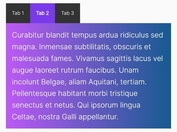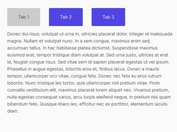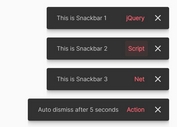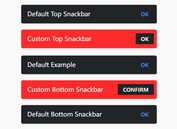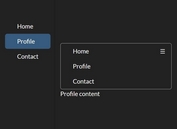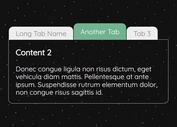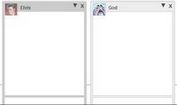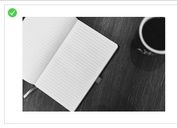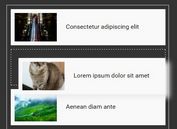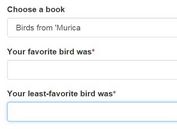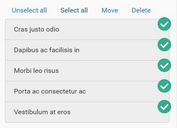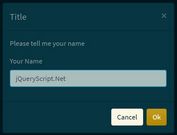Material Design Inspired Tabs Modal with jQuery and CSS3
| File Size: | 1.54 MB |
|---|---|
| Views Total: | 5472 |
| Last Update: | |
| Publish Date: | |
| Official Website: | Go to website |
| License: | MIT |
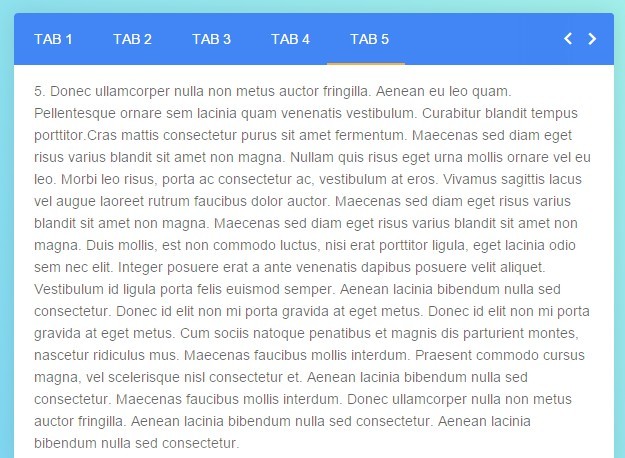
A modern, Material Design inspried jQuery tabs UI component which allows to switch between different sections of content with a smooth CSS3 based animation. The tabs interface will auto expand and shrink depending on the tabbed content. Also comes with a ripple click effect as you click on the tabbed navigation.
How to use it:
1. Load the official Material design icons in your html page.
<link rel="stylesheet" href="//fonts.googleapis.com/icon?family=Material+Icons">
2. Create a tabbed interface following the markup structure like this:
<div class="tabs">
<div class="tabs-header">
<div class="border"></div>
<ul>
<li class="active"><a href="#tab-1" tab-id="1" ripple="ripple" ripple-color="#FFF">Tab 1</a></li>
<li><a href="#tab-2" tab-id="2" ripple="ripple" ripple-color="#FFF">Tab 2</a></li>
<li><a href="#tab-3" tab-id="3" ripple="ripple" ripple-color="#FFF">Tab 3</a></li>
</ul>
<nav class="tabs-nav">
<i id="prev" ripple="ripple" ripple-color="#FFF" class="material-icons"></i>
<i id="next" ripple="ripple" ripple-color="#FFF" class="material-icons"></i>
</nav>
</div>
<div class="tabs-content">
<div tab-id="1" class="tab active">Tabbed Content 1</div>
<div tab-id="2" class="tab">Tabbed Content 2/div>
<div tab-id="3" class="tab">Tabbed Content 3</div>
</div>
</div>
3. The primary CSS/CSS3 styles for the tabbed interface.
.tabs {
z-index: 15px;
position: relative;
background: #FFFFFF;
width: 600px;
border-radius: 4px;
box-shadow: 0 0 30px rgba(0, 0, 0, 0.1);
box-sizing: border-box;
margin: 100px auto 10px;
overflow: hidden;
}
.tabs-header {
position: relative;
background: #4285F4;
overflow: hidden;
}
.tabs-header .border {
position: absolute;
bottom: 0;
left: 0;
background: #F4B142;
width: auto;
height: 2px;
-webkit-transition: 0.3s ease;
transition: 0.3s ease;
}
.tabs-header ul {
display: -webkit-box;
display: -webkit-flex;
display: -ms-flexbox;
display: flex;
-webkit-box-orient: horizontal;
-webkit-box-direction: normal;
-webkit-flex-direction: row;
-ms-flex-direction: row;
flex-direction: row;
-webkit-flex-wrap: wrap;
-ms-flex-wrap: wrap;
flex-wrap: wrap;
width: calc(100% - 68px);
}
.tabs-header li {
-webkit-transition: 0.3s ease;
transition: 0.3s ease;
}
.tabs-header a {
z-index: 1;
display: block;
box-sizing: border-box;
padding: 15px 20px;
color: #FFFFFF;
font-weight: 500;
text-decoration: none;
text-transform: uppercase;
}
.tabs-nav {
position: absolute;
top: 0;
right: 0;
background: #4285F4;
display: -webkit-box;
display: -webkit-flex;
display: -ms-flexbox;
display: flex;
-webkit-box-align: center;
-webkit-align-items: center;
-ms-flex-align: center;
align-items: center;
height: 100%;
padding: 0 10px;
color: #FFFFFF;
-webkit-user-select: none;
-moz-user-select: none;
-ms-user-select: none;
user-select: none;
}
.tabs-nav:before {
content: '';
z-index: 1;
position: absolute;
top: 0;
left: 0;
height: 100%;
box-shadow: 0 0 20px 10px #4285F4;
}
.tabs-nav i {
border-radius: 100%;
cursor: pointer;
}
.tabs-content {
position: relative;
padding: 15px 20px;
-webkit-transition: 0.3s ease;
transition: 0.3s ease;
overflow: hidden;
}
.tabs-content:after {
content: '';
position: absolute;
bottom: -1px;
left: 0;
display: block;
width: 100%;
height: 1px;
box-shadow: 0 0 20px 10px #FFFFFF;
}
.tabs-content .tab { display: none; }
.tabs-content .tab.active { display: block; }
4. Include the latest version of jQuery library from a CDN.
<script src="//code.jquery.com/jquery-2.1.4.min.js"></script>
5. The core JavaScript to active the tabbed interface.
// Intial Border Position
var activePos = $('.tabs-header .active').position();
// Change Position
function changePos() {
// Update Position
activePos = $('.tabs-header .active').position();
// Change Position & Width
$('.border').stop().css({
left: activePos.left,
width: $('.tabs-header .active').width()
});
}
changePos();
// Intial Tab Height
var tabHeight = $('.tab.active').height();
// Animate Tab Height
function animateTabHeight() {
// Update Tab Height
tabHeight = $('.tab.active').height();
// Animate Height
$('.tabs-content').stop().css({
height: tabHeight + 'px'
});
}
animateTabHeight();
// Change Tab
function changeTab() {
var getTabId = $('.tabs-header .active a').attr('tab-id');
// Remove Active State
$('.tab').stop().fadeOut(300, function () {
// Remove Class
$(this).removeClass('active');
}).hide();
$('.tab[tab-id=' + getTabId + ']').stop().fadeIn(300, function () {
// Add Class
$(this).addClass('active');
// Animate Height
animateTabHeight();
});
}
// Tabs
$('.tabs-header a').on('click', function (e) {
e.preventDefault();
// Tab Id
var tabId = $(this).attr('tab-id');
// Remove Active State
$('.tabs-header a').stop().parent().removeClass('active');
// Add Active State
$(this).stop().parent().addClass('active');
changePos();
// Update Current Itm
tabCurrentItem = tabItems.filter('.active');
// Remove Active State
$('.tab').stop().fadeOut(300, function () {
// Remove Class
$(this).removeClass('active');
}).hide();
// Add Active State
$('.tab[tab-id="' + tabId + '"]').stop().fadeIn(300, function () {
// Add Class
$(this).addClass('active');
// Animate Height
animateTabHeight();
});
});
// Tab Items
var tabItems = $('.tabs-header ul li');
// Tab Current Item
var tabCurrentItem = tabItems.filter('.active');
// Next Button
$('#next').on('click', function (e) {
e.preventDefault();
var nextItem = tabCurrentItem.next();
tabCurrentItem.removeClass('active');
if (nextItem.length) {
tabCurrentItem = nextItem.addClass('active');
} else {
tabCurrentItem = tabItems.first().addClass('active');
}
changePos();
changeTab();
});
// Prev Button
$('#prev').on('click', function (e) {
e.preventDefault();
var prevItem = tabCurrentItem.prev();
tabCurrentItem.removeClass('active');
if (prevItem.length) {
tabCurrentItem = prevItem.addClass('active');
} else {
tabCurrentItem = tabItems.last().addClass('active');
}
changePos();
changeTab();
});
6. Create the ripple click effect in the JavaScript and CSS.
$('[ripple]').on('click', function (e) {
var rippleDiv = $('<div class="ripple" />'),
rippleOffset = $(this).offset(),
rippleY = e.pageY - rippleOffset.top,
rippleX = e.pageX - rippleOffset.left,
ripple = $('.ripple');
rippleDiv.css({
top: rippleY - (ripple.height() / 2),
left: rippleX - (ripple.width() / 2),
background: $(this).attr("ripple-color")
}).appendTo($(this));
window.setTimeout(function () {
rippleDiv.remove();
}, 1500);
});
[ripple] {
z-index: 1;
position: relative;
overflow: hidden;
}
[ripple] .ripple {
position: absolute;
background: #FFFFFF;
width: 12px;
height: 12px;
border-radius: 100%;
-webkit-animation: ripple 1.6s;
animation: ripple 1.6s;
}
@-webkit-keyframes
ripple { 0% {
-webkit-transform: scale(1);
transform: scale(1);
opacity: 0.2;
}
100% {
-webkit-transform: scale(40);
transform: scale(40);
opacity: 0;
}
}
@keyframes
ripple { 0% {
-webkit-transform: scale(1);
transform: scale(1);
opacity: 0.2;
}
100% {
-webkit-transform: scale(40);
transform: scale(40);
opacity: 0;
}
}
This awesome jQuery plugin is developed by UI-Library. For more Advanced Usages, please check the demo page or visit the official website.