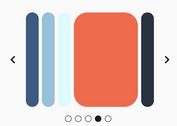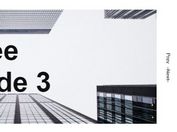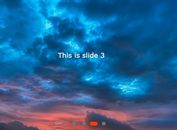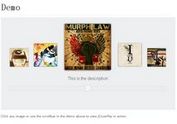Flexible jQuery Content Slider with Cool Transitions - Rhinoslider
| File Size: | 314KB |
|---|---|
| Views Total: | 3814 |
| Last Update: | |
| Publish Date: | |
| Official Website: | Go to website |
| License: | MIT |
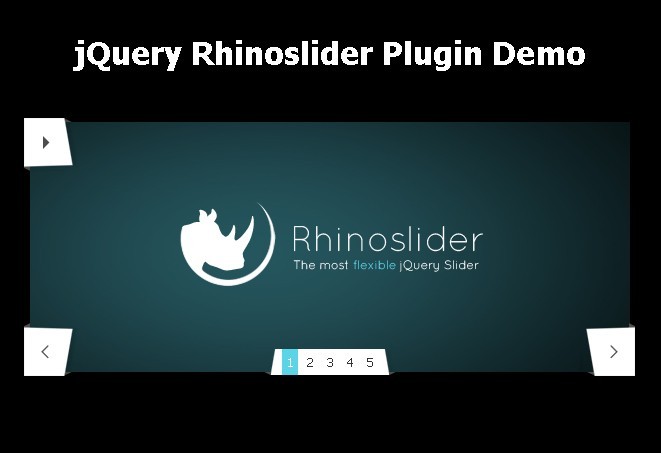
Rhinoslider is one of the most flexible jQuery slider/slideshow plugin that comes with a lot of options, transition effects and different callback/callbefore functions.
Features:
- Many different effects: fade, slide, kick, transfer, shuffle, explode, turnover, etc.
- Easing support
- Keyboard and mousewheel navigation support
- Any html content support
- Event handling support
Basic Usage:
1. Include jQuery library and jQuery Rhinoslider on the page
<script type="text/javascript" src="http://ajax.googleapis.com/ajax/libs/jquery/1.9.1/jquery.min.js"></script> <script type="text/javascript" src="js/rhinoslider-1.05.min.js"></script>
2. Include jQuery mousewheel plugin for mousewheel navigation support
<script type="text/javascript" src="js/mousewheel.js"></script>
3. Include jQuery easing plugin for easing support
<script type="text/javascript" src="js/easing.js"></script>
4. Include jQuery Rhinoslider CSS to style the plugin
<link type="text/css" rel="stylesheet" href="css/rhinoslider-1.05.css" />
5. Markup html struture
<ul id="slider"> <li><img src="img/slider/01.jpg" alt="" /></li> <li><img src="img/slider/02.jpg" alt="" /></li> <li><img src="img/slider/03.jpg" alt="" /></li> <li><img src="img/slider/04.jpg" alt="" /></li> <li><img src="img/slider/05.jpg" alt="" /></li> </ul>
6. Call the plugin
<script type="text/javascript">
$(document).ready(function(){
$('#slider').rhinoslider();
});
</script>
7. Options
// Animation animateActive: true, // defines whether the current slide should been animated or not easing: 'swing', // easing of the animations effect: 'slide', // 'none', 'fade', 'slide', 'kick', 'transfer', 'shuffle', 'explode', 'turnOver', 'chewyBars' effectTime: 1000, // duration in ms of the animation to blend the slides partDelay: 100, // delay for the animation of each part, only bars effect parts: '5,3', // defines the amount of parts into which each slide is sliced, can be a comma-seperated string (x,y) or one integer if you want to have the same amount of parts for x-axis and for y-axis shiftValue: '150', // distance which defines the spacing of the slides for some animations, can be a comma-seperated string (x,y) or one integer if you want to have the same distance for x-axis and for y-axis showTime: 3000, // time in ms how long a single slide is shown, before the animation of the next slide starts slideNextDirection: 'toRight', // 'toLeft', 'toRight', 'toTop', 'toBottom', the direction for animating the slide, if the next slide should be displayed slidePrevDirection: 'toLeft', // 'toLeft', 'toRight', 'toTop', 'toBottom',the direction for animating the slide, if the previous slide should be displayed // Controls changeBullets: 'after', // 'after', 'before', defines whether the active bullet should be changed before or after the animation controlFadeTime: 650, // duration of the animation for fading the controls controlsKeyboard: true, // enable/ disable keyboard navigation controlsMousewheel: true, // enable/ disable mousewheel navigation controlsPlayPause: true, // show/ hide play-/ pause-controls controlsPrevNext: true, // show/ hide prev-/ next-controls nextText: 'next', // text for the next-button pauseText: 'pause', // text for the pause-button playText: 'play', // text for the play-button prevText: 'prev', // text for the prev-button showBullets: 'hover', // 'hover', 'always', 'never', describes whether the slide navigation should be displayed always, on hover or never showControls: 'hover', // 'hover', 'always', 'never', describes whether the controls should be displayed always, on hover or never // Controls autoPlay: false, // determines whether the slideshow should start automatically on init or not cycled: true, // repeat the slideshow after the end was reached pauseOnHover: true, // pauses the animation on hover while auto play is running randomOrder: false, // linear or shuffled order for items // Captions captionsFadeTime: 650, // duration of the animation for fading the captions captionsOpacity:0.7, // from 0.0 to 1.0, transparency of the captions showCaptions:'never', // 'hover', 'always', 'never', describes whether the captions should be displayed always, on hover or never // Advanced additionalResets: function () { return false; }, // callback function to reset elements and style them after the animation callBackInit: function () { return false; }, // callback function which is triggered once when the slider is initiated callBackNext: function () { return false; }, // callback function which is triggered after the animation of the next slide has ended callBackPause: function () { return false; }, // callback function which is triggered when auto play interval has been cleared callBackPlay: function () { return false; }, // callback function which is initialized after the auto play interval has started callBackPrev: function () { return false; }, // callback function which is triggered after the animation of the previous slide has ended callBeforeInit: function () { return false; }, // callbefore function which is triggered before the rhinoslider function makes any changes in the DOM callBeforeNext: function () { return false; }, // callbefore function which is triggered before the animation of the next slide starts callBeforePrev: function () { return false; }, // callbefore function which is triggered before the animation of the previous slide starts styles: 'top', // 'position, top, right, bottom, left, margin-top, margin-right, margin-bottom, margin-left, width, height'
This awesome jQuery plugin is developed by rhinoslider. For more Advanced Usages, please check the demo page or visit the official website.