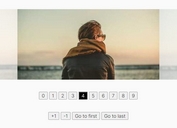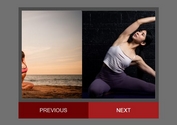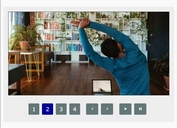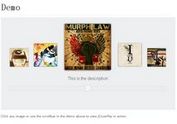Responsive Full Page Image Slider with jQuery and CSS3
| File Size: | 814 KB |
|---|---|
| Views Total: | 5556 |
| Last Update: | |
| Publish Date: | |
| Official Website: | Go to website |
| License: | MIT |

A simple jQuery plugin to create a responsive & full page background image slider with CSS3 transitions.
How to use it:
1. Include the Font Awesome 4 for the navigation icons.
<link href="http://netdna.bootstrapcdn.com/font-awesome/4.1.0/css/font-awesome.min.css" rel="stylesheet" type="text/css">
2. Include a CSS Reset in the document.
<link href="http://cdnjs.cloudflare.com/ajax/libs/normalize/3.0.1/normalize.css" rel="stylesheet">
3. Insert your images for the full page image slider.
<div class="slider">
<div class="slider-control slide-left"><i class="fa fa-angle-left fa-2x"></i></div>
<div class="slider-control slide-right"><i class="fa fa-angle-right fa-2x"></i></div>
<div class="slide-box">
<div class="slide" style="background-image: url(1.jpg)"></div>
<div class="slide" style="background-image: url(2.jpg)"></div>
<div class="slide" style="background-image: url(3.jpg)"></div>
</div>
</div>
4. You can also add a flex-box container inside a slide as follows.
<div class="slide" style="background-image: url(1.jpg)">
<div class="slide-content">
<h1>Title</h1>
<p>This is slide 1</p>
</div>
</div>
5. The required CSS/CSS3 styles for the image slider.
html,
body {
height: 100%;
font-weight: 100;
}
h1,
h2,
h3,
h4 { font-weight: 900; }
.slider {
overflow: hidden;
position: relative;
width: 100%;
height: 100%;
margin: 0 auto;
}
.slider .slider-control {
-webkit-transition: all 0.4s;
-moz-transition: all 0.4s;
transition: all 0.4s;
width: 48px;
height: 48px;
position: absolute;
top: 50%;
margin-top: -24px;
z-index: 1;
border-radius: 50%;
background: #FFF;
opacity: .8;
cursor: pointer;
line-height: 48px;
text-align: center;
}
.slider .slider-control:hover {
-webkit-transform: scale(1.1);
-moz-transform: scale(1.1);
-ms-transform: scale(1.1);
-o-transform: scale(1.1);
transform: scale(1.1);
background: #222;
}
.slider .slider-control.slide-left { left: 24px; }
.slider .slider-control.slide-right { right: 24px; }
.slider .slider-control i {
color: #ccc;
line-height: 48px;
}
.slider .slide-box {
-webkit-transition: all 0.8s ease-out;
-moz-transition: all 0.8s ease-out;
transition: all 0.8s ease-out;
height: 100%;
width: 999999px;
}
.slider .slide-box img { width: 100%; }
.slider .slide-box .slide {
-webkit-transition: all 0.8s ease-out;
-moz-transition: all 0.8s ease-out;
transition: all 0.8s ease-out;
background-size: cover;
background-position: center center;
float: left;
width: 100%;
height: 100%;
display: flex;
justify-content: center;
align-items: center;
box-shadow: 0 0 20000px #000;
z-index: 10;
}
.slider .slide-box .slide .slide-content {
height: 40%;
font-size: 22px;
min-height: 200px;
width: 40%;
min-width: 300px;
color: #FFF;
background: rgba(51, 76, 153, 0.5);
text-align: center;
}
6. Include the latest version of jQuery library at the bottom of the page.
<script src="//ajax.googleapis.com/ajax/libs/jquery/1.11.0/jquery.min.js"></script>
7. The jQuery script to enable the image slider.
var $slider = $('.slider');
var $slideBox = $slider.find('.slide-box');
var $leftControl = $slider.find('.slide-left');
var $rightControl = $slider.find('.slide-right');
var $slides = $slider.find('.slide');
var numItems = $slider.find('.slide').length;
var position = 0;
var windowWidth = $(window).width();
$slides.width(windowWidth);
$leftControl.on('click', function(){
var width = $slider.width();
position = position - 1 >= 0 ? position - 1 : numItems - 1;
if(position != numItems-1){
$slider.find('.slide').eq(position + 1).css('margin-left', 0);
}
else{
$slider.find('.slide:gt(0)').each(function(index){
$(this).css('margin-left', width * -1 + 'px');
});
}
});
$rightControl.on('click', function(){
var width = $slider.width();
position = position + 1 < numItems ? position + 1 : 0;
if(position != 0){
$slider.find('.slide').eq(position).css('margin-left',width * -1 + 'px');
}
else{
$slider.find('.slide').css('margin-left', 0);
}
});
$(window).resize(function(){
$slides.width($(window).width()).height($(window).height);
});
This awesome jQuery plugin is developed by jjmartucci. For more Advanced Usages, please check the demo page or visit the official website.