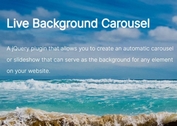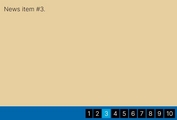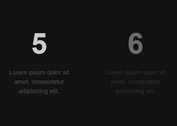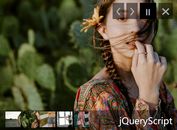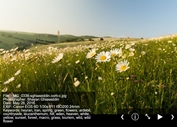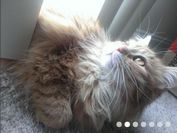Mobile-compatible Slider/Slideshow Plugin For jQuery - Camera
| File Size: | 2.51 MB |
|---|---|
| Views Total: | 24147 |
| Last Update: | |
| Publish Date: | |
| Official Website: | Go to website |
| License: | MIT |
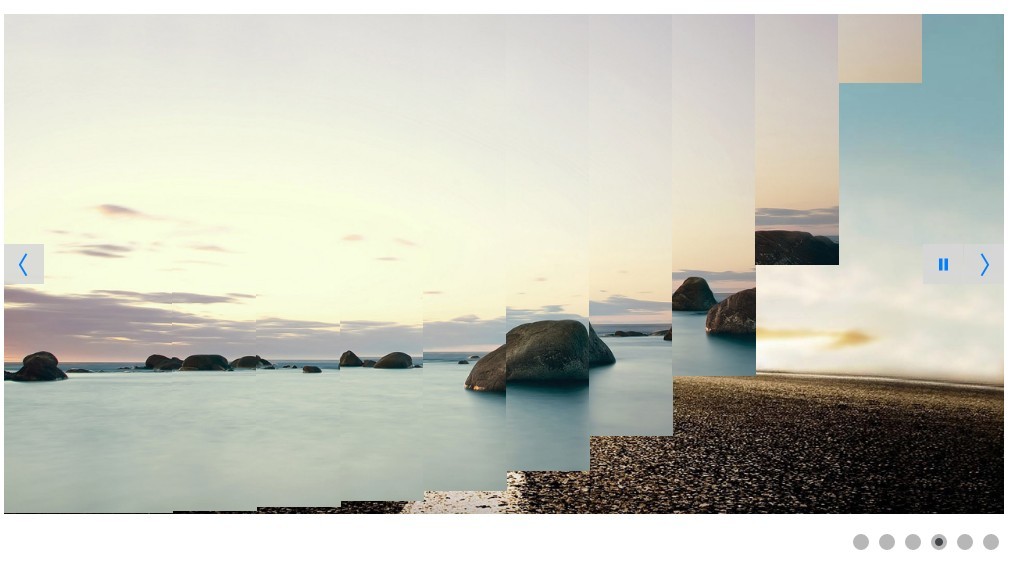
Camera is a powerful, configurable, responsive, mobile-friendly jQuery slideshow/slider/carousel plugin that comes with fancy slice transition effects between slides.
Basic usage:
1. Load necessary jQuery JavaScript library and the jQuery Camera plugin's files into the document.
<link href="camera.css" rel="stylesheet"> <script src="jquery.min.js"></script> <script src="camera.min.js"></script>
2. Insert images & captions to the camera slider.
<div class="camera_wrap">
<div data-src="1.jpg">
<img src="1.jpg">
<div class="camera_caption">
<p>Caption 1</p>
</div>
</div>
<div data-src="2jpg">
<img src="2.jpg">
<div class="camera_caption">
<p>Caption 2</p>
</div>
</div>
<div data-src="3.jpg">
<img src="3.jpeg">
<div class="camera_caption">
<p>Caption 3</p>
</div>
</div>
</div>
3. Activate the camera slider with default settings.
jQuery('#camera_wrap').camera();
4. Activate the camera slider with default settings.
jQuery('#camera_wrap').camera({
// topLeft, topCenter, topRight, centerLeft, center, centerRight, bottomLeft, bottomCenter, bottomRight
alignment: 'center',
// true, false
autoAdvance: true,
// true, false. Auto-advancing for mobile devices
mobileAutoAdvance: true,
// 'leftToRight', 'rightToLeft', 'topToBottom', 'bottomToTop'
barDirection: 'leftToRight',
// 'bottom', 'left', 'top', 'right'
barPosition: 'bottom',
// the number of columns
cols: 6,
//for the complete list http://jqueryui.com/demos/effect/easing.html
easing: 'easeInOutExpo',
//leave empty if you want to display the same easing on mobile devices and on desktop etc.
mobileEasing: '',
// 'random','simpleFade', 'curtainTopLeft', 'curtainTopRight', 'curtainBottomLeft', 'curtainBottomRight', 'curtainSliceLeft', 'curtainSliceRight', 'blindCurtainTopLeft', 'blindCurtainTopRight', 'blindCurtainBottomLeft', 'blindCurtainBottomRight', 'blindCurtainSliceBottom', 'blindCurtainSliceTop', 'stampede', 'mosaic', 'mosaicReverse', 'mosaicRandom', 'mosaicSpiral', 'mosaicSpiralReverse', 'topLeftBottomRight', 'bottomRightTopLeft', 'bottomLeftTopRight', 'bottomLeftTopRight'
//you can also use more than one effect, just separate them with commas: 'simpleFade, scrollRight, scrollBottom'
fx: 'random',
// leave empty if you want to display the same effect on mobile devices and on desktop etc.
mobileFx: '',
// to make the grid blocks slower than the slices, this value must be smaller than transPeriod
gridDifference: 250,
// here you can type pixels (for instance '300px'), a percentage (relative to the width of the slideshow, for instance '50%') or 'auto'
height: '50%',
// the path to the image folder (it serves for the blank.gif, when you want to display videos)
imagePath: 'images/',
// true, false. Puase on state hover. Not available for mobile devices
hover: true,
// pie, bar, none (even if you choose "pie", old browsers like IE8- can't display it... they will display always a loading bar)
loader: 'pie',
loaderColor: '#eeeeee',
loaderBgColor: '#222222',
loaderOpacity: .8, //0, .1, .2, .3, .4, .5, .6, .7, .8, .9, 1
loaderPadding: 2,
loaderStroke: 7,
pieDiameter: 38,
piePosition: 'rightTop', //'rightTop', 'leftTop', 'leftBottom', 'rightBottom'
// you can also leave it blank
minHeight: '200px',
// true or false, to display or not the navigation buttons
navigation: true,
// if true the navigation button (prev, next and play/stop buttons) will be visible on hover state only, if false they will be visible always
navigationHover: true,
// same as above, but only for mobile devices
mobileNavHover: true,
// true, false. Decide to apply a fade effect to blocks and slices: if your slideshow is fullscreen or simply big, I recommend to set it false to have a smoother effect
opacityOnGrid: false,
// a layer on the images to prevent the users grab them simply by clicking the right button of their mouse (.camera_overlayer)
overlayer: true,
// enable pagination
pagination: true,
// true or false, to display or not the play/pause buttons
playPause: true,
// true, false. It stops the slideshow when you click the sliders.
pauseOnClick: true,
// true, false. Select true if you don't want that your images are cropped
portrait: false,
// the number of rows
rows: 4,
// if 0 the same value of cols
slicedCols: 12,
// if 0 the same value of rows
slicedRows: 8,
// next, prev, random: decide if the transition effect will be applied to the current (prev) or the next slide
slideOn: 'random',
// shows thumbnails
thumbnails: false,
// milliseconds between the end of the sliding effect and the start of the nex one
time: 7000,
// lenght of the sliding effect in milliseconds
transPeriod: 1500
});
5. Callback functions.
jQuery('#camera_wrap').camera({
// invoked when the transition effect ends
onEndTransition: function() { },
// invoked when the image on a slide has completely loaded
onLoaded : function() { },
// invoked when the image on a slide start loading
onStartLoading : function() { },
// invoked when the transition effect starts
onStartTransition : function() { }
});
Changelog:
2018-07-19
- DOC Update
This awesome jQuery plugin is developed by azhar47. For more Advanced Usages, please check the demo page or visit the official website.