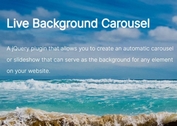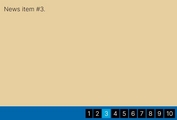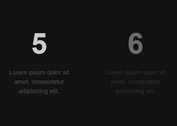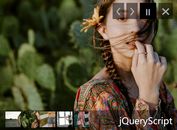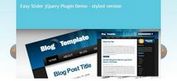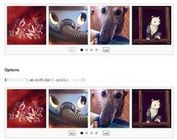Basic Full Width Slideshow Plugin with jQuery and jQuery UI
| File Size: | 484 KB |
|---|---|
| Views Total: | 1109 |
| Last Update: | |
| Publish Date: | |
| Official Website: | Go to website |
| License: | MIT |
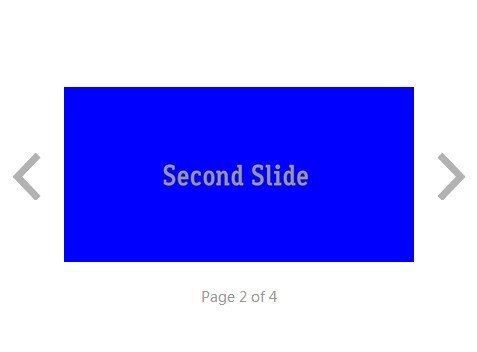
A simple jQuery plugin used to create a responsive, full width and customizable image carousel/slideshow with straightforward Html markups.
Dependencies:
- jQuery
- jQuery UI
- Ionicons. Optional, just for the navigation buttons.
How to use it:
1. Include ui.carousel.css and Ionicons.css in the head section of your web page.
<link rel="stylesheet" href="//cdnjs.cloudflare.com/ajax/libs/ionicons/1.5.2/css/ionicons.min.css"> <link rel="stylesheet" href="src/ui.carousel.css">
2. Include jQuery, jQuery UI and jQuery ui.carousel plugin at the bottom of the web page.
<script src="//ajax.googleapis.com/ajax/libs/jquery/1.11.1/jquery.min.js"></script> <script src="//ajax.googleapis.com/ajax/libs/jqueryui/1.11.1/jquery-ui.min.js"></script> <script src="src/ui.carousel.js"></script>
3. Insert a list of images into your web page as shown below.
<div id="carousel-demo">
<ul>
<li><img src="1.jpg"></li>
<li><img src="2.jpg"></li>
<li><img src="3.jpg"></li>
</ul>
</div>
4. Initialize the slideshow with default settings.
(function($){
$('#carousel-demo').carousel();
}(jQuery));
Options that define the behavior of the carousel.
1. Whether or not the carousel is full-width. Full-Width has arrows on bottom instead of sides and Item/Page is full width of container.
fullWidth: false
2. Page to start on.
startPage: 1,
3. Whether or not to show the Page x of x text. And set the text to use if pageText.enabled.
pageText: {
enabled: true,
text: "Page"
},
4. Which icons to use for the navigation buttons. If no icons are defined, the navigation buttons will not be rendered.
icons: {
prev: "ion-chevron-left",
next: "ion-chevron-right"
},
5. Callback to invoke when the page changes.
callback: null
This awesome jQuery plugin is developed by StevenWeathers. For more Advanced Usages, please check the demo page or visit the official website.