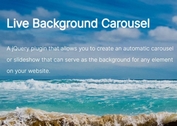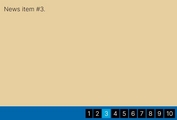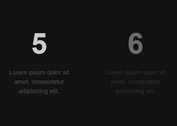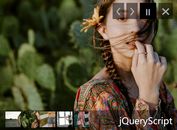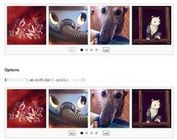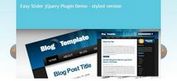Fullscreen Responsive Image Slideshow with jQuery - Phoenix Slider
| File Size: | 1.83 MB |
|---|---|
| Views Total: | 4926 |
| Last Update: | |
| Publish Date: | |
| Official Website: | Go to website |
| License: | MIT |

A simple jQuery slideshow plugin for creating a full screen, responsive image carousel that has the ability to automatically scale images to fit the slideshow container while maintaining aspect ratio and maintaining centering.
How to use it:
1. Wrap your images into DIV elements as follows.
<div class="phoenix-slider">
<div class="phoenix-feather">
<img src="img/1.jpg" alt="" />
</div>
<div class="phoenix-feather">
<img src="img/2.jpg" alt="" />
</div>
<div class="phoenix-feather">
<img src="img/3.jpg" alt="" />
</div>
<div class="phoenix-feather">
<img src="img/4.jpg" alt="" />
</div>
<div class="phoenix-feather">
<img src="img/5.jpg" alt="" />
</div>
<div class="phoenix-feather">
<img src="img/6.jpg" alt="" />
</div>
</div>
2. Add custom CSS styles to the jQuery Phoenix Slider or include the style.css directly in the head section.
.phoenix-slider {
overflow: hidden;
width: 100%;
height: 630px;
position: relative;
background: #f5f5f5;
-webkit-backface-visibility: hidden;
-moz-backface-visibility: hidden;
-ms-backface-visibility: hidden;
}
.phoenix-slider .phoenix-feather {
background: transparent none scroll no-repeat center top;
-webkit-background-size: cover;
-moz-background-size: cover;
-o-background-size: cover;
background-size: cover;
position: absolute;
width: 100%;
height: 100%;
min-height: 100%;
overflow: hidden;
display: table;
width: 100%;
z-index: 2;
opacity: 0;
}
.phoenix-slider .reborn { z-index: 4; }
.phoenix-slider .phoenix-feather > img {
position: absolute;
width: 100%;
height: auto;
min-height: 100%;
overflow: hidden;
display: none;
}
3. The CSS to style the slider dots navigation.
.container-dots-wrapper {
position: absolute;
top: 0;
right: 10px;
height: 100%;
z-index: 9;
}
.container-dots-inner {
display: table;
height: 100%;
}
.dots {
display: table-cell;
vertical-align: middle;
list-style: none;
margin: 0;
padding: 0;
}
.dots li {
width: 10px;
height: 10px;
margin: 0 4px 7px 4px;
text-indent: -999em;
border: 2px solid #fff;
-webkit-border-radius: 50%;
-moz-border-radius: 50%;
border-radius: 50%;
cursor: pointer;
opacity: .5;
-webkit-transition: all 300ms ease-out;
-moz-transition: all 300ms ease-out;
-ms-transition: all 300ms ease-out;
-o-transition: all 300ms ease-out;
transition: all 300ms ease-out;
-webkit-filter: drop-shadow(0 1px 2px rgba(0,0,0,.5));
-moz-filter: drop-shadow(0 1px 2px rgba(0,0,0,.5));
-ms-filter: drop-shadow(0 1px 2px rgba(0,0,0,.5));
-o-filter: drop-shadow(0 1px 2px rgba(0,0,0,.5));
filter: drop-shadow(0 1px 2px rgba(0,0,0,.5));
}
.dots li.active {
width: 11px;
height: 11px;
background: #fff;
border: 2px solid #fff;
left: 8px;
opacity: 1;
}
4. Load jQuery JavaScript library and the jquery.phoenix.js script at the end of the document.
<script src="//ajax.googleapis.com/ajax/libs/jquery/1.11.1/jquery.min.js"></script> <script src="js/jquery.phoenix.js"></script>
5. Load the jquery.mobile.touchsupport.js for touch support on mobile devices.
<script src="js/jquery.mobile.touchsupport.js"></script>
6. Initialize the plugin with default options.
$(document).ready(function(){
$('.phoenix-slider').phoenix();
});
7. Full options.
// autoplay delay
delay: 10000,
// animation speed
speed: 400,
// height
height: null,
// fullscreen mode
fullscreen: true,
// dots navigation
dots: true,
// keyboard navigation
keys: true,
// onComplete callback
complete: function (index, currentElement, prevElement) {}
This awesome jQuery plugin is developed by rockbarato. For more Advanced Usages, please check the demo page or visit the official website.