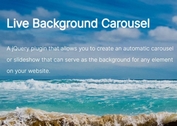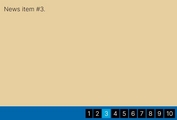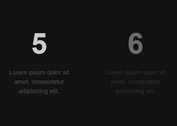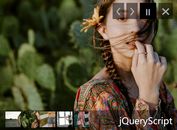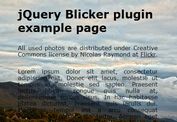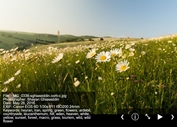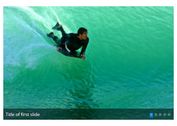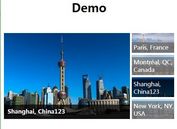Full Width Responsive Content Carousel with jQuery and CSS3
| File Size: | 2.35 KB |
|---|---|
| Views Total: | 4009 |
| Last Update: | |
| Publish Date: | |
| Official Website: | Go to website |
| License: | MIT |

A jQuery & CSS3 based content slider/slideshow/carousel that cycles through a set of Html elements using attractive animations based on CSS3 transitions.
How to use it:
1. Create prev/next navigation for the content carousel.
<div class="nav-box"> <span class="nav nav-prev"></span> <span class="nav nav-next"></span> </div>
2. The CSS to style the prev/next navigation.
.nav-box {
position: absolute;
left: 3%;
right: 3%;
}
.nav {
display: block;
width: 64px;
height: 64px;
position: absolute;
top: 75px;
z-index: 2;
border: 2px solid #fff;
border-radius: 50%;
color: #fff;
text-align: center;
font-size: 48px;
transition: background 0.75s ease;
}
.nav:hover { background: rgba(255, 255, 255, 0.25); }
.nav-prev { left: 24px; }
.nav-next { right: 24px; }
.nav-prev::before { content: '\2039'; }
.nav-next::before { content: '\203a'; }
.nav-inactive { opacity: 0.1; }
3. Insert your Html content into the carousel following the Html structure like so:
<div class="slider">
<div class="slider-panel">
<div class="slider-item">
Slide 1
</div>
</div>
<div class="slider-panel">
<div class="slider-item">
Slide 2
</div>
</div>
<div class="slider-panel">
<div class="slider-item">
Slide 3
</div>
</div>
...
<div class="slider-panel">
<div class="slider-item">
Slide n
</div>
</div>
</div>
4. The required CSS styles for the content carousel.
.slider {
margin-left: 0%;
width: 100%;
white-space: nowrap;
color: #fff;
text-align: center;
transition: margin-left 0.75s ease;
}
.slider-panel {
display: inline-block;
width: 100%;
}
.slider-item {
width: 80%;
max-width: 520px;
margin: 0 auto;
}
5. Create a bullet pagination at the bottom of the content carousel.
<div class="tab-box"> </div>
6. The CSS to style the bottom pagination.
.tab-box {
margin: 20px 0;
width: 100%;
text-align: center;
}
.tab {
display: inline-block;
width: 16px;
height: 16px;
margin: 0 4px;
border: 1px solid #fff;
border-radius: 50%;
transition: background 0.75s ease;
}
.tab:hover { background: rgba(255, 255, 255, 0.25); }
.tab-active,
.tab-active:hover { background: #fff; }
7. The core JavaScript to enable the content slider. Just add the following JavaScript snippets after the jQuery library.
$(document).ready(function() {
var margin = 0;
var count = $('.slider').children().length;
for (i = 0; i < count; i++) {
$('.tab-box').append($('<span>').addClass('tab'));
}
$('.tab:first-child').addClass('tab-active');
// handlers
$('.nav-prev').on('click', function() {
margin += 100;
if (margin/100 > 0) {
margin = (count - 1) * -100;
}
update();
});
$('.nav-next').on('click', function() {
margin -= 100;
if (margin/100 < 1 - count) {
margin = 0;
}
update();
});
var $tabs = $('.tab');
$tabs.toArray().forEach(function(element, index, array) {
(function() {
$(element).on('click', function() {
margin = index * -100;
update();
});
})();
});
function update() {
$('.slider').css({'margin-left': margin + '%'});
$('.tab-box .tab').removeClass('tab-active');
$('.tab-box .tab:nth-child(' + (Math.abs(margin/100) + 1) + ')').addClass('tab-active');
}
});
This awesome jQuery plugin is developed by RumyantsevMichael. For more Advanced Usages, please check the demo page or visit the official website.