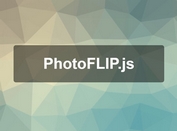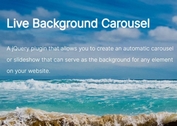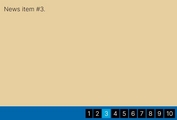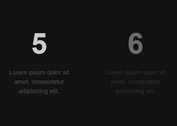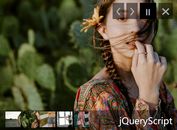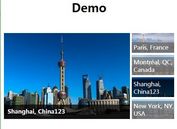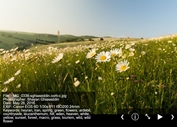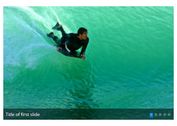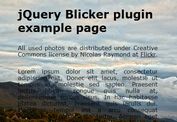Minimalist Background Image Carousel with jQuery and CSS3
| File Size: | 5.84 KB |
|---|---|
| Views Total: | 1278 |
| Last Update: | |
| Publish Date: | |
| Official Website: | Go to website |
| License: | MIT |

A dead simple jQuery slideshow / carousel component that allows for looping infinitely through a group of background images with a fadeIn / fadeOut transition effect based on CSS3 transitions.
How to use it:
1. Add background images to slides and the wrap them together with counter and navigation into a container.
<div class="fadeImgs">
<span class="thumb active" style="background-image: url('1.jpg');"></span>
<span class="thumb" style="background-image: url('2.jpg')"></span>
<span class="thumb" style="background-image: url('3.jpg')"></span>
<span class="thumb" style="background-image: url('4.jpg')"></span>
<span class="thumb" style="background-image: url('5.jpg')"></span>
<div class="photoCount">5</div>
<div class="photoNext"></div>
<div class="photoPrev"></div>
</div>
2. Add the following carousel styles into your webpage.
.fadeImgs {
width: 600px;
height: 450px;
position: absolute;
margin: -4px 0 0 -10px;
}
.fadeImgs .thumb {
width: 600px;
height: 450px;
background-size: cover;
background-position: center center;
background-repeat: no-repeat;
position: absolute;
top: 0;
opacity: 0;
transition: opacity .25s ease-in-out;
}
.fadeImgs .thumb.active {
opacity: 1;
transition: opacity .25s ease-in-out;
}
.fadeImgs .photoCount {
position: absolute;
top: 0;
left: 0;
padding: 3px 8px 3px 8px;
background-color: rgba(0, 0, 0, 0.5);
color: #fff;
font-weight: bold;
font-size: 12px;
overflow: hidden;
z-index: 5;
}
.fadeImgs .photoNext {
position: absolute;
bottom: 188px;
right: 10px;
background-image: url(right-thin.png);
width: 30px;
height: 74px;
opacity: .7;
transition: opacity .25s ease-in-out;
z-index: 5;
cursor: pointer;
}
.fadeImgs .photoPrev {
position: absolute;
bottom: 188px;
left: 10px;
background-image: url(left-thin.png);
width: 30px;
height: 74px;
opacity: .7;
transition: opacity .25s ease-in-out;
z-index: 5;
cursor: pointer;
}
.fadeImgs .photoNext:hover { opacity: 1; }
.fadeImgs .photoPrev:hover { opacity: 1; }
3. Include the latest version of jQuery JavaScript library at the bottom of the webpage.
<script src="//code.jquery.com/jquery-latest.min.js"></script>
4. The core JavaScript (jQuery script) to active the carousel.
$( document ).ready(function() {
$( ".photoNext" ).click(function( event ) {
event.preventDefault();
$(this).siblings( ".active" ).addClass( "fadeFrom" );
$( ".fadeFrom" ).nextOrFirst('.thumb').addClass( "fadeTo" );
$( ".fadeFrom" ).removeClass( "active" );
$( ".fadeFrom" ).removeClass( "fadeFrom" );
$( ".fadeTo" ).addClass( "active" );
$( ".fadeTo" ).removeClass( "fadeTo" );
});
$( ".photoPrev" ).click(function( event ) {
event.preventDefault();
$(this).siblings( ".active" ).addClass( "fadeFrom" );
$( ".fadeFrom" ).prevOrLast('.thumb').addClass( "fadeTo" );
$( ".fadeFrom" ).removeClass( "active" );
$( ".fadeFrom" ).removeClass( "fadeFrom" );
$( ".fadeTo" ).addClass( "active" );
$( ".fadeTo" ).removeClass( "fadeTo" );
});
});
$.fn.nextOrFirst = function(selector){
var next = this.next(selector);
return (next.length) ? next : this.prevAll(selector).last();
};
$.fn.prevOrLast = function(selector){
var prev = this.prev(selector);
return (prev.length) ? prev : this.nextAll(selector).last();
};
This awesome jQuery plugin is developed by stevenoone. For more Advanced Usages, please check the demo page or visit the official website.