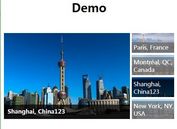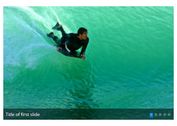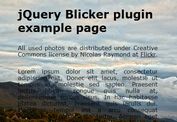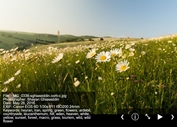Responsive Full-window Page Slideshow Plugin With jQuery - scheme.js
| File Size: | 20.8 KB |
|---|---|
| Views Total: | 1599 |
| Last Update: | |
| Publish Date: | |
| Official Website: | Go to website |
| License: | MIT |
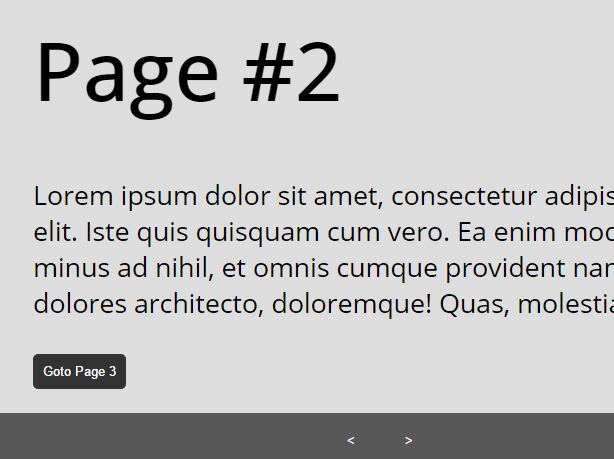
scheme.js is a simple, lightweight jQuery page slider plugin which enables the visitor to switch between page sections like a slideshow. The plugin will automatically generate a navigation bar at the bottom of the webpage so the user can navigate between content sections with next/prev links. Great for single page web application or presentation.
Basic usage:
1. The required Html structure for the page slider.
<div class="schemes-group">
<div class="scheme">
<div class="scheme-container">
<div class="container">
Page 1
</div>
</div>
</div>
<div class="scheme">
<div class="scheme-container">
<div class="container">
Page 2
</div>
</div>
</div>
<div class="scheme">
<div class="scheme-container">
<div class="container">
Page 3
</div>
</div>
</div>
</div>
2. Add JQuery library together with the jQuery scheme.js plugin's JS and CSS files into the webpage.
<link rel="stylesheet" href="dist/css/jquery-scheme.css"> <script src="//code.jquery.com/jquery.min.js"></script> <script src="dist/js/jquery-scheme.js"></script>
3. Generate a basic page slider by calling the function on the top container as follow:
$('.schemes-group').scheme();
4. Use the attribute "set-scheme" to specify which page section you want to show.
<button type="button" set-scheme="#scheme2">Scheme 2</button> <div id="scheme2" class="scheme"> Page 2 </div>
5. Customize the text shown in the navigation buttons.
$('.schemes-group').scheme({
button_next: 'Next',
button_previus: 'Previous'
});
6. Adjust the animation speed when transitioning between page sections.
$('.schemes-group').scheme({
scheme_speed: 3000
});
This awesome jQuery plugin is developed by ImFranQ. For more Advanced Usages, please check the demo page or visit the official website.