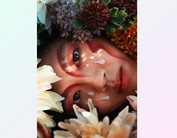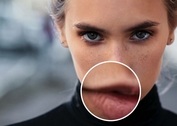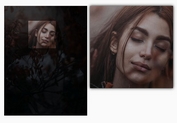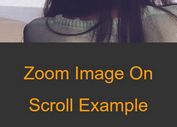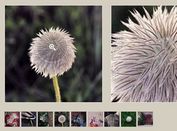Smart jQuery Pan and Zoom Plugin - Smart jQuery Zoom
| File Size: | 538 KB |
|---|---|
| Views Total: | 34007 |
| Last Update: | |
| Publish Date: | |
| Official Website: | Go to website |
| License: | MIT |
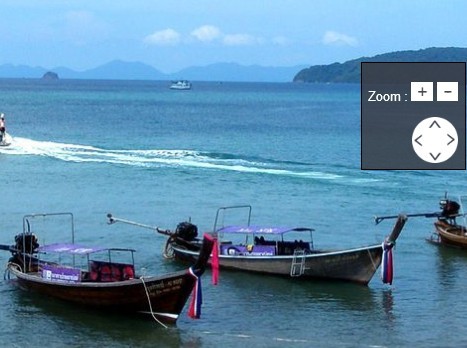
Smart jQuery Zoom is a customizable and touch-enabled plugin for jQuery that allows you to create panning and zooming functionality with lots of options for an element.
Features:
- zoom in & zoom out
- zoom with mouse wheel
- zoom with touch events on mobile devices
Basic Usage:
1. Include jQuery library and Smart jQuery Zoom on your web page
<script src="http://ajax.googleapis.com/ajax/libs/jquery/1.8.3/jquery.min.js"></script> <script src="e-smart-zoom-jquery.min.js"></script>
2. The html
<div id="pageContent"> <div id="imgContainer"> <img id="imageFullScreen" src="assets/zoomFullScreen.jpg"/> </div> <div id="positionButtonDiv"> <p>Zoom : <span> <img id="zoomInButton" class="zoomButton" src="assets/zoomIn.png" title="zoom in" alt="zoom in" /> <img id="zoomOutButton" class="zoomButton" src="assets/zoomOut.png" title="zoom out" alt="zoom out" /> </span> </p> <p> <span class="positionButtonSpan"> <map name="positionMap" class="positionMapClass"> <area id="topPositionMap" shape="rect" coords="20,0,40,20" title="move up" alt="move up"/> <area id="leftPositionMap" shape="rect" coords="0,20,20,40" title="move left" alt="move left"/> <area id="rightPositionMap" shape="rect" coords="40,20,60,40" title="move right" alt="move right"/> <area id="bottomPositionMap" shape="rect" coords="20,40,40,60" title="move bottom" alt="move bottom"/> </map> <img src="assets/position.png" usemap="#positionMap" /> </span> </p> </div> </div>
3. The CSS
#imgContainer {
width: 980px;
height: 500px;
}
#positionButtonDiv {
/* Fallback for web browsers that doesn't support RGBa */
background: rgb(58, 56, 63);
/* RGBa with 0.6 opacity */
background: rgba(58, 56, 63, 0.8);
border: solid 1px #100000;
color: #FFFFFF;
padding: 8px;
text-align: left;
position: absolute;
right: 35px;
top: 190px;
}
#positionButtonDiv .positionButtonSpan img {
float: right;
border: 0;
}
.positionMapClass area {
cursor: pointer;
}
.zoomButton {
border: 0;
cursor: pointer;
}
.zoomableContainer {
background-image: url("assets/transparent.png");
}
4. The javascript
<script>
$(document).ready(function() {
$('#imageFullScreen').smartZoom({'containerClass':'zoomableContainer'});
$('#topPositionMap,#leftPositionMap,#rightPositionMap,#bottomPositionMap').bind("click", moveButtonClickHandler);
$('#zoomInButton,#zoomOutButton').bind("click", zoomButtonClickHandler);
function zoomButtonClickHandler(e){
var scaleToAdd = 0.8;
if(e.target.id == 'zoomOutButton')
scaleToAdd = -scaleToAdd;
$('#imageFullScreen').smartZoom('zoom', scaleToAdd);
}
function moveButtonClickHandler(e){
var pixelsToMoveOnX = 0;
var pixelsToMoveOnY = 0;
switch(e.target.id){
case "leftPositionMap":
pixelsToMoveOnX = 50;
break;
case "rightPositionMap":
pixelsToMoveOnX = -50;
break;
case "topPositionMap":
pixelsToMoveOnY = 50;
break;
case "bottomPositionMap":
pixelsToMoveOnY = -50;
break;
}
$('#imageFullScreen').smartZoom('pan', pixelsToMoveOnX, pixelsToMoveOnY);
}
});
</script>
5. Options
options = {'top' : '0', // zoom target container top position in pixel
'left' : '0', // zoom target container left position in pixel
'width' : '100%', // zoom target container width in pixel or in percent
'height' : '100%', // zoom target container height in pixel or in percent
'easing' : 'smartZoomEasing', // jquery easing function used when the browser doesn't support css transitions
'maxScale' : 3, // the max scale that will be applied on the zoom target
'dblClickMaxScale' : 1.8, // the max scale that will be applied on the zoom target on double click
'mouseEnabled' : true, // enable plugin mouse interaction
'scrollEnabled' : true, // enable plugin mouse wheel behviour
'dblClickEnabled' : true, // enable plugin mouse doubleClick behviour
'mouseMoveEnabled' : true, // enable plugin target drag behviour
'moveCursorEnabled' : true, // show moveCursor for drag
'touchEnabled' : true, // enable plugin touch interaction
'dblTapEnabled' : true, // enable plugin double tap behaviour
'pinchEnabled' : true, // enable zoom when user pinch on target
'touchMoveEnabled' : true, // enable target move via touch
'containerBackground' : '#FFFFFF', // zoom target container background color (if containerClass is not set)
'containerClass' : ''// class to apply to zoom target container if you whant to change background or borders (don't change size or position via css)
}
Change log:
2014-07-25
- CSS transition support
v1.1.3 (2014-05-01)
- Add initFallback and improve mobile behaviours
v1.0.8 (2014-05-01)
- jquery 11.1.0 support
This awesome jQuery plugin is developed by e-smartdev. For more Advanced Usages, please check the demo page or visit the official website.