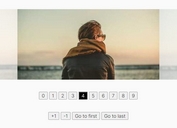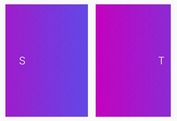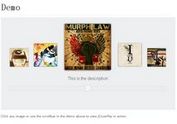Responsive & Flexible jQuery Multi-slide Slider Plugin - miSlider
| File Size: | 1.83 MB |
|---|---|
| Views Total: | 17755 |
| Last Update: | |
| Publish Date: | |
| Official Website: | Go to website |
| License: | MIT |
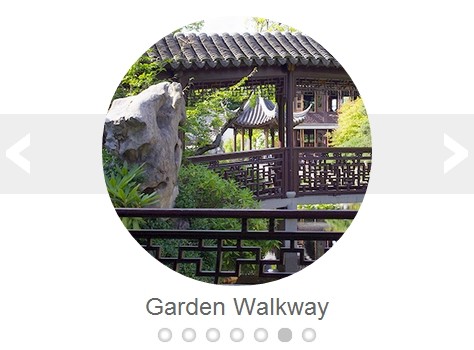
miSlider is a responsive, flexible and customizable jQuery & HTML5 slider plugin that displays as many slides of content as possible on your screen and enlarges the current slide with next/prev navigation.
More features:
- Fully responsive and configurable.
- Multiple sliders on one page.
- Auto play.and Carousel-like endless loop.
- Arrows & dots navigation.
- Cross-browser. Works on modern browsers and IE8+.
- Callback events supported.
How to use it:
1. Include the latest version of jQuery library in the document.
<script src="http://ajax.googleapis.com/ajax/libs/jquery/1.11.0/jquery.min.js"></script>
2. Include the JQuery miSlider plugin's files after jQuery library.
<link href="styles/mislider.css" rel="stylesheet" type="text/css" /> <script src="scripts/mislider.js" type="text/javascript"></script>
3. Create the slide elements for your slider following the markup structure like this.
<div class="mis-stage"> <!-- The element to select and apply miSlider to - the class is optional --> <ol class="mis-slider"> <!-- The slider element - the class is optional --> <li class="mis-slide"> <!-- A slide element - the class is optional --> <a href="#" class="mis-container"> <!-- A slide container - this element is optional, if absent the plugin adds it automatically --> <figure> <!-- Slide content - whatever you want --> <img src="images/garden01.jpg" alt="Pink Water Lillies"> <figcaption>Pink Water Lillies</figcaption> </figure> </a> </li> <li class="mis-slide"> <a href="#" class="mis-container"> <figure> <img src="images/garden02.jpg" alt="Pond with Lillies"> <figcaption>Pond with Lillies</figcaption> </figure> </a> </li> <li class="mis-slide"> <a href="link" class="mis-container"> <figure> <img src="images/garden03.jpg" alt="Hidden Pond"> <figcaption>Hidden Pond</figcaption> </figure> </a> </li> <li class="mis-slide"> <a href="#" class="mis-container"> <figure> <img src="images/garden04.jpg" alt="Shrine"> <figcaption>Shrine</figcaption> </figure> </a> </li> <li class="mis-slide"> <a href="#" class="mis-container"> <figure> <img src="images/garden05.jpg" alt="White Water Lillies"> <figcaption>White Water Lillies</figcaption> </figure> </a> </li> <li class="mis-slide"> <a href="#" class="mis-container"> <figure> <img src="images/garden06.jpg" alt="Garden Walkway"> <figcaption>Garden Walkway</figcaption> </figure> </a> </li> <li class="mis-slide"> <a href="#" class="mis-container"> <figure> <img src="images/garden07.jpg" alt="Lilly with Bee"> <figcaption>Lilly with Bee</figcaption> </figure> </a> </li> </ol> </div>
4. Sample CSS to custom the styles of your slider.
.mis-stage {
background-color: #fff;
}
.mis-slider {
margin-top: 138px;
height: 80px;
background-color: #eee;
}
.mis-slider li a {
text-decoration: none;
color: #666;
display: block;
}
.mis-slider li figcaption {
font-size: 1.5em;
}
.mis-slider li img {
max-width: 270px;
width: 100%;
border-radius: 135px;
border: none;
}
.mis-slide {
width: 360px;
height: 360px;
padding: 40px;
margin-top: -138px
}
.mis-nav-buttons a {
color: #fff;
}
5. Initialize the plugin and setup the slider whatever you like.
<script type="text/javascript">
jQuery(function ($) {
var slider = $('.mis-stage').miSlider({
stageHeight: 380,
slidesOnStage: false,
slidePosition: 'center',
slideStart: 'mid',
slideScaling: 150,
offsetV: -5,
centerV: true,
navButtonsOpacity: 1,
});
});
</script>
6. All the default config options and callback events.
var slider = $('.mis-stage').miSlider({
// The speed of the slide transition in milliseconds. Options: positive integer.
speed: 700,
// slide pause time between transitions in milliseconds.
// Options: false, positive integer. false = Autoplay off.
pause: 4000,
// The number of slides to increment with Autoplay and Nav Buttons.
// Options: positive or negative integer. Positive integer = Slide left.
// Negative integer = Slide right.
increment: 1,
// The height of the stage in px. Options: false or positive integer.
// false = height is calculated using maximum slide heights.
stageHeight: false,
// Number of slides visible at one time. Options: false or positive integer.
// false = Fit as many as possible.
slidesOnStage: 1,
// Continuous motion - Boolean. true = slides loop in one direction if possible.
slidesContinuous: true,
// The location of the current slide on the stage. Options: "left", "right", "center".
slidePosition: "left",
// The slide to start on. Options: "beg", "mid", "end"
// or slide number starting at 1 - "1","2","3", etc.
slideStart: "beg",
// The width of the current slide in px. Options: false or positive integer.
// false = width is the maximum of the existing slide widths.
slideWidth: false,
// The relative percentage scaling factor of the current slide
// other slides are scaled down. Options: positive number 100 or higher. 100 = No scaling.
slideScaling: 100,
// The vertical offset of the slide center as a percentage of slide height.
// Options: positive or negative number. Neg value = up. Pos value = down. 0 = No offset.
offsetV: 0,
// Center slide contents vertically - Boolean.
centerV: false,
// Transition to clicked slide instead of visting URL
// Boolean.
slideClickable: true,
// Enable numbered list navigation - Boolean.
navList: true,
// Enable prev and next button navigation - Boolean.
navButtons: true,
// Always show prev and next button navigation except when transitioning - Boolean.
navButtonsShow: false,
// Opacity of the prev and next button navigation when not transitioning.
// Options: Number between 0 and 1. 0 (transparent) - 1 (opaque).
navButtonsOpacity: 0.5,
// Randomize the order of the slides - Boolean.
randomize: false,
// The slides loaded call back function - called when slides have loaded.
slidesLoaded: false,
// The slide transition before call back function - called before the slide transition.
beforeTrans: false,
// The slide transition complete call back function
// called at the end of a slide transition.
afterTrans: false,
// The CSS class that will be applied to the stage element.
classStage: "mis-stage",
// The CSS class that will be applied to the slider element.
classSlider: "mis-slider",
// The CSS class that will be applied to each slide element.
classSlide: "mis-slide",
// The CSS class that will be applied to the parent of the
// prev and next button navigation elements.
classNavButtons: "mis-nav-buttons",
// The CSS class that will be applied to the parent of the
// numbered list navigation elements
classNavList: "mis-nav-list",
// The selector used to select the slider element - Descendant of the stage
selectorSlider: "ol",
// The selector used to select each slide element - Descendant of the slider
selectorSlide: "li"
});
Change logs:
2016-12-15
- Updates to v0.1.14.
2015-06-30
- Updates to v0.1.12.
2015-05-14
- Updates to v0.1.11.
2015-04-14
- Updates to v0.1.10.
2015-03-04
- Updates to v0.1.9.
2014-06-18
- Updates to v0.1.7.
2014-05-18
- Updates to readme and samples
This awesome jQuery plugin is developed by jbowyers. For more Advanced Usages, please check the demo page or visit the official website.