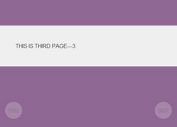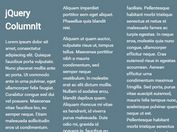Responsive E-commerce Shopping Cart Plugin with jQuery - Shopping Mall
| File Size: | 9.68 MB |
|---|---|
| Views Total: | 24809 |
| Last Update: | |
| Publish Date: | |
| Official Website: | Go to website |
| License: | MIT |
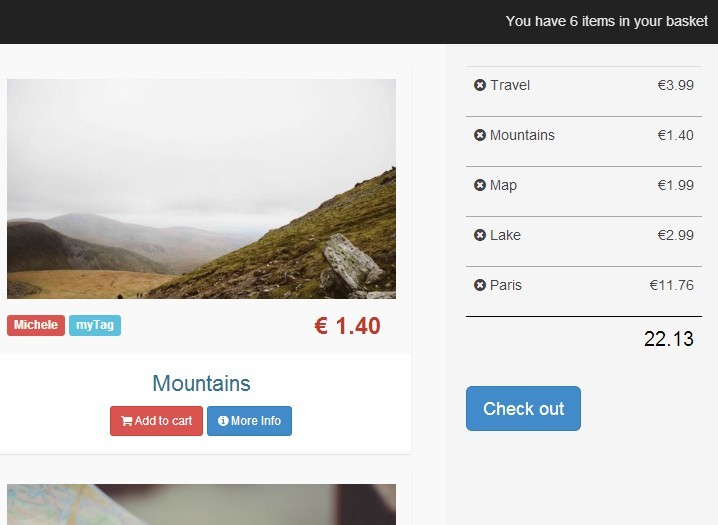
Shopping Mall is a fully responsive jQuery based shopping cart application used to easily and quickly integrate an online store to your website/blog.
Features:
- Displays a sticky shopping cart on the right side of your website.
- Easily add/remove items.
- Displays how many items in your basket.
- Sliding lightbox checkout interface.
- Displays the total price of all items in the shopping cart.
- Product list view & detail view with add to cart CTA buttons.
Dependencies:
- jQuery
- Bootstrap 3
- Font Awesome 4
- Backbone.js
- Underscore.js
- Bootstrap 3 Lightbox
How to use it:
1. Add the required stylesheets in the head of your document.
<!-- Bootstrap CSS --> <link href="//netdna.bootstrapcdn.com/bootstrap/3.2.0/css/bootstrap.min.css" rel="stylesheet" > <link href="//netdna.bootstrapcdn.com/font-awesome/4.1.0/css/font-awesome.min.css" rel="stylesheet"> <!-- Lightbox CSS --> <link href="css/lightbox.css" rel="stylesheet"> <link href="css/dark.css" rel="stylesheet"> <!-- Custom styles --> <link rel="stylesheet" href="css/style.css">
2. Add the dependencies at the bottom of the document.
<script src="http://code.jquery.com/jquery-1.11.1.min.js"></script> <script src="http://netdna.bootstrapcdn.com/bootstrap/3.2.0/js/bootstrap.min.js"></script> <script src="js/libs/underscore-min.js"></script> <script src="js/libs/backbone-min.js"></script> <script src="js/libs/lightbox.js"></script> <script src="js/store.js"></script>
3. Template for the single picture box in store page
<script type="text/template" id="tmp-pictureItem">
<div class="shoppingListItemContent">
<a href="<%= image %>" data-toggle="lightbox">
<img src="<%= thumb %>" class="img-responsive" />
</a>
<!-- Button trigger modal -->
<div class="clearfix">
<div class="product-tags pull-left">
<span class="label label-danger"><%= photographer %></span>
<span class="label label-info"><%= tag %></span>
</div>
<div class="product-price pull-right">
<span class="price">€ <%= price.toFixed(2) %></span>
</div>
</div>
<div class="infos">
<h4 class="name text-info"><%= title %></h4>
<button id="addCart" class="btn btn-danger btn-sm"><i class="fa fa-shopping-cart"></i> Add to cart</button>
<button id="moreInfo" class="btn btn-primary btn-sm hidden-md"><i class="fa fa-info-circle"></i> More Info</button>
</div>
</div>
</script>
4. Template for the single picture box in detail view
<script type="text/template" id="tmp-details">
<div class="col-md-6">
<a href="<%= image %>" data-toggle="lightbox"><img src="<%= image %>" class="img-responsive"/></a>
</div>
<div class="col-md-6">
<div class="product-tags">
<span class="label label-danger"><%= photographer %></span>
<span class="label label-info"><%= tag %></span>
</div>
<h4><%= title %></h4>
<p class="description"><%= description %></p>
<div class="row">
<div class="col-sm-3">
<div class="product-price">€ <%= price.toFixed(2) %></div>
</div>
<div class="col-sm-6 col-md-offset-3">
<button id="cart" class="btn btn-lg btn-danger"><i class="fa fa-shopping-cart"></i> Add to cart</button>
</div>
</div>
</div>
<button id="back" class="btn btn-default"><i class="fa fa-chevron-left"></i> Back</button>
</script>
5. Create a header navigation for your online store.
<div class="navbar navbar-inverse navbar-fixed-top" role="navigation">
<div class="container-fluid">
<div class="navbar-header">
<button type="button" class="navbar-toggle collapsed" data-toggle="collapse" data-target=".navbar-collapse"> <span class="sr-only">Toggle navigation</span> <span class="icon-bar"></span> <span class="icon-bar"></span> <span class="icon-bar"></span> </button>
<a class="navbar-brand" href="index.html">
<div class="circular"></div>
My shopping mall</a> </div>
<div class="navbar-collapse collapse">
<h2 id="basket-message" class="text-right">You have <span id="basket">0</span> items in your basket</h2>
</div>
</div>
</div>
6. Create the layout for the online store with a sidebar shopping cart.
<div class="container-fluid">
<div class="row">
<div class="col-sm-9 col-md-10 main" id="main">
<div class="">
<div id="app"></div>
</div>
<div class="row">
<ul id="default-item-list" class="col-md-12">
</ul>
</div>
<div class="row">
<div id="detail"></div>
</div>
</div>
<div class="col-sm-3 col-sm-offset-3 col-md-2 col-md-offset-2 sidebar" id="sidebar">
<table id="shopping-cart" class="table table-responsive">
<tbody id="shopping-list">
</tbody>
<tfoot>
<tr>
<td colspan="4" id="total">€ 0.00</td>
</tr>
</tfoot>
</table>
<button class="btn btn-primary btn-lg" data-toggle="modal" data-target="#myModal" id="showForm">
Check out
</div>
</div>
</div>
7. Create a modal box for the check out interface.
<div class="modal fade" id="myModal" tabindex="-1" role="dialog" aria-labelledby="myModalLabel" aria-hidden="true" data-backdrop="static"
data-keyboard="false">
<div class="modal-dialog">
<div class="modal-content">
<div class="modal-header">
<h4 class="modal-title" id="myModalLabel">Check them out</h4>
</div>
<div class="modal-body">
<form id="sendMail">
<p>Please insert your personal data and we'll send you the availability of the selected photos</p>
<fieldset>
<div class="row">
<div class="form-group col-sm-12">
<label for="name">Your name:<span>*</span></label>
<input type="text" class="form-control " placeholder="Your name:" id="name" required>
<div class="alert alert-danger">Name field is empty</div>
</div>
</div>
<div class="row">
<div class="form-group col-sm-12">
<label for="email">Your email:<span>*</span></label>
<input type="email" class="form-control " placeholder="Your email:" id="email" required>
<div class="alert alert-danger">Email field is empty or invalid</div>
</div>
</div>
<div class="row">
<div class="form-group col-sm-12">
<label for="message">Your message:<span>*</span></label>
<textarea class="form-control" placeholder="Your message:" id="message" required></textarea>
<div class="alert alert-danger">Please leave a message</div>
<span class="form-info"><span class="required">*</span> These fields are required</span> </div>
</div>
</fieldset>
</form>
<div id="thanks">
<h1>Thanks.</h1>
<p>We'll send you an acceptance email shortly.</p>
<a class="btn btn-default" onclick="location.reload();">Close</a> </div>
</div>
<div class="modal-footer">
<button type="button" class="btn btn-default" data-dismiss="modal">Close</button>
<button type="button" class="btn btn-danger" id="sendMailButton">Check out!</button>
</div>
</div>
</div>
</div>
8. Open the store.js and create your own item list.
var items = [
{
id:'1',
title: 'Title 1',
thumb:'img/thumb/1.jpg',
image:'img/1.jpg',
price: 2.99,
photographer:'Bob',
tag:'myTag',
description:'Description.'
},
{
id:'2',
title: 'Title 2',
thumb:'img/thumb/2.jpg',
image:'img/2.jpg',
price: 1.99,
photographer:'Bob',
tag:'myTag',
description:'Description.'
},
{
id:'3',
title: 'Title 3',
thumb:'img/thumb/3.jpg',
image:'img/1.jpg',
price: 3.99,
photographer:'Bob',
tag:'myTag',
description:'Description.'
},
...
This awesome jQuery plugin is developed by gentax. For more Advanced Usages, please check the demo page or visit the official website.