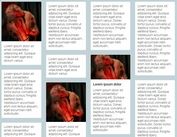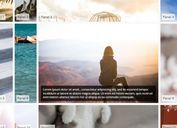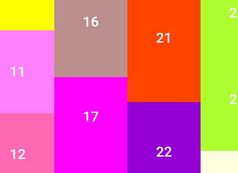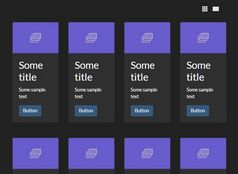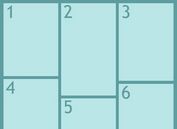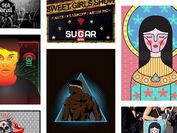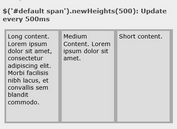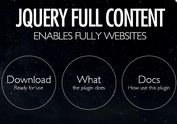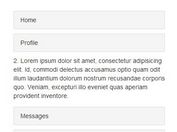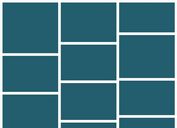jQuery Plugin For Creating An Image Grid with Dropdown Layers
| File Size: | 156 KB |
|---|---|
| Views Total: | 3594 |
| Last Update: | |
| Publish Date: | |
| Official Website: | Go to website |
| License: | MIT |
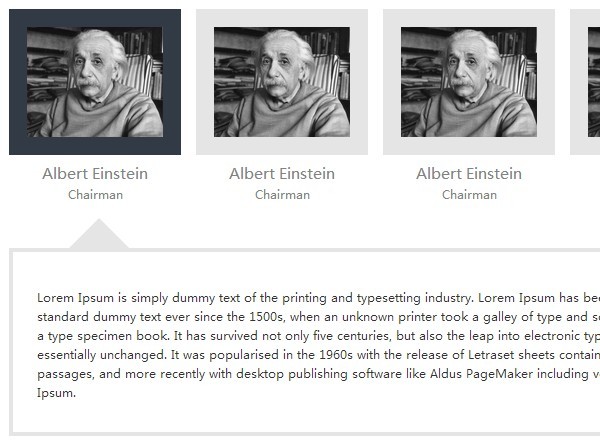
A tiny jQuery plugin for creating a responsive neat grid layout with dropdown layer boxes displaying more details about your images.
How to use it:
1. Include jQuery Javascript library and the jQuery Dropdown Layer plugin in the web page.
<script src="//ajax.googleapis.com/ajax/libs/jquery/1.11.1/jquery.min.js"></script> <script src="js/dropdownLayer.js"></script>
2. Create an image grid with dropdown layers following the Html structure like this:
<div class="container">
<div class="persons js-dropdown-items">
<div class="person js-dropdown-item">
<div class="avatar"><img src="1.jpg" alt="" title="Title 1"></div>
<div class="fullname">Name 1</div>
<div class="title">Title 1</div>
<div class="js-description">
<p>Description 1</p>
</div>
</div>
<div class="person js-dropdown-item">
<div class="avatar"><img src="2.jpg" alt="" title="Title 2"></div>
<div class="fullname">Name 2</div>
<div class="title">Title 2</div>
<div class="js-description">
<p>Description 2</p>
</div>
</div>
<div class="person js-dropdown-item">
<div class="avatar"><img src="3.jpg" alt="" title="Title 3"></div>
<div class="fullname">Name 3</div>
<div class="title">Title 3</div>
<div class="js-description">
<p>Description 3</p>
</div>
</div>
...
</div>
</div>
3. The required CSS styles. Add the following CSS snippet into you CSS file or include the main.css directly in your document.
* { box-sizing: border-box; }
body {
background-color: #fff;
color: #333;
margin: 0;
min-height: 100%;
}
.container { width: 100%; }
.persons {
padding: 40px 0 20px;
max-width: 1000px;
margin: 0 auto;
position: relative;
}
.persons:before,
.persons:after {
clear: both;
content: " ";
display: table;
}
.persons .person {
width: 25%;
margin-bottom: 20px;
display: table;
float: left;
border-left: 20px solid transparent;
cursor: pointer;
}
.persons .person .avatar {
width: 100%;
display: block;
text-align: center;
}
.persons .person .avatar img {
border: 24px solid #E5E5E5;
display: inline-block;
width: 100%;
vertical-align: middle;
}
.persons .person.active .avatar img { border-color: #323A45; }
.persons .person .fullname {
width: 100%;
display: block;
text-align: center;
font-family: Raleway, sans-serif;
color: #828282;
font-size: 20px;
padding: 10px 0 5px;
}
.persons .person .title {
width: 100%;
display: block;
text-align: center;
font-family: Raleway, sans-serif;
color: #828282;
font-size: 16px;
}
.persons .person .js-description { display: none; }
@media screen and (max-width: 700px) {
.persons .person { width: 50%; }
}
@media screen and (max-width: 400px) {
.persons .person {
width: 100%;
border-left: medium none;
}
}
.persons .js-dropdown {
background-clip: padding-box !important;
border: 0 solid transparent;
box-sizing: border-box;
float: left;
padding: 0;
margin: 40px 0 20px;
width: 100%;
display: table;
border-color: transparent;
border-image: none;
border-style: solid;
border-width: 0 0 10px 20px;
}
.persons .js-dropdown:before,
.persons .js-dropdown:after {
clear: both;
content: " ";
display: table;
}
@media screen and (max-width: 400px) {
.persons .js-dropdown { border-left: medium none; }
}
.persons .js-dropdown .js-dropdown-content {
background: none repeat scroll 0 0 #FFFFFF;
border: 6px solid #E5E5E5;
color: #333333;
position: relative;
width: 100%;
padding: 48px 32px 0;
}
.persons .js-dropdown .js-dropdown-content .js-dropdown-arrow {
position: absolute;
bottom: 100%;
left: 50%;
width: 0;
height: 0;
margin-left: -55px;
border: 46px solid transparent;
border-bottom-color: #E5E5E5;
pointer-events: none;
-webkit-transition: left 0.3s;
-moz-transition: left 0.3s;
transition: left 0.3s;
}
.persons .js-dropdown .js-dropdown-content p {
line-height: 26px;
margin: 0 0 40px;
padding: 0;
font-size: 16px;
}
4. Call the function to enable the plugin.
$(document).ready(function() {
$('.js-dropdown-item').dropdownLayer();
});
5. Options and defaults.
'elemSelector': "js-dropdown-item",
'containerClass': "js-dropdown-items",
'descriptionClass': "js-description",
'dropdownClass': "js-dropdown",
'arrowClass': "js-dropdown-arrow",
'dropdownContentClass': "js-dropdown-content",
'disableDropdownClass': "js-dropdown-disable",
'slideUpSpeed': 300,
'slideDownSpeed': 300,
'useSlideDown': false,
'useSlideUp': false,
'transitionEffect': 'swing',
'callOnCompleteHide': function() {},
'callOnCompleteShow': function() {}
Change log:
2015-11-28
- Added new options: 'slideUpSpeed', 'slideDownSpeed', 'useSlideDown','useSlideUp','transitionEffect','callOnCompleteHide', 'callOnCompleteShow'
This awesome jQuery plugin is developed by ViktorAksionov. For more Advanced Usages, please check the demo page or visit the official website.