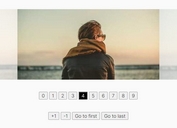Full-featured jQuery Content / Image Slider Plugin - jSlider
| File Size: | 20.6 KB |
|---|---|
| Views Total: | 4818 |
| Last Update: | |
| Publish Date: | |
| Official Website: | Go to website |
| License: | MIT |
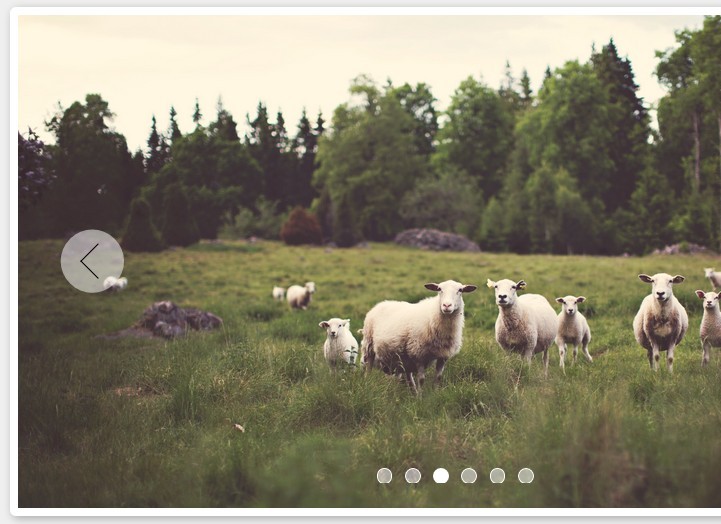
jSlider is a simple, lightweight, full-featured jQuery plugin for creating animated content / images on your webpage / web applications.
Features:
- Mobile-friendly. Support both mouse drag and touch swipe to switch between slides.
- Cross browser. Supports all major browsers and even IE 8/9/10.
- Options can be passed via data-attributes directly in the markup.
- Arrows and dots navigation.
- Custom animation types.
- Fully responsive for any screen size.
- 3 built-in slider modes (slide, fade & gallery) to fit your any needs.
- Supports infinite looping that makes the slider act like a carousel.
- Auto resize slider content to fit parent container.
Basic usage:
1. Make sure you have jQuery library, jSlider.css, and jquery.jSlider.min.js loaded correctly in the document.
<link rel="stylesheet" href="jSlider.css"> <script src="jquery-latest.min.js"></script> <script src="jquery.jSlider.js"></script>
2. Add your content wrapped in the DIV elements into a container which has the 'jSlider' class.
<div id="demo" class="jSlider"> <div><img src="1.jpg"></div> <div><img src="3.jpg"></div> <div><img src="4.jpg"></div> <div><img src="5.jpg"></div> <div><img src="6.jpg"></div> </div>
3. You can pass the options to the slider using data-attributes set in the wrapper.
data-navigation: ("always", "none" or "hover") this manages the display of previous / next buttons.data-indicator: ("always", "none" or "hover")this manages the display of pagination buttons at the bottom of the slider..data-speed: this manages transition speed of the slider in milliseconds.data-delay: this manages autoplay delay time between each transition of the slider in milliseconds.If you do not want the autoplay, set it to "0" (zero)data-transition: ("slide" or "fade") this manages transition type of the slider.data-loop: this manages slide loop. If set to "true", when the slider reach to the end the next slide will be first slide. Vice versa.data-group: this manages slide group. You will define the group of elements in each slide. This is a specialize property for gallery mode. In "fade" transition, the value is always "1".
<div id="demo" class="jSlider"
data-navigation="hover"
data-indicator="always"
data-speed="500"
data-transition="slide"
data-loop="false"
data-group="1"
>
4. Public methods.
// Initialize a sldier inside the container #sliderID
$('#sliderId').sliderInit({settings});
// cancel autoplay
$('#sliderId').sliderStop();
// go to next or previous slide.
// you must specify the direction value (1 or -1)
$('#sliderId').sliderStop(direction);
// go to a specific slide
$('#sliderId').sliderUpdate(index);
5. Events.
// this event is fired when the slider is created.
$('#sliderId').on('slideCreated', function(evt) {
/* do something */
});
// this event is fired when the slider begin a transition.
$('#sliderId').on('slideStart', function(evt) {
/* do something */
});
// this event is fired when the slider finish a transition.
// You can access the current slide index in event value.
$('#sliderId').on('slideComplete', function(evt) {
alert(evt.current); /* return the current slide index */
});
// this event is fired when the autoplay is canceled.
$('#sliderId').on('slideCancelAutoPlay', function(evt) {
/* do something */
});
Change log:
2015-11-26
- Update
2015-11-07
- Fix css end transition event
2015-05-19
- update.
This awesome jQuery plugin is developed by copthuy. For more Advanced Usages, please check the demo page or visit the official website.