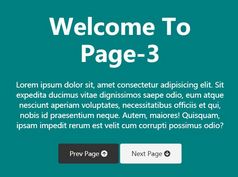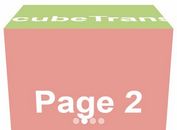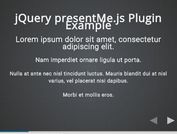Easy Customizable Presentation Framework With jQuery - scroll-js
| File Size: | 4.18 KB |
|---|---|
| Views Total: | 1497 |
| Last Update: | |
| Publish Date: | |
| Official Website: | Go to website |
| License: | MIT |
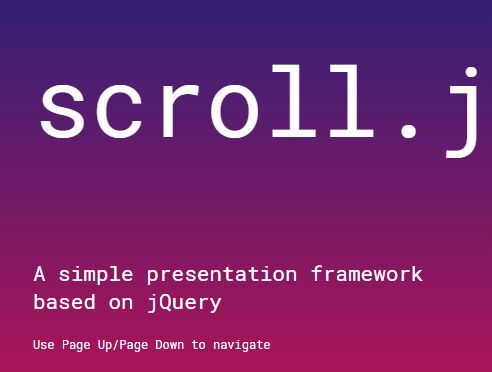
scroll-js is a simple, lightweight, easy-to-customize jQuery presentation framework that enables you to navigate between sectioned slides with Page Up/Page Down keys.
How to use it:
1. Add custom slides to the presentation.
<div class="slide first-slide" id="first-slide"> <p class="title">Presentation Title</p> </div> <div class="slide" id="slide-1"> <p class="large">Slide 1</p> </div> <div class="slide" id="slide-2"> <p class="large">Slide 2</p> </div> <div class="slide" id="slide-3"> <p class="large">Slide 3</p> </div> ...
2. Insert jQuery JavaScript library and the scroll.js into the document.
<script src="https://code.jquery.com/jquery-3.3.1.min.js"
integrity="sha256-2Kok7MbOyxpgUVvAk/HJ2jigOSYS2auK4Pfzbm7uH60="
crossorigin="anonymous">
</script>
<script src="scroll.js"></script>
3. Initialize the plugin to activate the presentation and specify an array of slides to show.
$(document).ready(function() {
scroll({
slides: [
'slide-1',
'slide-2',
'slide-3',
...
],
});
});
4. Set the transition effect when switching between slides.
$(document).ready(function() {
scroll({
slides: [
'slide-1',
'slide-2',
'slide-3',
...
],
transition: 'slide' // or 'fade'
});
});
5. Apply you own CSS styles to the presentation.
.slide {
display: block;
width: 80%;
...
}
This awesome jQuery plugin is developed by RetroAsgardian. For more Advanced Usages, please check the demo page or visit the official website.