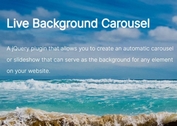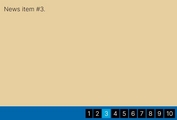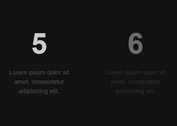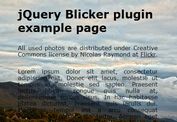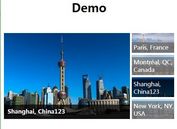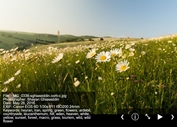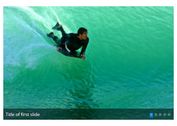Automatic jQuery Image Slideshow Carousel with CSS3 Transitions - Photo Carousel
| File Size: | 489 KB |
|---|---|
| Views Total: | 3259 |
| Last Update: | |
| Publish Date: | |
| Official Website: | Go to website |
| License: | MIT |
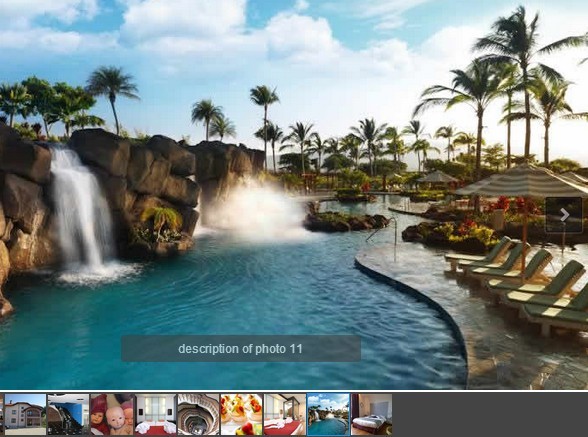
A simple yet robust jQuery slideshow plugin which allows the visitor to circle through a set of photos with CSS3 slide animations. Featuring image lazy load, auto-rotation, pause on hover, arrows navigation, thumbnails indicator, image captions, infinite loop and much more.
How to use it:
1. Load the required JavaScript libraries at the bottom of the document so the page loads faster.
<!-- jQuery Library --> <script src="//code.jquery.com/jquery-1.11.1.min.js"></script> <!-- For cross browser CSS3 transitions --> <script src="transition.js" type="text/javascript"></script>
2. Add the thumbnails into the photo carousel following Html structure as below. Use img's data-big attribute to specify the sources of large images.
<div id="photo-carousel" class="carousel">
<div class="carousel-inner">
<div class="item prev"> <img> </div>
<div class="item active"> <img src="img/1_large.jpg"> </div>
<div class="item next"> <img> </div>
</div>
<ul class="carousel-thumbnails">
<li class="active"><img src="img/1_thumb.jpg" alt="Alt 1" data-big="img/1_large.jpg"></li>
<li><img src="img/2_thumb.jpg" alt="Alt 2" data-big="img/2_large.jpg"></li>
<li><img src="img/3_thumb.jpg" alt="Alt 3" data-big="img/3_large.jpg"></li>
...
</ul>
<a class="arrow left-arrow active"></a>
<a class="arrow right-arrow active"></a>
<div class="description">description of photo 1</div>
</div>
3. The sample CSS to style the photo carousel. Feel free to override the styles to fit your design needs.
.carousel { position: relative; }
.carousel img {
width: 100%;
height: 100%;
}
.carousel .arrow {
position: absolute;
top: 50%;
margin-top: -30px;
z-index: 2;
display: none;
height: 55px;
width: 55px;
background: url(img/arrows.png) no-repeat;
cursor: pointer;
}
.carousel .arrow.active { display: block; }
.carousel .left-arrow {
left: 10px;
background-position: -242px -33px;
}
.carousel .right-arrow {
right: 10px;
background-position: -304px -33px;
}
.carousel-inner {
overflow: hidden;
position: relative;
width: 100%
}
.carousel-inner>.item {
position: relative;
display: none;
-webkit-transition: .6s ease-in-out left;
transition: .6s ease-in-out left;
}
.carousel-inner>.item.no-transition { transition : none; }
.carousel-inner>.active,
.carousel-inner>.next,
.carousel-inner>.prev { display: block; }
.carousel-inner>.active {
left: 0;
z-index: 1;
}
.carousel-inner>.next,
.carousel-inner>.prev {
position: absolute;
top: 0;
width: 100%;
}
.carousel-inner>.next { left: 100%; }
.carousel-inner>.prev { left: -100%; }
.carousel-inner > .next.move-left,
.carousel-inner > .prev.move-right { left: 0; }
.carousel-inner>.active.move-left { left: -100% }
.carousel-inner>.active.move-right { left: 100%; }
.carousel-thumbnails {
border: 1px solid #444;
background : #444;
overflow: hidden;
}
.carousel-thumbnails li {
float: left;
width: 55px;
height: 55px;
border: 2px solid #444;
cursor: pointer;
}
.carousel-thumbnails li.active { border: 2px solid #0896ff; }
.carousel .description {
position: absolute;
bottom: 100px;
z-index: 2;
width: 300px;
left: 50%;
margin-left: -150px;
text-align: center;
background: #444;
padding: 10px;
color: white;
opacity: 0.6;
border-radius: 5px;
}
4. Initialize the plugin on the parent container. That's it.
$("#photo-carousel").carousel();
This awesome jQuery plugin is developed by jsrockstar132. For more Advanced Usages, please check the demo page or visit the official website.