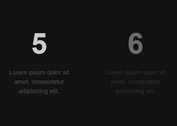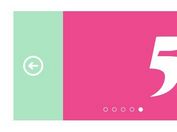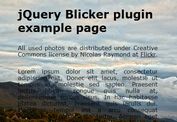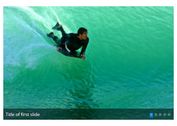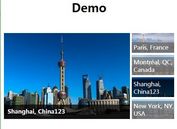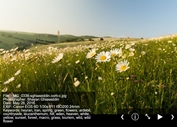Fully Customizable jQuery Slideshow Plugin
| File Size: | Unknown |
|---|---|
| Views Total: | 1647 |
| Last Update: | |
| Publish Date: | |
| Official Website: | Go to website |
| License: | MIT |

A simple but fully customizable jQuery plugin that helps you to quickly create horizontal or vertical content slideshows with transitions and fade effects.
Features:
- Highly customizable
- Support for Horizontal or Vertical layout
- Based on transition objects
- Custom html structure.
- Support for Infinite scroll
- Support for any html content
Basic Usage:
1. Include necessary javascript files on your web page
<script src="http://ajax.googleapis.com/ajax/libs/jquery/1.9.1/jquery.min.js"></script> <script src="../../src/jocode_class.js"></script> <script src="../../src/jocode_slideshow.js"></script> <script src="../../src/fx/slideshow/scroll.js"></script> <script src="../../src/jocode_navigation_slideshow.js"></script> <script src="../../src/fx/navigation/scroll.js"></script>
2. The HTML
<div class="slideshow"> <a href="#" class="button first"></a> <a href="#" class="button previous"></a> <a href="#" class="button play"></a> <a href="#" class="button pause"></a> <a href="#" class="button resume"></a> <a href="#" class="button stop"></a> <a href="#" class="button next"></a> <a href="#" class="button last"></a> <div class='scroller'> <div> <div>HTML Content1</div> <div>HTML Content2</div> <div>HTML Content3</div> <div>HTML Content4</div> <div>HTML Content5</div> <div>HTML Content6</div> <div>HTML Content7</div> <div>HTML Content8</div> <div>HTML Content9</div> <div>HTML Content10</div> <div>HTML Content11</div> <div>HTML Content12</div> <div>HTML Content13</div> </div> </div> <div class='navigation'> <div> <a href="#" class="button scroll_first"></a> <a href="#" class="button scroll_previous"></a> <div class='scroller'> <div> <a href="#">Nav1</a> <a href="#">Nav2</a> <a href="#">Nav3</a> <a href="#">Nav4</a> <a href="#">Nav5</a> <a href="#">Nav6</a> <a href="#">Nav7</a> <a href="#">Nav8</a> <a href="#">Nav9</a> <a href="#">Nav10</a> <a href="#">Nav11</a> <a href="#">Nav12</a> <a href="#">Nav13</a> </div> </div> <a href="#" class="button scroll_next"></a> <a href="#" class="button scroll_last"></a> </div> </div> </div>
3. The CSS
.slideshow {
display: inline-block;
overflow: hidden;
position: relative;
text-align: center;
width : 500px;/*what you want*/
}
.slideshow img {
vertical-align: middle;
}
.slideshow a:active, .slideshow a:focus {
border: none;
outline: none;
}
.slideshow > .scroller {
overflow: hidden;
width : 500px;/*what you want*/
}
.slideshow > .scroller > div {
display: table;
table-layout: fixed;
position: relative;
width : 0;/*important disable auto width*/
}
.slideshow > .scroller > div > div {
display: table-cell;
vertical-align: middle;
text-align: center;
width : 500px;/*what you want*/
}
.slideshow > .button {
position: relative;
display : inline-block;
width : 25px;/*what you want*/
height : 25px;/*what you want*/
margin : 5px;/*what you want*/
background-image: url(../player_horizontal.png);
background-repeat: no-repeat;
}
.slideshow > .button.disabled {
display : none;
}
.slideshow > .button.first {
background-position: 0 0;
}
.slideshow > .button.previous {
background-position: -25px 0px;
}
.slideshow > .button.play {
background-position: -50px 0px;
}
.slideshow > .button.pause {
background-position: -75px 0px;
}
.slideshow > .button.resume {
background-position: -50px 0px;
}
.slideshow > .button.stop {
background-position: -100px 0px;
}
.slideshow > .button.next {
background-position: -125px 0px;
}
.slideshow > .button.last {
background-position: -150px 0px;
}
.slideshow > .navigation {
display: inline-table;
}
.slideshow >.navigation > div {
display: table-cell;
text-align: center;
vertical-align: middle;
}
.slideshow > .navigation > div > * {
float: left;
}
.slideshow > .navigation > div > .scroller {
display: inline-block;
overflow: hidden;
max-width : 350px;/*what you want*/
}
.slideshow > .navigation > div > .button {
width : 25px;/*what you want*/
height : 25px;/*what you want*/
margin : 5px;/*what you want*/
background-image: url(../player.png);
background-repeat: no-repeat;
background-position: center;
}
.slideshow > .navigation > div > .button.scroll_first {
background-position: 0 -25px;
}
.slideshow > .navigation > div > .button.scroll_previous {
background-position: 0 0px;
}
.slideshow > .navigation > div > .button.scroll_next {
background-position: -50px 0px;
}
.slideshow > .navigation > div > .button.scroll_last {
background-position: -50px -25px;
}
.slideshow > .navigation > div > .scroller > div {
display: table;
table-layout: fixed;
width : 0;/*disable auto width*/
}
.slideshow > .navigation > div > .scroller > div > a {
display: table-cell;
text-align: center;
vertical-align: middle;
width : 50px;/*what you want*/
height : 38px;/*what you want*/
}
.slideshow > .navigation > div > .scroller > div > a.selected {
background-color: red;
}
.slideshow > .navigation > div > .scroller > div > a.scrolled {
background-color: gray;
}
4. Initialize the plugin with options
$(function(){
$('.slideshow').jocodeSlideshow({
selector : '> .scroller > div > div',
bt_first : '.first',
bt_previous : '.previous',
bt_play : '.play',
bt_pause : '.pause',
bt_resume : '.resume',
bt_stop : '.stop',
bt_next: '.next',
bt_last : '.last',
disabled_bt_class : 'disabled',
auto_play : true,
delay : 1000,
start_index : 0,
fx : new $.JocodeFxSlideshow.Scroll({
duration : 1000
}),
navigation : new $.JocodeNavigationSlideshow({
selector : '> .navigation > div > .scroller > div > a',
selected_class : 'selected',
scrolled_class : 'scrolled',
bt_next: '.scroll_next',
bt_previous : '.scroll_previous',
bt_first: '.scroll_first',
bt_last : '.scroll_last',
fx : new $.JocodeFxNavigationSlideshow.Scroll()
})
});
});
More Example:
This awesome jQuery plugin is developed by unknown. For more Advanced Usages, please check the demo page or visit the official website.