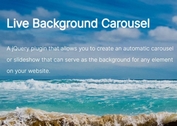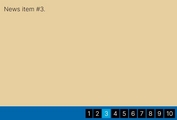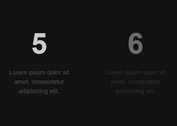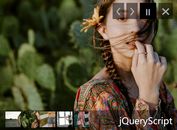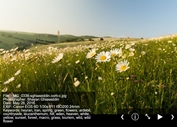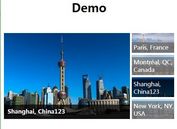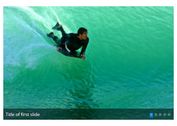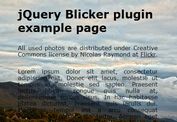Infinite Image Carousel / Slideshow Plugin with jQuery - Handy Slider
| File Size: | 129 KB |
|---|---|
| Views Total: | 1639 |
| Last Update: | |
| Publish Date: | |
| Official Website: | Go to website |
| License: | MIT |

Handy Slider is a simple yet heavily configurable jQuery carousel/slideshow plugin which enables you to slide through a series of images with custom CSS3 animations.
Features:
- Supports both horizontal and vertical directions.
- Keyboard navigation.
- Displays a prev/next navigation on mouse over.
- Autoplay on mouse leave + Autopause on mouse enter.
- Custom CSS3 animation effects.
How to use it:
1. Add the jQuery Handy Slider plugin to your document.
<script src="//code.jquery.com/jquery-1.11.2.min.js"></script> <script src="js/jquery.handyslider.js"></script>
2. Build the Html structure for the carousel/slideshow.
<div id="slider-content" class="container">
<div id="prevButton">
<div class="icon-lightarrowleft"></div>
</div>
<div id="slider">
<div class="slide">
<img src="1.jpg">
</div>
<div class="slide">
<img src="2.jpg">
</div>
<div class="slide">
<img src="3.jpg">
</div>
<div class="slide">
<img src="4.jpg">
</div>
<div class="floatc" id="playButton-content">
<button id="playButton">Pause</button>
</div>
</div>
<div id="nextButton">
<div class="icon-lightarrowright"></div>
</div>
</div>
3. The required plugin styles.
.container {
margin: auto;
width: 960px;
height: 100%;
z-index: 0;
background-color: #edecec;
padding: 15px;
}
#slider-content {
position: absolute;
top: 50%;
margin-top: -225px;
left: 50%;
margin-left: -475px;
width: 960px;
height: 450px;
}
#slider {
position: relative;
width: 960px;
height: 450px;
overflow: hidden;
}
.slide {
position: absolute;
top: 0;
left: 0;
height: inherit;
width: inherit;
z-index: 9;
overflow: hidden;
}
.slide.next { left: 960px; }
.slide.previous { left: -960px; }
4. The optional CSS/CSS3 styles.
#slider:hover #playButton-content { bottom: 0px; }
#playButton-content {
z-index: 99;
position: absolute;
bottom: -40px;
width: 100%;
height: 40px;
background-color: rgba(0, 0, 0, 0.4);
-webkit-transition: all 200ms cubic-bezier(0.42, 0, 0.58, 1);
-moz-transition: all 200ms cubic-bezier(0.42, 0, 0.58, 1);
-o-transition: all 200ms cubic-bezier(0.42, 0, 0.58, 1);
transition: all 200ms cubic-bezier(0.42, 0, 0.58, 1);
}
#playButton {
cursor: pointer;
background-color: rgba(0, 0, 0, 0);
margin: 0;
padding: 5px;
color: white;
font-family: 'pt serif';
font-style: italic;
font-size: 1.2em;
border: none;
opacity: 0.6;
-webkit-transition: opacity 200ms cubic-bezier(0.42, 0, 0.58, 1);
/* Ease in out */
-moz-transition: opacity 200ms cubic-bezier(0.42, 0, 0.58, 1);
-o-transition: opacity 200ms cubic-bezier(0.42, 0, 0.58, 1);
transition: opacity 200ms cubic-bezier(0.42, 0, 0.58, 1);
}
#playButton:hover { opacity: 1; }
#nextButton {
width: 75px;
height: 75px;
position: absolute;
z-index: 8;
right: 0;
top: 50%;
margin-top: -30px;
text-align: center;
cursor: pointer;
opacity: 0.8;
-webkit-transition: all 200ms cubic-bezier(0.42, 0, 0.58, 1);
-moz-transition: all 200ms cubic-bezier(0.42, 0, 0.58, 1);
-o-transition: all 200ms cubic-bezier(0.42, 0, 0.58, 1);
transition: all 200ms cubic-bezier(0.42, 0, 0.58, 1);
}
#nextButton:hover { opacity: 1; }
#prevButton {
width: 75px;
height: 75px;
position: absolute;
z-index: 8;
left: 0;
top: 50%;
margin-top: -30px;
text-align: center;
cursor: pointer;
opacity: 0.8;
-webkit-transition: all 200ms cubic-bezier(0.42, 0, 0.58, 1);
-moz-transition: all 200ms cubic-bezier(0.42, 0, 0.58, 1);
-o-transition: all 200ms cubic-bezier(0.42, 0, 0.58, 1);
transition: all 200ms cubic-bezier(0.42, 0, 0.58, 1);
}
#prevButton:hover { opacity: 1; }
#slider-content:hover #nextButton { right: -75px; }
#slider-content:hover #prevButton { left: -75px; }
5. The CSS for navigation icons.
@font-face {
font-family: 'tfrere-icon';
src: url('../typo/tfrere-icon.eot');
src: url('../typo/tfrere-icon.eot?#iefix') format('embedded-opentype'), url('../typo/tfrere-icon.woff') format('woff'), url('../typo/tfrere-icon.ttf') format('truetype'), url('../typo/tfrere-icon.svg#tfrere-icon') format('svg');
font-weight: normal;
font-style: normal;
-webkit-font-smoothing: antialiased;
}
[class*="icon-"] {
font-family: 'tfrere-icon';
speak: none;
font-style: normal;
font-weight: normal;
font-variant: normal;
text-transform: none;
line-height: 1;
-webkit-font-smoothing: antialiased;
}
.icon {
text-align: center;
zoom: 1;
margin: 0 auto;
}
.icon-lightarrowright:before { content: "\22"; }
.icon-lightarrowleft:before { content: "\23"; }
.icon-lightarrowright:before { font-size: 4em; }
.icon-lightarrowleft:before { font-size: 4em; }
6. Initialize the carousel/slideshow.
$(function () {
var params = {
enablePlayPause : true,
onPlay : function () {$("#playButton").text("Pause");},
onPause : function () {$("#playButton").text("Play");}
};
$('#slider').slider(params);
});
7. All the plugin options.
// CSS classes
prevButtonSelector : "#prevButton",
nextButtonSelector : "#nextButton",
slidesClassName : "slide",
currentSlideClassName : "currentSlide",
previousSlideClassName : "previous",
nextSlideClassName : "next",
// 'horizontal' or leave blank for 'vertical'
direction : "horizontal",
// keyboard navigation
keySupport : true,
// custom transition effect
effect : "cubic-bezier(0.42 0 0.58 1)",
// transition speed
timeEffect : 800,
// infinite loop
loop : true,
// the user actions on the slider will be only execute on the anchor setted.
onlySlideOnThisAnchor : false,
// pause the plugin on mouse over
enablePlayPause : false,
// transition delay
timeBetweenTwoSlides : 3000,
// auto play on page load
autoPlay : true,
// selector for play/pause button
playPauseButtonSelector : "#playButton",
// callbacks
onPlay: function(){},
onPause: function(){}
This awesome jQuery plugin is developed by thomaswinckell. For more Advanced Usages, please check the demo page or visit the official website.