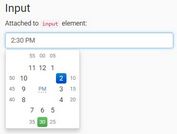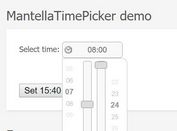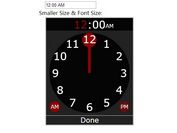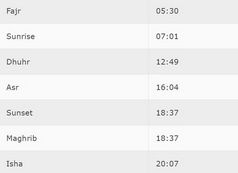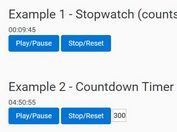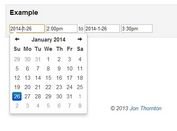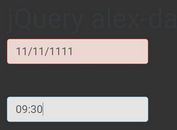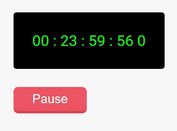Android-style Analog Clock Time Picker Plugin With jQuery
| File Size: | 31.4 KB |
|---|---|
| Views Total: | 15225 |
| Last Update: | |
| Publish Date: | |
| Official Website: | Go to website |
| License: | MIT |
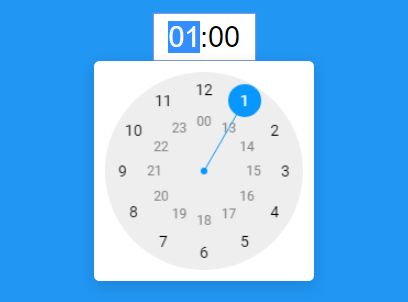
A fancy and mobile-friendly jQuery timepicker plugin that lets you create an interactive, Android inspired, Analog Clock-style time picker for your input field.
**Important Update: New Vanilla Web Component Version Now Available!**
Great news for fans of this plugin! We've released a brand-new, modern version called clock-timepicker.
This new version is a native Web Component, built from the ground up to be dependency-free—that means no more jQuery required. It's written in pure ES6 JavaScript, making it lighter, faster, and easy to integrate into any modern front-end project, including those built with Angular, React, or Vue.
For any new development, we strongly recommend you use this new and improved version.
Click here to check out the new clock-timepicker Web Component
See also:
- KitKat Clock-Style Timer Picker with jQuery and CSS3 - KitKatClock
- Easy Clock Time Picker Plugin For Bootstrap - Clockface
- Fancy Clock-style Time Picker Plugin For jQuery - Timedropper
- jQuery Plugin To Select The Time Form A Clock-Style Interface
- Classic Clock Style Time Picker Plugin For jQuery
- jQuery Clock Style Time Picker Plugin For Bootstrap 3 - clockpicker
- Beautiful Animated jQuery Date Picker Plugin - datedropper
How to use it:
1. Create a normal text field and set the initial time in the value attribute.
<input class="time" type="text" value="14:30" />
2. Download the plugin, and then insert the JavaScript file jquery-clock-timepicker.min.js after jQuery but before the closing body tag.
<script src="//code.jquery.com/jquery.min.js"></script> <script src="jquery-clock-timepicker.min.js"></script>
3. Call the function clockTimePicker on the input field and done.
$('.time').clockTimePicker();
4. All default settings which can be overridden with the options argument.
$('.time').clockTimePicker({
// displays the afternoon hours in the outer circle instead of the inner circle
afternoonHoursInOuterCircle: false,
// If you set this option to true, popup is always opened to select hours first before selecting the minutes.
alwaysSelectHoursFirst: false,
// auto resize
autosize: false,
// custom colors
colors: {
buttonTextColor: '#0797FF',
clockFaceColor: '#EEEEEE',
clockInnerCircleTextColor: '#888888',
clockInnerCircleUnselectableTextColor: '#CCCCCC',
clockOuterCircleTextColor: '#000000',
clockOuterCircleUnselectableTextColor: '#CCCCCC',
hoverCircleColor: '#DDDDDD',
popupBackgroundColor: '#FFFFFF',
popupHeaderBackgroundColor: '#0797FF',
popupHeaderTextColor: '#FFFFFF',
selectorColor: '#0797FF',
selectorNumberColor: '#FFFFFF',
signButtonColor: '#FFFFFF',
signButtonBackgroundColor: '#0797FF'
},
// Determine whether to show browser's context menu on right click
contextmenu: false,
// If true, the hours can be greater than 23.
duration: false,
// If true, the duration can be negative.
// This settings only has effect if the setting duration is set to true.
durationNegative: false,
// font options
fonts: {
fontFamily: 'Arial',
clockOuterCircleFontSize: 14,
clockInnerCircleFontSize: 12,
buttonFontSize: 20
},
// hides the unselectable number
hideUnselectableNumbers: false,
// i18n
i18n: {
okButton: 'OK',
cancelButton: 'Cancel'
},
// min/max times
maximum: '23:59',
minimum: '-23:59',
// animation speed when switching modes
modeSwitchSpeed: 500,
// only shows clock on mobile device
onlyShowClockOnMobile: false,
// callbacks
onAdjust: function(newVal, oldVal) { /*console.log('Value adjusted from ' + oldVal + ' to ' + newVal + '.');*/ },
onChange: function(newVal, oldVal) { /*console.log('Value changed from ' + oldVal + ' to ' + newVal + '.');*/ },
onClose: function() { },
onModeSwitch: function() { },
onOpen: function() { },
// width of the popup in the Desktop
popupWidthOnDesktop: 200,
// precision
precision: 1,
// if this option is set to true, a user cannot empty the field by hitting delete or backspace.
required: false,
// custom separator
separator: ':',
// if true, positive durations use the plus sign (+) as a prefix.
useDurationPlusSign: false,
// if true, the mobile phone vibrates while changing the time.
vibrate: true
});
5. You can also pass the options via data-OPTION attributes as follows:
<input class="time" type="text" data-precision="2" data-minimum="09:00" data-maximum="21:00">
6. Set the time value programmatically:
$('.time').clockTimePicker('value', '10:05');
7. Close & open the time picker programmatically:
$('.time').clockTimePicker('show');
$('.time').clockTimePicker('hide');
8. Destroy the time picker:
$('.time').clockTimePicker('dispose');
9. Set & get value:
// Get value
$('.time').clockTimePicker('value');
// OR
$('.time').clockTimePicker('val');
// Set value
$('.time').clockTimePicker('value', '08:00');
// OR
$('.time').clockTimePicker('val', '08:00');
Changelog:
v2.6.4 (2023-04-28)
- Update
v2.6.3 (2022-10-27)
- New configuration setting contextmenu added.
v2.6.2 (2022-03-02)
- New configuration setting contextmenu added.
v2.6.1 (2022-02-25)
- Minified JavaScript without eval().
- Setting HTML value attribute upon time change.
- Allows to get/set value
v2.6.0 (2022-02-23)
- update
v2.5.0 (2021-10-31)
- Set the time value programmatically
- Added new methods
v2.4.0 (2021-02-12)
- Position popup "fixed" instead of "absolute" to prevent popup from cut-off in containers with overflow: hidden.
- Slow down scroll wheel event so that the clock timepicker doesn't spin uncontrollable when using touchpad.
- Update to jQuery 3.5
v2.3.5 (2020-03-11)
- Bugfixed.
- Blur input element on enter.
v2.3.4 (2020-02-19)
- Method onInputElementKeyUp completely refactored to simplify and to solve issue.
- Arrow keys and +/- sign behavior refactored. No wheelspin anymore, stop at minimum and maximum values.
- Bugfix for bluring input element when switching from one clock timepicker element to another one.
v2.3.3 (2020-02-18)
- More bugs fixed
v2.3.2 (2019-09-02)
- Using div and spans instead of input element on mobile phones to prevent context menu and cursors to show up.
- Rounding problem on initialization solved when using option precision.
- New option alwaysSelectHoursFirst inserted.
v2.3.1 (2018-09-04)
- Bugfix for entering durations with keyboard when useDurationPlusSign is set to true
- Removed unwanted Console.log
v2.3.0 (2018-08-09)
- Bugfix.
- Shows unselectable numbers when using minimum and maximum options.
- Hide unselectable numbers completely by using hideUnselectableNumbers option.
- Configure text colors for unselectable numbers with new options clockInnerCircleUnselectableTextColor and clockOuterCircleUnselectableTextColor.
- Use of data attributes to configure ClockTimePicker element.
- Bugfix for wrong hovering when using afternoonHoursInOuterCircle.
v2.2.5 (2018-03-21)
- Fixed a converting bug when switching between minus and plus sign.
- Option useDurationPlusSign implemented.
2018-02-08
- v2.2.2: Perfectionated to select hour/minute part with mouse click; Parse number settings as integer to prevent errors in calculations in case that a string is passed.
2018-02-07
- v2.2.0: Now this plugin works in both portrait and landscape mode on the mobile phone.
2018-02-06
- v2.1.10: Bluring issues fixed.
2017-12-09
- Calling callback events in the element's context.
2017-11-22
- v2.1.1
2017-09-13
- Totally revised. Event management changed so that onchange listener works as expected.
2017-09-11
- Event handling for onchange adjusted and new setting 'precision' added.
2017-08-19
- Added 'duration' and 'onlyShowClockOnMobile' options
2017-06-10
- Change event implemented to refresh the clock.
2017-06-09
- Fixed issues with onchange event on HTML element.
2017-05-22
- Keyboard input improved, Events added to config and config revised
This awesome jQuery plugin is developed by loebi-ch. For more Advanced Usages, please check the demo page or visit the official website.