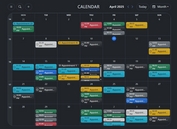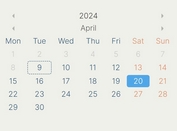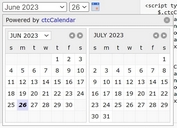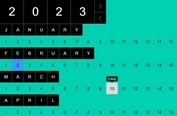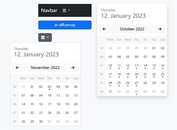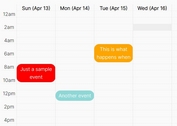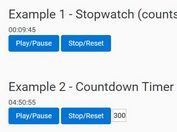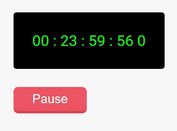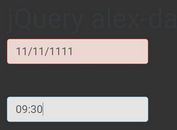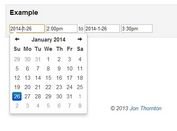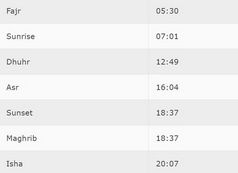Pick Hours of Availability For Each Day - Mark Your Calendar
| File Size: | 9.13 MB |
|---|---|
| Views Total: | 25284 |
| Last Update: | |
| Publish Date: | |
| Official Website: | Go to website |
| License: | MIT |
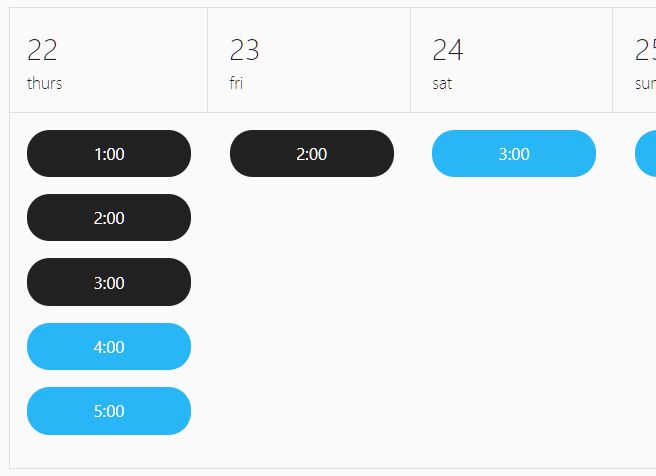
A tiny jQuery scheduler plugin to create a calendar with week view where users can pick a single or multiple hours of availability for each day of the week.
It provides an easy way to schedule events, appointments, or reservations by selecting available time slots on a pretty clean calendar interface.
How to use it:
1. Put the jQuery Mark Your Calendar plugin's JavaScript and CSS files on the HTML page.
<link rel="stylesheet" href="/path/to/css/mark-your-calendar.css" /> <script src="/path/to/cdn/jquery.slim.min.js"></script> <script src="/path/to/js/mark-your-calendar.js"></script>
2. Create a container in which the plugin renders the calendar.
<div id="picker"></div>
3. Define the available hours of availability for each day of the week.
const myHours: = [
['1:00', '2:00', '3:00', '4:00', '5:00'],
['2:00'],
['3:00'],
['4:00'],
['5:00'],
['6:00'],
['7:00']
],
4. Call the plugin on the calendar container and done.
$('#picker').markyourcalendar({
availability: myAvailability
});
5. Determine whether to allow the user to select multiple time slots. Default: false.
$('#picker').markyourcalendar({
availability: myAvailability,
isMultiple: true
});
6. Localize the day/month names.
$('#picker').markyourcalendar({
availability: myAvailability,
months: ['jan', 'feb', 'mar', 'apr', 'may', 'jun', 'jul', 'aug', 'sep', 'oct', 'nov', 'dec'],
weekdays: ['sun', 'mon', 'tue', 'wed', 'thurs', 'fri', 'sat']
});
7. Determine the start date.
$('#picker').markyourcalendar({
availability: myAvailability,
startDate: new Date()
});
8. Specify an array of pre-selected dates.
$('#picker').markyourcalendar({
availability: myAvailability,
selectedDates: []
});
9. Customize the prev/next navigation buttons.
$('#picker').markyourcalendar({
availability: myAvailability,
prevHtml: prevHtml,
nextHtml: nextHtml
});
10. Get the selected date(s) using the onClick callback.
$('#picker').markyourcalendar({
availability: myAvailability,
onClick: function(ev, data) {
// data is a list of datetimes
console.log(data);
var html = ``;
$.each(data, function() {
var d = this.split(' ')[0];
var t = this.split(' ')[1];
html += `<p>` + d + ` ` + t + `</p>`;
});
$('#output').html(html);
},
});
11. Trigger a function when users click navigation buttons.
$('#picker').markyourcalendar({
availability: myAvailability,
onClickNavigator: function(ev, instance) {
var arr = [
[
['4:00', '5:00', '6:00', '7:00', '8:00'],
['1:00', '5:00'],
['2:00', '5:00'],
['3:30'],
['2:00', '5:00'],
['2:00', '5:00'],
['2:00', '5:00']
],
[
['2:00', '5:00'],
['4:00', '5:00', '6:00', '7:00', '8:00'],
['4:00', '5:00'],
['2:00', '5:00'],
['2:00', '5:00'],
['2:00', '5:00'],
['2:00', '5:00']
],
[
['4:00', '5:00'],
['4:00', '5:00'],
['4:00', '5:00', '6:00', '7:00', '8:00'],
['3:00', '6:00'],
['3:00', '6:00'],
['3:00', '6:00'],
['3:00', '6:00']
],
[
['4:00', '5:00'],
['4:00', '5:00'],
['4:00', '5:00'],
['4:00', '5:00', '6:00', '7:00', '8:00'],
['4:00', '5:00'],
['4:00', '5:00'],
['4:00', '5:00']
],
[
['4:00', '6:00'],
['4:00', '6:00'],
['4:00', '6:00'],
['4:00', '6:00'],
['4:00', '5:00', '6:00', '7:00', '8:00'],
['4:00', '6:00'],
['4:00', '6:00']
],
[
['3:00', '6:00'],
['3:00', '6:00'],
['3:00', '6:00'],
['3:00', '6:00'],
['3:00', '6:00'],
['4:00', '5:00', '6:00', '7:00', '8:00'],
['3:00', '6:00']
],
[
['3:00', '4:00'],
['3:00', '4:00'],
['3:00', '4:00'],
['3:00', '4:00'],
['3:00', '4:00'],
['3:00', '4:00'],
['4:00', '5:00', '6:00', '7:00', '8:00']
]
]
var rn = Math.floor(Math.random() * 10) % 7;
instance.setAvailability(arr[rn]);
}
});
This awesome jQuery plugin is developed by makmac213. For more Advanced Usages, please check the demo page or visit the official website.