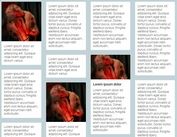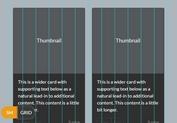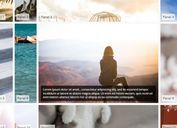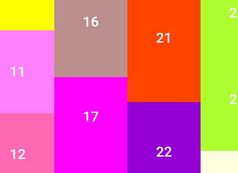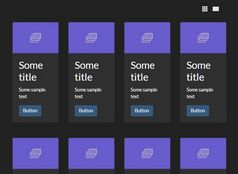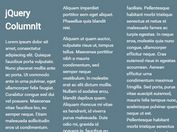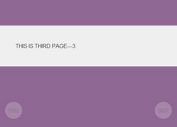Filterable Portfolio Wall with jQuery and CSS3
| File Size: | 2.37 KB |
|---|---|
| Views Total: | 16897 |
| Last Update: | |
| Publish Date: | |
| Official Website: | Go to website |
| License: | MIT |
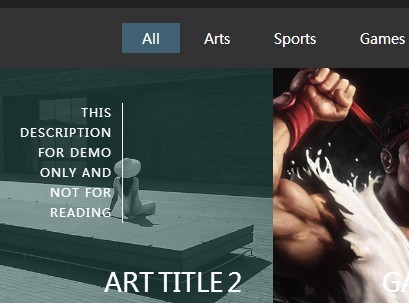
An amazing jQuery portfolio wall which allows the visitor to filter & shuffle a grid of images with cool CSS3 based image hover effects.
How to use it:
1. Add a filter control for the portfolio wall.
<div id="filter"> <button class="all active">All</button> <button class="cat-1">Cateogrize 1</button> <button class="cat-2">Cateogrize 2</button> <button class="cat-3">Cateogrize 3</button> </div>
2. Create the markup structure a portfolio wall as follows.
<div id="posts">
<div class="post cat-2"><img src="1.jpg"/>
<div class="post-content">
<h2>Title 1</h2>
<p>Description 1</p>
<a href="#">View more</a> </div>
</div>
<div class="post cat-1"><img src="2.jpg"/>
<div class="post-content">
<h2>Title 2</h2>
<p>Description 2</p>>
<a href="#">View more</a> </div>
</div>
<div class="post cat-3"><img src="3.jpg"/>
<div class="post-content">
<h2>Title 3</h2>
<p>Description 3</p>
<a href="#">View more</a> </div>
</div>
<div class="post cat-1"><img src="4.jpg"/>
<div class="post-content">
<h2>Title 4</h2>
<p>Description 4</p>
<a href="#">View more</a> </div>
</div>
<div class="post cat-2"><img src="5.jpg"/>
<div class="post-content">
<h2>Title 5</h2>
<p>Description 5</p>
<a href="#">View more</a> </div>
</div>
<div class="post cat-3"><img src="6.jpg"/>
<div class="post-content">
<h2>Title 6</h2>
<p>Description 6</p>
<a href="#">View more</a> </div>
</div>
</div>
3. The required CSS styles for the portfolio wall.
* {
margin: 0;
padding: 0;
outline: 0;
-webkit-box-sizing: border-box;
-moz-box-sizing: border-box;
box-sizing: border-box;
}
body {
font-family: 'Open Sans', sans-serif;
background-color: #222;
color: #FFF;
font-size: 14px;
line-height: 20px;
letter-space: .05px;
}
.hidden { display: none; }
#filter {
text-align: center;
background-color: #333;
padding: 15px;
}
#filter button {
border: 0;
background-color: #333;
font-family: 'Open Sans', sans-serif;
font-size: 14px;
color: #FFF;
cursor: pointer;
padding: 5px 20px;
}
#filter button.active { background-color: #406174; }
#filter button:focus { outline: 0; }
#posts {
max-width: 1200px;
margin: 0 auto;
}
#posts .post {
width: 25%;
float: left;
height: 250px;
overflow: hidden;
text-align: center;
cursor: pointer;
position: relative;
z-index: 1;
display: inline-block;
background: #2e5d5a;
}
#posts .post img {
position: relative;
display: block;
width: -webkit-calc(100% + 60px);
width: calc(100% + 60px);
opacity: 1;
-webkit-transition: opacity 0.35s, -webkit-transform 0.35s;
transition: opacity 0.35s, transform 0.35s;
-webkit-transform: translate3d(-30px, 0, 0) scale(1.12);
transform: translate3d(-30px, 0, 0) scale(1.12);
-webkit-backface-visibility: hidden;
backface-visibility: hidden;
min-height: 100%;
}
#posts .post:hover img {
opacity: 0.5;
-webkit-transform: translate3d(0, 0, 0) scale(1);
transform: translate3d(0, 0, 0) scale(1);
}
#posts .post .post-content {
padding: 2em;
color: #fff;
text-transform: uppercase;
font-size: 1.25em;
-webkit-backface-visibility: hidden;
backface-visibility: hidden;
}
#posts .post .post-content::before,
#posts .post .post-content::after { pointer-events: none; }
#posts .post .post-content,
#posts .post a {
position: absolute;
top: 0;
left: 0;
width: 100%;
height: 100%;
}
#posts .post a {
z-index: 1000;
text-indent: 200%;
white-space: nowrap;
font-size: 0;
opacity: 0;
}
#posts .post h2 {
word-spacing: -0.15em;
font-weight: 300;
position: absolute;
right: 0;
bottom: 0;
padding: 1em 1.2em;
}
#posts .post h2,
#posts .post p { margin: 0; }
#posts .post p {
letter-spacing: 1px;
font-size: 68.5%;
padding: 0 10px 0 0;
width: 50%;
border-right: 1px solid #fff;
text-align: right;
opacity: 0;
-webkit-transition: opacity 0.35s, -webkit-transform 0.35s;
transition: opacity 0.35s, transform 0.35s;
-webkit-transform: translate3d(-40px, 0, 0);
transform: translate3d(-40px, 0, 0);
}
#posts .post:hover p {
opacity: 1;
-webkit-transform: translate3d(0, 0, 0);
transform: translate3d(0, 0, 0);
}
@media screen and (max-width: 600px) {
#posts .post { width: 50%; }
}
4. Include the latest version of jQuery library at the bottom of the document.
<script src="//ajax.googleapis.com/ajax/libs/jquery/1.11.1/jquery.min.js"></script>
5. The Javascript to enable the filterable portfolio wall.
$(document).ready(function(){
$('.hidden').css('display','none');
$( "#filter button" ).each(function() {
$(this).on("click", function(){
var filter = $(this).attr('class');
if ( $(this).attr('class') == 'all' ) {
$('.hidden').contents().appendTo('#posts').hide().show('slow');
$( "#filter button" ).removeClass('active');
$(this).addClass('active');
$("#filter button").attr("disabled", false);
$(this).attr("disabled", true);
}
else {
$('.post').appendTo('.hidden');
$('.hidden').contents().appendTo('#posts').hide().show('slow');
$('.post:not(.' + filter + ')').appendTo('.hidden').hide('slow');
$( "#filter button" ).removeClass('active');
$(this).addClass('active');
$("#filter button").attr("disabled", false);
$(this).attr("disabled", true);
};
});
});
})
This awesome jQuery plugin is developed by midoghranek. For more Advanced Usages, please check the demo page or visit the official website.