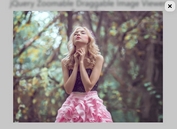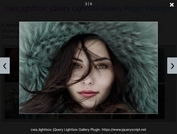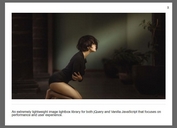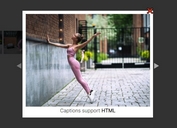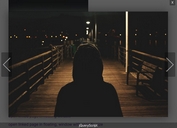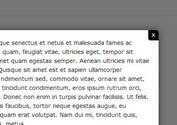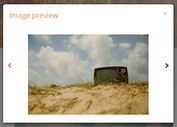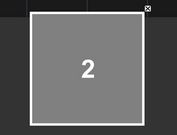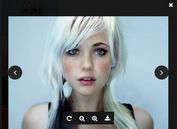Display Mixed Media In Lightbox Galleries With jQuery
| File Size: | 12.5 KB |
|---|---|
| Views Total: | 1731 |
| Last Update: | |
| Publish Date: | |
| Official Website: | Go to website |
| License: | MIT |
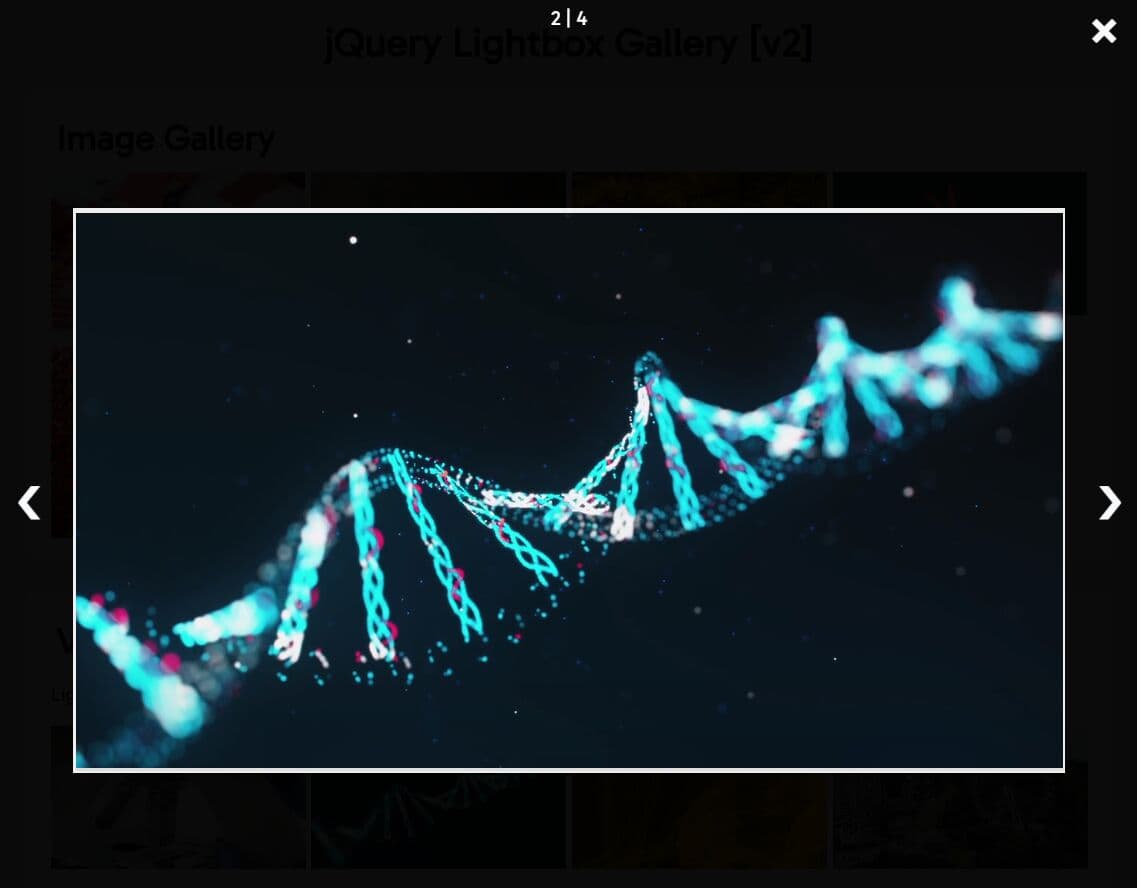
This plugin represents a significant upgrade from its predecessor, the cwa_lightbox. The upgraded lightbox gallery jQuery plugin enables users to display not only images but also videos, iframes, and a mix of these media types.
It works by transforming a simple linked media gallery into a modal-style navigation experience. When users click on a thumbnail, that media pops up in a sleek overlay covering the whole browser window. Next/previous arrows then allow seamless navigation between gallery items. This creates a user-friendly showcase for photos, art, videos, iframe embeds like Youtube videos/Google Maps, and mixed multi-media stories.
How to use it:
1. Load the needed jQuery library and cwa-lightbox.css stylesheet in the document.
<!-- jQuery is required --> <script src="/path/to/cdn/jquery.min.js"></script> <!-- Core Stylesheet --> <link href ="lightbox-css/cwa-lightbox.css" rel ="stylesheet" />
2. Create a lightbox gallery for images:
<section class="image-section"> ... </section>
<script defer src="lightbox-js/cwa-image-lightbox.js"></script>
// Image Array
const arrImages = [
{
src : "/path/to/image-1/",
desc : "Description 1"
},
{
src : "/path/to/image-2/",
desc : "Description 2"
},
// more images here
]
// Initialize the plugin
const imageSectionContainer = $('.image-section');
const imageGallery = $(`<div class="image-gallery"></div>`);
$.each(arrImages, function(key, image){
let imageSrc = image.src;
let imageLink = $(`
<a class="thumbnail-box gallery-images" href="${imageSrc}">
<img src="${imageSrc}" alt="gallery-img_${key}" loading="lazy"/>
</a>`);
imageLink.on('click', function(e){
e.preventDefault();
e.stopImmediatePropagation();
imageLightbox(arrImages, key);
});
imageGallery.append(imageLink);
imageSectionContainer.append(imageGallery);
});
3. Create a lightbox gallery for videos:
<section class="video-section"> ... </section>
<script defer src="lightbox-js/cwa-video-lightbox.js"></script>
// Video Array
const arrVideos = [
{
src : "/path/to/video-1/",
desc : "Description 1"
},
{
src : "/path/to/video-2/",
desc : "Description 2"
},
// more videos here
]
// Initialize the plugin
const videoSectionContainer = $('.video-section');
const videoGallery = $(`<div class="video-gallery"></div>`);
$.each(arrVideos, function(key, video){
let videoSrc = video.src;
let videoLink = $(`
<a class="thumbnail-box gallery-videos" href="${videoSrc}">
<video src="${videoSrc}" muted></video>
</a>`);
videoLink.on('click', function(e){
e.preventDefault();
e.stopImmediatePropagation();
videoLightbox(arrVideos, key);
});
videoGallery.append(videoLink);
videoSectionContainer.append(videoGallery);
});
4. Create a lightbox gallery for mixed content:
<section class="media-section"> ... </section> <button id="btn-open-media-lightbox">Open lightbox</button>
<script defer src="lightbox-js/cwa-media-lightbox.js"></script>
// Media Array
const arrMedia = [
{
src : "/path/to/image",
type: "image",
desc : "Image Description"
},
{
src : "/path/to/video",
type: "video",
desc : "Video Description"
},
{
src : "/path/to/iframe/",
type: "iframe",
desc : "Iframe Description"
}
]
// Initialize the plugin
const btnOpenMediaLightbox = $('#btn-open-media-lightbox');
btnOpenMediaLightbox.on('click', function(){
mediaLightbox(arrMedia);
});
This awesome jQuery plugin is developed by HashBrownTTM. For more Advanced Usages, please check the demo page or visit the official website.