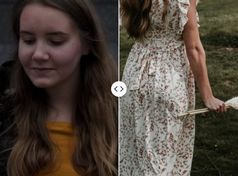Before / After Image Viewer Using jQuery UI Draggable
| File Size: | 2.09 KB |
|---|---|
| Views Total: | 3358 |
| Last Update: | |
| Publish Date: | |
| Official Website: | Go to website |
| License: | MIT |
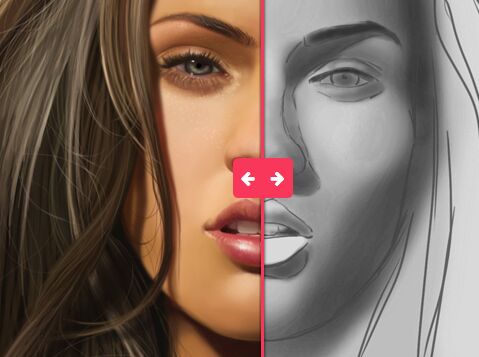
A jQuery/jQuery UI image comparison widget which allows your visitor to view the before / after images by dragging the slider based on the jQuery UI draggable widget.
How to use it:
1. Load the Font Awesome for the drag handle icons.
<link rel="stylesheet" href="font-awesome.min.css">
2. Add before and after images together with a drag handle to the webpage.
<div id="img-container">
<div id="img-bt" class="img">
<img src="before.jpg">
</div>
<div id="img-top" class="img">
<div id="mask">
<img src="after.jpg">
</div>
<div id="drag">
<div id="arrows">
<i class="fa fa-arrow-left"></i>
<i class="fa fa-arrow-right"></i>
</div>
</div>
</div>
</div>
3. The primary CSS styles:
#img-container {
position: relative;
height: 603px;
box-shadow: rgba(0,0,0,0.8) 0px 0px 8px;
-webkit-user-select: none;
-moz-user-select: none;
-khtml-user-select: none;
-ms-user-select: none;
}
.img {
position: absolute;
top: 0;
left: 0;
width: 100%;
height: 603px;
}
#img-top {
position: relative;
box-shadow: rgba(0,0,0,0.5) 1px 0px 2px;
min-width: 3px;
max-width: 500px;
width: 50.5%;
}
#drag {
position: absolute;
width: 3px;
background: #f9375b;
height: 100%;
right: 0;
top: 0;
cursor: ew-resize;
box-shadow: rgba(0,0,0,0.5) -1px 0px 2px;
}
#mask {
overflow: hidden;
width: 100%;
}
4. Style the drag handle:
#img-container {
position: relative;
height: 603px;
box-shadow: rgba(0,0,0,0.8) 0px 0px 8px;
-webkit-user-select: none;
-moz-user-select: none;
-khtml-user-select: none;
-ms-user-select: none;
}
.img {
position: absolute;
top: 0;
left: 0;
width: 100%;
height: 603px;
}
#img-top {
position: relative;
box-shadow: rgba(0,0,0,0.5) 1px 0px 2px;
min-width: 3px;
max-width: 500px;
width: 50.5%;
}
#drag {
position: absolute;
width: 3px;
background: #f9375b;
height: 100%;
right: 0;
top: 0;
cursor: ew-resize;
box-shadow: rgba(0,0,0,0.5) -1px 0px 2px;
}
#mask {
overflow: hidden;
width: 100%;
}
5. Load the needed jQuery and jQuery UI libraries at the end of the document.
<script src="jquery.min.js"></script> <script src="jquery-ui.min.js"></script>
6. The core JavaScript to enable the image comparison widget.
$(document).ready(function(){
$('.img img').attr('draggable', false);
$('#drag').on('mousedown', function(e){
var $dragable = $('#img-top'),
startWidth = $dragable.width(),
pX = e.pageX;
$(document).on('mouseup', function(e){
$(document).off('mouseup').off('mousemove');
});
$(document).on('mousemove', function(me){
var mx = (me.pageX - pX);
$dragable.css({
width: startWidth + mx,
});
var l = $('.fa-arrow-left');
var r = $('.fa-arrow-right');
if(startWidth + mx > 500){
r.fadeOut(100);
r.css('float', 'none');
}else{
r.fadeIn(100);
r.css('float', 'right');
}
if(startWidth + mx < 0){
l.fadeOut(100);
}else{
l.fadeIn(100);
}
});
});
});
This awesome jQuery plugin is developed by André Cortellini. For more Advanced Usages, please check the demo page or visit the official website.