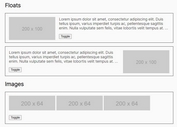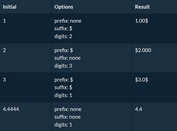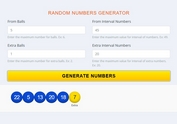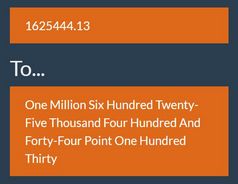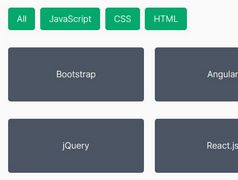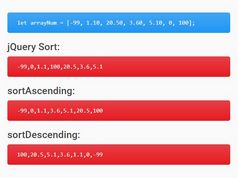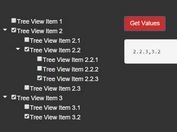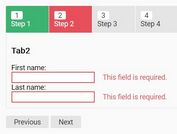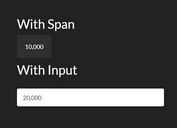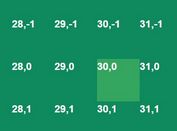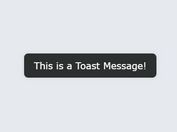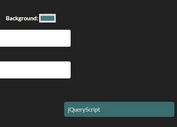Easy Number and Currency Formatting Library - autoNumeric
| File Size: | 429 KB |
|---|---|
| Views Total: | 79861 |
| Last Update: | |
| Publish Date: | |
| Official Website: | Go to website |
| License: | MIT |
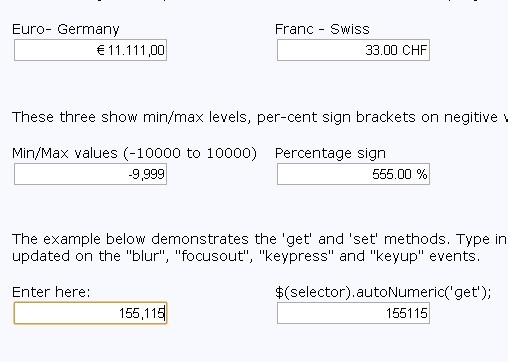
autoNumeric is a useful JavaScript library for international currency formatting as well as numbers formatting.
It supports almost all the major international numeric formats and currency signs used in Europe, North and South America, Asia and India.
You might also like:
- Easy Number Formatting Plugin with jQuery - number
- Input Field Data Formatting Plugin - Mask
- Price Format jQuery Plugin - Price Format
How to use it:
1. Install & Import.
# Yarn $ yarn add autonumeric # NPM $ npm install autonumeric --save
import AutoNumeric from 'autonumeric';
2. Or include the latest autoNumeric.js on the webpage
<script src="/path/to/autoNumeric.js"></script> <!-- from a cdn --> <script src="//unpkg.com/autonumeric"></script>
3. Create a normal input field on the page.
<form> <input type="text" class="demo"> </form>
4. Initialize the autoNumeric library and specify the currency symbol. Done.
new AutoNumeric('.demo', { currencySymbol : '$' });
5. All Options and defaults. You can also pass the following options via HTML5 data attributes.
/* Defines if the decimal places should be padded with zeroes
* `true` : always pad decimals with zeros (ie. '12.3400')
* `false` : never pad with zeros (ie. '12.34')
* `'floats'` : pad with zeroes only when there are decimals (ie. '12' and '12.3400')
* Note: setting allowDecimalPadding to 'false' will override the 'decimalPlaces' setting.
*/
allowDecimalPadding: {
always: true,
never : false,
floats: 'floats',
},
/* Defines if the decimal character or decimal character alternative should be accepted when there is already a decimal character shown in the element.
* If set to `true`, any decimal character input will be accepted and will subsequently modify the decimal character position, as well as the `rawValue`.
* If set to `false`, the decimal character and its alternative key will be dropped as before. This is the default setting.
*/
alwaysAllowDecimalCharacter: {
alwaysAllow: true,
doNotAllow: false,
},
/* Defines where should be positioned the caret on focus
* null : Do not enforce any caret positioning on focus (this is needed when using `selectOnFocus`)
* `'start'` : put the caret of the far left side of the value (excluding the positive/negative sign and currency symbol, if any)
* `'end'` : put the caret of the far right side of the value (excluding the positive/negative sign and currency symbol, if any)
* `'decimalLeft'` : put the caret of the left of the decimal character if any
* `'decimalRight'` : put the caret of the right of the decimal character if any
*/
caretPositionOnFocus: {
start : 'start',
end : 'end',
decimalLeft : 'decimalLeft',
decimalRight : 'decimalRight',
doNoForceCaretPosition: null,
},
/* Defines if a local list of AutoNumeric objects should be kept when initializing this object.
* This list is used by the `global.*` functions.
*/
createLocalList: {
createList : true,
doNotCreateList: false,
},
/* Defines the currency symbol string.
* It can be a string of more than one character (allowing for instance to use a space on either side of it, example: '$ ' or ' $')
* cf. https://en.wikipedia.org/wiki/Currency_symbol
*/
currencySymbol: {
none : '',
currencySign : '¤',
austral : '₳', // ARA
australCentavo: '¢',
baht : '฿', // THB
cedi : '₵', // GHS
cent : '¢',
colon : '₡', // CRC
cruzeiro : '₢', // BRB - Not used anymore since 1993
dollar : '$',
dong : '₫', // VND
drachma : '₯', // GRD (or 'Δρχ.' or 'Δρ.')
dram : '֏', // AMD
european : '₠', // XEU (old currency before the Euro)
euro : '€', // EUR
florin : 'ƒ',
franc : '₣', // FRF
guarani : '₲', // PYG
hryvnia : '₴', // грн
kip : '₭', // LAK
att : 'ອັດ', // cents of the Kip
lepton : 'Λ.', // cents of the Drachma
lira : '₺', // TRY
liraOld : '₤',
lari : '₾', // GEL
mark : 'ℳ',
mill : '₥',
naira : '₦', // NGN
peseta : '₧',
peso : '₱', // PHP
pfennig : '₰', // cents of the Mark
pound : '£',
real : 'R$ ', // Brazilian real
riel : '៛', // KHR
ruble : '₽', // RUB
rupee : '₹', // INR
rupeeOld : '₨',
shekel : '₪',
shekelAlt : 'ש״ח',
taka : '৳', // BDT
tenge : '₸', // KZT
togrog : '₮', // MNT
won : '₩',
yen : '¥',
},
/* Defines where the currency symbol should be placed (before of after the numbers)
* for prefix currencySymbolPlacement: "p" (default)
* for suffix currencySymbolPlacement: "s"
*/
currencySymbolPlacement: {
prefix: 'p',
suffix: 's',
},
/* Defines what decimal separator character is used
*/
decimalCharacter: {
comma : ',',
dot : '.',
middleDot : '·',
arabicDecimalSeparator : '٫',
decimalSeparatorKeySymbol: '⎖',
},
/* Allow to declare an alternative decimal separator which is automatically replaced by `decimalCharacter` when typed.
* This is used by countries that use a comma ',' as the decimal character and have keyboards with a numeric pads that have
* a period 'full stop' as the decimal character (France or Spain for instance).
*/
decimalCharacterAlternative: {
none : null,
comma: ',',
dot : '.',
},
/* Defines the default number of decimal places to show on the formatted value, and keep for the precision.
* Incidentally, since we need to be able to show that many decimal places, this also defines the raw value precision by default.
*/
decimalPlaces: {
none : 0,
one : 1,
two : 2,
three: 3,
four : 4,
five : 5,
six : 6,
},
/* Defines how many decimal places should be kept for the raw value (ie. This is the precision for float values).
*
* If this option is set to `null` (which is the default), then the value of `decimalPlaces` is used for `decimalPlacesRawValue` as well.
* Note: Setting this to a lower number of decimal places than the one to be shown will lead to confusion for the users.
*/
decimalPlacesRawValue: {
useDefault: null,
none : 0,
one : 1,
two : 2,
three : 3,
four : 4,
five : 5,
six : 6,
},
/* Defines how many decimal places should be visible when the element is unfocused.
* If this is set to `null`, then this option is ignored, and the `decimalPlaces` option value will be used instead.
* This means this is optional ; if omitted the decimal places will be the same when the input has the focus.
*
* This option can be used in conjonction with the two other `scale*` options, which allows to display a different formatted value when the element is unfocused, while another formatted value is shown when focused.
* For those `scale*` options to have any effect, `divisorWhenUnfocused` must not be `null`.
*/
decimalPlacesShownOnBlur: {
useDefault: null,
none : 0,
one : 1,
two : 2,
three : 3,
four : 4,
five : 5,
six : 6,
},
/* Defines how many decimal places should be visible when the element has the focus.
* If this is set to `null`, then this option is ignored, and the `decimalPlaces` option value will be used instead.
*
* Example:
* For instance if `decimalPlacesShownOnFocus` is set to `5` and the default number of decimal places is `2`, then on focus `1,000.12345` will be shown, while without focus `1,000.12` will be set back.
* Note 1: the results depends on the rounding method used.
* Note 2: the `getNumericString()` method returns the extended decimal places
*/
decimalPlacesShownOnFocus: {
useDefault: null,
none : 0,
one : 1,
two : 2,
three : 3,
four : 4,
five : 5,
six : 6,
},
/* Helper option for ASP.NET postback
* This should be set as the value of the unformatted default value
* examples:
* no default value="" {defaultValueOverride: ""}
* value=1234.56 {defaultValueOverride: '1234.56'}
*/
defaultValueOverride: {
doNotOverride: null,
},
/* Defines how many numbers should be grouped together (usually for the thousand separator)
* - "2", results in 99,99,99,999 India's lakhs
* - "2s", results in 99,999,99,99,999 India's lakhs scaled
* - "3", results in 999,999,999 (default)
* - "4", results in 9999,9999,9999 used in some Asian countries
* Note: This option does not accept other grouping choice.
*/
digitalGroupSpacing: {
two : '2',
twoScaled: '2s',
three : '3',
four : '4',
},
/* Defines the thousand grouping separator character
* Example : If `'.'` is set, then you'll get `'1.234.567'`
*/
digitGroupSeparator: {
comma : ',',
dot : '.',
normalSpace : ' ',
thinSpace : '\u2009',
narrowNoBreakSpace : '\u202f',
noBreakSpace : '\u00a0',
noSeparator : '',
apostrophe : `'`,
arabicThousandsSeparator: '٬',
dotAbove : '˙',
privateUseTwo : '’', // \u0092
},
/* The `divisorWhenUnfocused` divide the element value on focus.
* On blur, the element value is multiplied back.
*
* Example : Display percentages using { divisorWhenUnfocused: 100 } (or directly in the Html with `<input data-divisor-when-unfocused="100">`)
* The divisor value does not need to be an integer, but please understand that Javascript has limited accuracy in math ; use with caution.
* Note: The `getNumericString` method returns the full value, including the 'hidden' decimals.
*/
divisorWhenUnfocused: {
none : null,
percentage: 100,
permille : 1000,
basisPoint: 10000,
},
/* Defines what should be displayed in the element if the raw value is an empty string ('').
* - 'focus' : The currency sign is displayed when the input receives focus (default)
* - 'press' : The currency sign is displayed whenever a key is being pressed
* - 'always' : The currency sign is always displayed
* - 'zero' : A zero is displayed ('rounded' with or without a currency sign) if the input has no value on focus out
* - 'min' : The minimum value is displayed if the input has no value on focus out
* - 'max' : The maximum value is displayed if the input has no value on focus out
* - 'null' : When the element is empty, the `rawValue` and the element value/text is set to `null`. This also allows to set the value to `null` using `anElement.set(null)`.
*/
emptyInputBehavior: {
focus : 'focus',
press : 'press',
always: 'always',
zero : 'zero',
min : 'min',
max : 'max',
null : 'null',
},
/* Defines if the custom and native events triggered by AutoNumeric should bubble up or not.
*/
eventBubbles: {
bubbles: true,
doesNotBubble: false,
},
/* Defines if the custom and native events triggered by AutoNumeric should be cancelable.
*/
eventIsCancelable: {
isCancelable: true,
isNotCancelable: false,
},
/* This option is the 'strict mode' (aka 'debug' mode), which allows autoNumeric to strictly analyse the options passed, and fails if an unknown options is used in the settings object.
* You should set that to `true` if you want to make sure you are only using 'pure' autoNumeric settings objects in your code.
* If you see uncaught errors in the console and your code starts to fail, this means somehow those options gets polluted by another program (which usually happens when using frameworks).
*/
failOnUnknownOption: {
fail : true,
ignore: false,
},
/* Determine if the default value will be formatted on initialization.
*/
formatOnPageLoad: {
format : true, // automatically formats the default value on initialization
doNotFormat: false, // will not format the default value on initialization
},
/* Defines if the 'formula mode' can be activated by the user.
* If set to `true`, then the user can enter the formula mode by entering the '=' character.
* He will then be allowed to enter any simple math formula using numeric characters as well as the following operators +, -, *, /, ( and ).
* The formula mode is closed when the user either validate their math expression using the `Enter` key, or when the element is blurred.
* If the formula is invalid, the previous valid `rawValue` is set back, and the `autoNumeric:invalidFormula` event is sent.
* When a valid formula is accepted, then its result is `set()`, and the `autoNumeric:validFormula` event is sent.
*
* By default, this mode is disabled.
*/
formulaMode: {
enabled : true,
disabled: false,
},
/* Set the undo/redo history table size.
* Each record keeps the raw value as well and the last known caret/selection positions.
*/
historySize: {
verySmall: 5,
small : 10,
medium : 20,
large : 50,
veryLarge: 100,
insane : Number.MAX_SAFE_INTEGER,
},
/* Defines the name of the CSS class to use on contenteditable-enabled elements when the value is invalid
* This is not used when the HTML element used is an input.
*/
invalidClass: 'an-invalid',
/* Allow the user to 'cancel' and undo the changes he made to the given autonumeric-managed element, by pressing the 'Escape' key.
* Whenever the user 'validate' the input (either by hitting 'Enter', or blurring the element), the new value is saved for subsequent 'cancellation'.
*
* The process :
* - save the input value on focus
* - if the user change the input value, and hit `Escape`, then the initial value saved on focus is set back
* - on the other hand if the user either have used `Enter` to validate (`Enter` throws a change event) his entries, or if the input value has been changed by another script in the mean time, then we save the new input value
* - on a successful 'cancel', select the whole value (while respecting the `selectNumberOnly` option)
* - bonus; if the value has not changed, hitting 'Esc' just select all the input value (while respecting the `selectNumberOnly` option)
*/
isCancellable: {
cancellable : true,
notCancellable: false,
},
/* Controls the leading zero behavior
* - 'allow' : allows leading zeros to be entered. Zeros will be truncated when entering additional digits. On focusout zeros will be deleted
* - 'deny' : allows only one leading zero on values that are between 1 and -1
* - 'keep' : allows leading zeros to be entered. on focusout zeros will be retained
*/
leadingZero: {
allow: 'allow',
deny : 'deny',
keep : 'keep',
},
/* Defines the maximum possible value a user can enter.
* Notes:
* - this value must be a string and use the period for the decimal point
* - this value needs to be larger than `minimumValue`
*/
maximumValue: {
tenTrillions : '10000000000000', // 10000 billions
oneBillion : '1000000000',
zero : '0',
},
/* Defines the minimum possible value a user can enter.
* Notes:
* - this value must be a string and use the period for the decimal point
* - this value needs to be smaller than `maximumValue`
* - if this is superior to 0, then you'll effectively prevent your user to entirely delete the content of your element
*/
minimumValue: {
tenTrillions : '-10000000000000', // 10000 billions
oneBillion : '-1000000000',
zero : '0',
},
/* Allows the user to increment or decrement the element value with the up and down arrow keys.
* The behavior is similar to the mouse wheel one.
* The up and down arrow keys behavior can be modified by the `upDownStep` option.
* This `upDownStep` option can be used in two ways, either by setting:
* - a 'fixed' step value (`upDownStep : 1000`), or
* - the 'progressive' string (`upDownStep : 'progressive'`), which will then activate a special mode where the step is automatically calculated based on the element value size.
*/
modifyValueOnUpDownArrow: {
modifyValue: true,
doNothing : false,
},
/* Allows the user to increment or decrement the element value with the mouse wheel.
* The behavior is similar to the up/down arrow one.
* The wheel behavior can be modified by the `wheelStep` option.
* This `wheelStep` option can be used in two ways, either by setting:
* - a 'fixed' step value (`wheelStep : 1000`), or
* - the 'progressive' string (`wheelStep : 'progressive'`), which will then activate a special mode where the step is automatically calculated based on the element value size.
*
* Note :
* You can activate/deactivate the wheel event for each `wheelOn` option value by using the 'Shift' modifier key while using the mouse wheel.
*/
modifyValueOnWheel: {
modifyValue: true,
doNothing : false,
},
/* Adds brackets on negative values (ie. transforms '-$ 999.99' to '($999.99)')
* Those brackets are visible only when the field does NOT have the focus.
* The left and right symbols should be enclosed in quotes and separated by a comma.
*/
negativeBracketsTypeOnBlur: {
parentheses : '(,)',
brackets : '[,]',
chevrons : '<,>',
curlyBraces : '{,}',
angleBrackets : '〈,〉',
japaneseQuotationMarks: '「,」',
halfBrackets : '⸤,⸥',
whiteSquareBrackets : '⟦,⟧',
quotationMarks : '‹,›',
guillemets : '«,»',
none : null, // This is the default value, which deactivate this feature
},
/* Placement of the negative/positive sign relative to the `currencySymbol` option.
*
* Example:
* // Default values
* -1,234.56 => default no options required
* $-1,234.56 => {currencySymbol: "$", negativePositiveSignPlacement: "r"} // Default if negativePositiveSignPlacement is 'null' and currencySymbol is not empty
*
* // Sign on the left hand side of the whole number
* -$1,234.56 => {currencySymbol: "$"} or {currencySymbol: "$", negativePositiveSignPlacement: "l"}
* -1,234.56$ => {currencySymbol: "$", currencySymbolPlacement: "s", negativePositiveSignPlacement: "p"} // Default if negativePositiveSignPlacement is 'null' and currencySymbol is not empty
*
* // Sign on the right hand side of the whole number
* 1,234.56- => {negativePositiveSignPlacement: "s"}
* $1,234.56- => {currencySymbol: "$", negativePositiveSignPlacement: "s"}
* 1,234.56-$ => {currencySymbol: "$", currencySymbolPlacement: "s"}
* 1,234.56$- => {currencySymbol: "$", currencySymbolPlacement: "s", negativePositiveSignPlacement: "r"}
*/
negativePositiveSignPlacement: {
prefix: 'p',
suffix: 's',
left : 'l',
right : 'r',
none : null,
},
/* Defines the negative sign symbol.
* It can be a string of only one character.
*/
negativeSignCharacter: {
hyphen : '-',
minus : '−',
heavyMinus : '➖',
fullWidthHyphen: '-',
circledMinus : '⊖',
squaredMinus : '⊟',
triangleMinus : '⨺',
plusMinus : '±',
minusPlus : '∓',
dotMinus : '∸',
minusTilde : '≂',
not : '¬',
},
/*
* Defines if the negative sign should be toggled when hitting the negative or positive key multiple times.
* When `toggle` is used, using the same '-' on '+' key will toggle between a positive and negative value.
* When `doNotToggle` is used, using '-' will always set the value negative, and '+' will always set the value positive.
*/
negativePositiveSignBehavior: {
toggle : true,
doNotToggle: false,
},
/* Defines if the element should have event listeners activated on it.
* By default, those event listeners are only added to <input> elements and html element with the `contenteditable` attribute set to `true`, but not on the other html tags.
* This allows to initialize elements without any event listeners.
* Warning: Since AutoNumeric will not check the input content after its initialization, using some autoNumeric methods afterwards *will* probably leads to formatting problems.
*/
noEventListeners: {
noEvents : true,
addEvents: false,
},
/* Manage how autoNumeric react when the user tries to paste an invalid number.
* - 'error' : (This is the default behavior) The input value is not changed and an error is output in the console.
* - 'ignore' : idem than 'error', but fail silently without outputting any error/warning in the console.
* - 'clamp' : if the pasted value is either too small or too big regarding the minimumValue and maximumValue range, then the result is clamped to those limits.
* - 'truncate' : autoNumeric will insert as many pasted numbers it can at the initial caret/selection, until everything is pasted, or the range limit is hit.
* The non-pasted numbers are dropped and therefore not used at all.
* - 'replace' : autoNumeric will first insert as many pasted numbers it can at the initial caret/selection, then if the range limit is hit, it will try
* to replace one by one the remaining initial numbers (on the right side of the caret) with the rest of the pasted numbers.
*
* Note 1 : A paste content starting with a negative sign '-' will be accepted anywhere in the input, and will set the resulting value as a negative number
* Note 2 : A paste content starting with a number will be accepted, even if the rest is gibberish (ie. '123foobar456').
* Only the first number will be used (here '123').
* Note 3 : The paste event works with the `decimalPlacesShownOnFocus` option too.
*/
onInvalidPaste: {
error : 'error',
ignore : 'ignore',
clamp : 'clamp',
truncate: 'truncate',
replace : 'replace',
},
/* Defines how the value should be formatted when wanting a 'localized' version of it.
* - null or 'string' => 'nnnn.nn' or '-nnnn.nn' as text type. This is the default behavior.
* - 'number' => nnnn.nn or -nnnn.nn as a Number (Warning: this works only for integers inferior to Number.MAX_SAFE_INTEGER)
* - ',' or '-,' => 'nnnn,nn' or '-nnnn,nn'
* - '.-' => 'nnnn.nn' or 'nnnn.nn-'
* - ',-' => 'nnnn,nn' or 'nnnn,nn-'
*
* Note: The hyphen '-' is translated to the custom negative sign defined in `negativeSignCharacter`
*/
outputFormat: {
string : 'string',
number : 'number',
dot : '.',
negativeDot : '-.',
comma : ',',
negativeComma: '-,',
dotNegative : '.-',
commaNegative: ',-',
none : null,
},
/* Defines if AutoNumeric should let the user override the minimum and/or maximum limits when he types numbers in the element.
* - 'ceiling' Strictly adheres to `maximumValue` and ignores the `minimumValue` settings
* It allows the user to enter anything between -∞ `and maximumValue`
* If `maximumValue` is less than 0, then it will prevent the user emptying the field or typing value above `maximumValue`, making sure the value entered is always valid
* - 'floor' Strictly adheres to `minimumValue` and ignores the `maximumValue` settings
* It allows the user to enter anything between `minimumValue` and +∞
* If `minimumValue` is higher than 0, then it will prevent the user emptying the field or typing value below `minimumValue`, making sure the value entered is always valid
* - 'ignore' Ignores both the `minimumValue` and `maximumValue` settings
* When using this option, the field will always be valid range-wise
* - 'invalid' The user can temporarily type out-of-bound values. In doing so, the invalid state is set on the field.
* Whenever an invalid value is typed, an 'autoNumeric:invalidValue' event is sent
* When the value is correctly set back within the limit boundaries, the invalid state is removed, and the 'autoNumeric:correctedValue' event is sent
* - 'doNotOverride' Strictly adheres to the `maximumValue` and `minimumValue` settings
* This is the default behavior
* If `0` is out of the min/max range, this will prevent the user clearing the input field, making sure the value entered is always valid
*/
overrideMinMaxLimits: {
ceiling : 'ceiling',
floor : 'floor',
ignore : 'ignore',
invalid : 'invalid',
doNotOverride: null,
},
/* Defines the positive sign symbol.
* It can be a string of only one character.
* This is shown only if `showPositiveSign` is set to `true`.
*/
positiveSignCharacter: {
plus : '+',
fullWidthPlus : '+',
heavyPlus : '➕',
doublePlus : '⧺',
triplePlus : '⧻',
circledPlus : '⊕',
squaredPlus : '⊞',
trianglePlus : '⨹',
plusMinus : '±',
minusPlus : '∓',
dotPlus : '∔',
altHebrewPlus : '﬩',
normalSpace : ' ',
thinSpace : '\u2009',
narrowNoBreakSpace: '\u202f',
noBreakSpace : '\u00a0',
},
/* The `rawValueDivisor` divides the formatted value shown in the AutoNumeric element and store the result in `rawValue`.
* @example { rawValueDivisor: '100' } or <input data-raw-value-divisor="100">
* Given the `0.01234` raw value, the formatted value will be displayed as `'1.234'`.
* This is useful when displaying percentage for instance, and avoid the need to divide/multiply by 100 between the number shown and the raw value.
*/
rawValueDivisor: {
none : null,
percentage: 100,
permille : 1000,
basisPoint: 10000,
},
/* Defines if the element (`<input>` or another allowed html tag) should be set as read-only on initialization.
* When set to `true`, then:
* - the `readonly` html property is added to the <input> element on initialization, or
* - the `contenteditable` attribute is set to `false` on non-input elements.
*/
readOnly: {
readOnly : true,
readWrite: false,
},
/* Defines the rounding method to use.
* roundingMethod: "S", Round-Half-Up Symmetric (default)
* roundingMethod: "A", Round-Half-Up Asymmetric
* roundingMethod: "s", Round-Half-Down Symmetric (lower case s)
* roundingMethod: "a", Round-Half-Down Asymmetric (lower case a)
* roundingMethod: "B", Round-Half-Even "Bankers Rounding"
* roundingMethod: "U", Round Up "Round-Away-From-Zero"
* roundingMethod: "D", Round Down "Round-Toward-Zero" - same as truncate
* roundingMethod: "C", Round to Ceiling "Toward Positive Infinity"
* roundingMethod: "F", Round to Floor "Toward Negative Infinity"
* roundingMethod: "N05" Rounds to the nearest .05 => same as "CHF" used in 1.9X and still valid
* roundingMethod: "U05" Rounds up to next .05
* roundingMethod: "D05" Rounds down to next .05
*/
roundingMethod: {
halfUpSymmetric : 'S',
halfUpAsymmetric : 'A',
halfDownSymmetric : 's',
halfDownAsymmetric : 'a',
halfEvenBankersRounding : 'B',
upRoundAwayFromZero : 'U',
downRoundTowardZero : 'D',
toCeilingTowardPositiveInfinity: 'C',
toFloorTowardNegativeInfinity : 'F',
toNearest05 : 'N05',
toNearest05Alt : 'CHF',
upToNext05 : 'U05',
downToNext05 : 'D05',
},
/* Set to `true` to allow the `decimalPlacesShownOnFocus` value to be saved with sessionStorage
* If IE 6 or 7 is detected, the value will be saved as a session cookie.
*/
saveValueToSessionStorage: {
save : true,
doNotSave: false,
},
/* Determine if the select all keyboard command will select the complete input text, or only the input numeric value
* Note : If the currency symbol is between the numeric value and the negative sign, only the numeric value will be selected
*/
selectNumberOnly: {
selectNumbersOnly: true,
selectAll : false,
},
/* Defines if the element value should be selected on focus.
* Note: The selection is done using the `selectNumberOnly` option.
*/
selectOnFocus: {
select : true,
doNotSelect: false,
},
/* Defines how the serialize functions should treat the spaces.
* Those spaces ' ' can either be converted to the plus sign '+', which is the default, or to '%20'.
* Both values being valid per the spec (http://www.w3.org/Addressing/URL/uri-spec.html).
* Also see the summed up answer on http://stackoverflow.com/a/33939287.
*
* tl;dr : Spaces should be converted to '%20' before the '?' sign, then converted to '+' after.
* In our case since we serialize the query, we use '+' as the default (but allow the user to get back the old *wrong* behavior).
*/
serializeSpaces: {
plus : '+',
percent: '%20',
},
/* Defines if the element value should be converted to the raw value on focus (and back to the formatted on blur).
* If set to `true`, then autoNumeric remove the thousand separator, currency symbol and suffix on focus.
* Example:
* If the input value is '$ 1,999.88 suffix', on focus it becomes '1999.88' and back to '$ 1,999.88 suffix' on blur.
*/
showOnlyNumbersOnFocus: {
onlyNumbers: true,
showAll : false,
},
/* Allow the positive sign symbol `+` to be displayed for positive numbers.
* By default, this positive sign is not shown.
* The sign placement is controlled by the 'negativePositiveSignPlacement' option, mimicking the negative sign placement rules.
*/
showPositiveSign: {
show: true,
hide: false,
},
/* Defines if warnings should be shown in the console.
* Those warnings can be ignored, but are usually printed when something could be improved by the user (ie. option conflicts).
*/
showWarnings: {
show: true, // All warning are shown
hide: false, // No warnings are shown, only the thrown errors
},
/* Defines the rules that calculate the CSS class(es) to apply on the element, based on the raw unformatted value.
* This can also be used to call callbacks whenever the `rawValue` is updated.
* Important: all callbacks must return `null` if no ranges/userDefined classes are selected
* @example
* {
* positive : 'autoNumeric-positive', // Or `null` to not use it
* negative : 'autoNumeric-negative',
* ranges : [
* { min: 0, max: 25, class: 'autoNumeric-red' },
* { min: 25, max: 50, class: 'autoNumeric-orange' },
* { min: 50, max: 75, class: 'autoNumeric-yellow' },
* { min: 75, max: Number.MAX_SAFE_INTEGER, class: 'autoNumeric-green' },
* ],
* userDefined: [
* // If 'classes' is a string, set it if `true`, remove it if `false`
* { callback: rawValue => { return true; }, classes: 'thisIsTrue' },
* // If 'classes' is an array with only 2 elements, set the first class if `true`, the second if `false`
* { callback: rawValue => rawValue % 2 === 0, classes: ['autoNumeric-even', 'autoNumeric-odd'] },
* // Return only one index to use on the `classes` array (here, 'class3')
* { callback: rawValue => { return 2; }, classes: ['class1', 'class2', 'class3'] },
* // Return an array of indexes to use on the `classes` array (here, 'class1' and 'class3')
* { callback: rawValue => { return [0, 2]; }, classes: ['class1', 'class2', 'class3'] },
* // If 'classes' is `undefined` or `null`, then the callback is called with the AutoNumeric object passed as a parameter
* { callback: anElement => { return anElement.getFormatted(); } },
* ],
* }
*/
styleRules: {
none : null,
positiveNegative : {
positive: 'autoNumeric-positive',
negative: 'autoNumeric-negative',
},
range0To100With4Steps: {
ranges: [
{ min: 0, max: 25, class: 'autoNumeric-red' },
{ min: 25, max: 50, class: 'autoNumeric-orange' },
{ min: 50, max: 75, class: 'autoNumeric-yellow' },
{ min: 75, max: 100, class: 'autoNumeric-green' },
],
},
evenOdd : {
userDefined: [
{ callback: rawValue => rawValue % 2 === 0, classes: ['autoNumeric-even', 'autoNumeric-odd'] },
],
},
rangeSmallAndZero : {
userDefined: [
{
callback : rawValue => {
if (rawValue >= -1 && rawValue < 0) {
return 0;
}
if (Number(rawValue) === 0) {
return 1;
}
if (rawValue > 0 && rawValue <= 1) {
return 2;
}
return null; // In case the rawValue is outside those ranges
},
classes: [
'autoNumeric-small-negative',
'autoNumeric-zero',
'autoNumeric-small-positive',
],
},
],
},
},
/* Add a text on the right hand side of the element value.
* This suffix text can have any characters in its string, except numeric characters and the negative/positive sign.
* Example: ' dollars'
*/
suffixText: {
none : '',
percentage: '%',
permille : '‰',
basisPoint: '‱',
},
/* The three options (divisorWhenUnfocused, decimalPlacesShownOnBlur & symbolWhenUnfocused) handle scaling of the input when the input does not have focus
* Please note that the non-scaled value is held in data and it is advised that you use the `saveValueToSessionStorage` option to ensure retaining the value
* ["divisor", "decimal places", "symbol"]
* Example: with the following options set {divisorWhenUnfocused: '1000', decimalPlacesShownOnBlur: '1', symbolWhenUnfocused: ' K'}
* Example: focusin value "1,111.11" focusout value "1.1 K"
*/
/* The `symbolWhenUnfocused` option is a symbol placed as a suffix when not in focus.
* This is optional too.
*/
symbolWhenUnfocused: {
none : null,
percentage: '%',
permille : '‰',
basisPoint: '‱',
},
/* Defines if the element value should be unformatted when the user hover his mouse over it while holding the `Alt` key.
* Unformatting there means that this removes any non-number characters and displays the *raw* value, as understood by Javascript (ie. `12.34` is a valid number, while `12,34` is not).
*
* We reformat back before anything else if :
* - the user focus on the element by tabbing or clicking into it,
* - the user releases the `Alt` key, and
* - if we detect a mouseleave event.
*
* We unformat again if :
* - while the mouse is over the element, the user hit `Alt` again
*/
unformatOnHover: {
unformat : true,
doNotUnformat: false, //TODO Rename to `keepFormat`
},
/* Removes the formatting and use the raw value in each autoNumeric elements of the parent form element, on the form `submit` event.
* The output format is a numeric string (nnnn.nn or -nnnn.nn).
*/
unformatOnSubmit: {
unformat : true,
keepCurrentValue: false,
},
/* That option is linked to the `modifyValueOnUpDownArrow` one and will only be used if the latter is set to `true`.
* This option will modify the up/down arrow behavior and can be used in two ways, either by setting :
* - a 'fixed' step value (a positive float or integer number (ex: `1000`)), or
* - the `'progressive'` string.
*
* The 'fixed' mode always increment/decrement the element value by that amount, while respecting the `minimumValue` and `maximumValue` settings.
* The 'progressive' mode will increment/decrement the element value based on its current value. The bigger the number, the bigger the step, and vice versa.
*/
upDownStep: {
progressive: 'progressive',
},
/* Provides a way for automatically replacing the formatted value with a pre-defined string, when the raw value is equal to a specific value
* Here you can specify as many 'conversion' as needed.
*/
valuesToStrings: {
none : null,
zeroDash : {
0: '-',
},
oneAroundZero: {
'-1': 'Min',
1 : 'Max',
},
},
/* Defines if the AutoNumeric element should watch external changes made without using `.set()`, but by using the basic `aNElement.node().value = 42` notation.
* If set to `watch`, then AutoNumeric will format the new value using `.set()` internally.
* Otherwise it will neither format it, nor save it in the history.
*/
watchExternalChanges: {
watch : true,
doNotWatch: false,
},
/* Defines when the wheel event will increment or decrement the element value.
* When set to `'focus'`, the AutoNumeric-managed element needs to be focused for the wheel event to change the value.
* When set to `'hover'`, using the wheel event while the mouse is hovering the element is sufficient (no focus needed).
*
* Note :
* When `wheelOn` is set to `'focus'`, you can use the 'Shift' modifier key while using the mouse wheel in order to temporarily activate the increment/decrement feature even if the element is not focused.
* When `wheelOn` is set to `'hover'`, you can use the 'Shift' modifier key while using the mouse wheel in order to temporarily disable the increment/decrement feature even if the element is not hovered.
*/
wheelOn: {
focus: 'focus',
hover: 'hover',
},
/* That option is linked to the `modifyValueOnWheel` one and will only be used if the latter is set to `true`.
* This option will modify the wheel behavior and can be used in two ways, either by setting :
* - a 'fixed' step value (a positive float or integer (ex: number `1000`)), or
* - the `'progressive'` string.
*
* The 'fixed' mode always increment/decrement the element value by that amount, while respecting the `minimumValue` and `maximumValue` settings.
* The 'progressive' mode will increment/decrement the element value based on its current value. The bigger the number, the bigger the step, and vice versa.
*/
wheelStep: {
progressive: 'progressive',
},
Changelog:
v4.10.9 (2025-09-03)
- Fixed: Cannot read properties of null (reading 'toString') in _cleanValueForRangeParse()
- Fixed: Handle composition events to fix strange behavior during input composition
v4.10.6 (2024-10-15)
- Fixeed error when resetting a form that has an input with name="id"
- TypeScript added
- Adds the native focus event to the test page
- Fixed cut event handling when eventKey x is in uppercase
v4.10.4 (2024-01-21)
- Bugfixed
v4.10.2 (2023-12-21)
- Bugfixed
v4.10.1 (2023-12-16)
- Bugfixed
v4.10.0 (2023-09-03)
- Dropped IE11 support
v4.9.0 (2023-05-18)
- This version modifies the AutoNumeric.options.digitalGroupSpacing.two option, which is now named AutoNumeric.options.digitalGroupSpacing.twoThree
- The AutoNumeric.options.digitalGroupSpacing.two now effectively groups only by 2 (and not by 2 and 3 like before for India's numbering system)
v4.8.4 (2023-05-12)
- Updates the function that search for form children to also include the contenteditable elements
- All form functions relying on the _getFormAutoNumericChildren() function will now correctly include all inputs and contenteditable elements
- Bugfix
v4.8.3 (2023-05-07)
- Updates the yarn clean:log command to clean the logs from the newer webdriver.io version
- Bugfixes
v4.8.2 (2023-04-04)
- Avoid "Forced reflow" when calling the _historyTableAdd() function
v4.8.1 (2023-03-24)
- Adds Feature: Disallow toggling the negative/positive sign with '+' and '-' keypress. This adds a new option negativePositiveSignBehavior for the managing the '-' and '+' key behavior
- Updates the existing end-to-end tests that relied on the toggle behavior
- Fixes the incorrect error message when setting an invalid positiveSignCharacter option
- Attempts to fix the 'node: 18' error from Travis CI
- Fixes Copyright banner in the minimized distribution file is undefined
- Removes unused wdio script from package.json
- By default the - and + key will not toggle the negative/positive state of an AutoNumeric element anymore.
- The default behavior has changed in this version, where toggling between the positive and negative value with the '-' or '+' keys is not activated, instead - will try to set the value negative, and + will try to make it positive (this can fail if the resulting value is out of bounds).
- If you want to use the previous behavior, please set negativePositiveSignBehavior: AutoNumeric.options.negativePositiveSignBehavior.toggle in your options' configuration.
v4.7.0 (2023-03-21)
- Bugfixes
- Adds 2 new options to control how the up and down arrow keys behave: modifyValueOnUpDownArrow and upDownStep
v4.6.3 (2023-03-18)
- Bugfixes
v4.6.2 (2023-03-07)
- Bugfixes
v4.6.1 (2023-03-07)
- Updates all the dependencies
- Removes the PhantomJS dependency in favor of Puppeteer
- Completes the validate() function with additional tests for the new allowDecimalPadding option as a number
- Adds default export to modules
- Bugfixes
v4.6.0 (2022-02-14)
- Allow users to enter out-of-bound numbers, outside of the `minimumValue` and `maximumValue` range
v4.5.13 (2020-02-16)
- Bugs fixed
v4.5.9 (2019-10-12)
- Fixes Caret position is incorrectly set when the currencySymbol in prefix position contains the first value entered (ie. a numeric value)
v4.5.8 (2019-10-08)
- Bugfix
v4.5.7 (2019-09-13)
- Updated & bugfix
v4.5.4 (2019-01-14)
- Fixes Missing the \u0092 digit group separator
- Fixes freezeOptions() can create issues in some browsers
v4.5.2 (2019-01-06)
- Fixed: The autoNumeric:formatted event should be triggered when the input field is cleared while continuously pressing the Backspace or Deletekeys
v4.5.1 (2018-10-28)
- Fixed: The html readonly attribute is ignored on initial load
- Fix how readonly and disabled inputs should not process keyboard events
- Fix the formula mode so that the custom decimal character set with decimalCharacter is used instead of the default '.' character when writing float numbers
v4.5.0 (2018-10-14)
- Allow basic calculations when entering expressions like =12*78
- Adds the formulaMode option, set to false by default, that controls if the formula mode is enabled
- Adds the Lexer, Parser, Evaluator, ASTNode and Token classes for managing math expressions
- Fixes Dist files contain eval
- Merge the changes from 4.4.1 while making sure there is no regression with #609; this adds the browser field alongside the main one in package.json. Note: The browser option points to the minified library dist/autoNumeric.min.js
- Update the index.html test file to use the un-minified development library dist/autoNumeric.js This allows to temporarily use forbidden functions like console or wrong formatting while debugging, using yarn build:dev
- Fixes a call to _reformatAltHovered() even when the unformatOnHover option was set to false
v4.4.3 (2018-09-24)
- Fixed: The unformatOnHover config value isn't used when set to false
v4.4.2 (2018-09-15)
- Fixes Uncaught Error: Cannot find module 'autonumeric' on v4.4.1
v4.4.1 (2018-09-13)
- Modify the package.json configuration main field to browser
v4.4.0 (2018-08-04)
- Add a feature where emptyInputBehavior could be set to the minimum or maximum value, emptyInputBehavior now accepts either a number (or a string representing a number), or the 'min' or 'max' option
- Fix the emptyInputBehavior validation test when checking the value limits
- Allow emptyInputBehavior to be set to min, max, or a number
v4.3.7 (2018-07-28)
- Fixed: Currency at wrong position for empty fields with euro/french preset after typing minus sign
- Fixed: Entering a single minus character in a negativeBracketsTypeOnBlur input invert the currency sign and that minus sign
v4.3.6 (2018-07-27)
- Fixed: 'Bug on form reset' that was re-opened
- AutoNumeric now listens to the reset event on the parent form, and react accordingly if detected
v4.3.4 (2018-07-26)
- Fixed: Change event not firing depending on cursor movement
v4.3.3 (2018-07-24)
- Fixes Pasting a negative value over a negative value that as a currency symbol and its numbers selected throws an error
- Refactor the _onPaste() handler by removing duplicated parts
- Fix the initialization call new AutoNumeric() where using as arguments a string (element selector), a number (initial value) and an array (array of options), in that particular order, would not be recognized
v4.3.1 (2018-07-24)
- Modify the tenTrillions and oneBillion limits to be exact
- Remove the maximumValue and minimumValue tenTrillionsNoDecimals option, and update tenTrillions so that it equals ten trillions
- The tenTrillions sub-option is now equal to '10000000000000', and the oneBillion sub-option is now equal to '1000000000'
- This change was long overdue since we modified in v4.0.0-beta.22 how the number of decimal places was defined by the user using the decimalPlaces options instead of adding a specific number of decimal to the min/max values.
v4.3.0 (2018-06-02)
- Allow non-input tags with the readOnly option to set the contenteditable attribute to false
- Fix the readonly and contenteditable attributes so that they can be updated to read/write mode
- Modify _setReadOnly() so that it always sets the element to read-only mode
- Create a new _setReadWrite() function that sets the element to read-write mode
- Create a new _setWritePermissions() function that sets the element read only/write mode according to the readOnly setting
- CURRENTLY WORKS AS A PURE JAVASCRIPT LIBRARY.
- Fixed Event listeners are not set/reset on option updates.
- Fixed Internet Explorer 11 throws when freezing the options
This awesome jQuery plugin is developed by autoNumeric. For more Advanced Usages, please check the demo page or visit the official website.