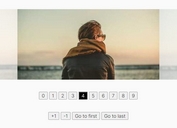Minimal Carousel/Gallery With CSS3 Clip Animation - ClipCarousel
| File Size: | 41.1 KB |
|---|---|
| Views Total: | 1754 |
| Last Update: | |
| Publish Date: | |
| Official Website: | Go to website |
| License: | MIT |
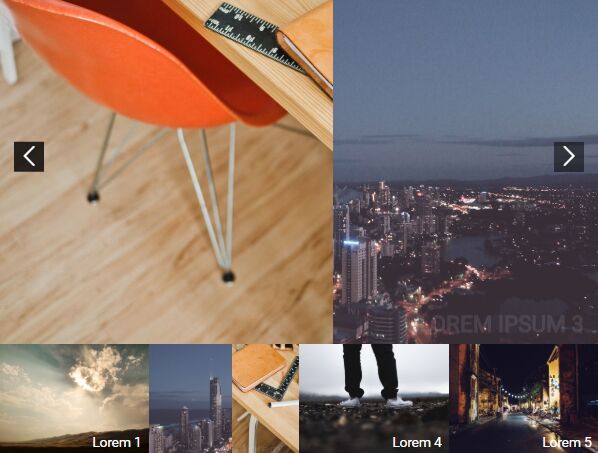
ClipCarousel is a jQuery plugin for creating a compact, fully responsive slider/carousel/gallery with a subtle clip animation using TweenMax.js library and CSS3 clip property.
Users are able to loops through the images by clicking the next/prev buttons or by clicking the thumbnails under the Clip Carousel.
How to use it:
1. Load the needed jQuery and TweenMax JavaScript libraries at the bottom of the document.
<script src="https://cdnjs.cloudflare.com/ajax/libs/gsap/1.20.3/TweenMax.min.js"></script> <script src="https://code.jquery.com/jquery-3.3.1.min.js" integrity="sha384-tsQFqpEReu7ZLhBV2VZlAu7zcOV+rXbYlF2cqB8txI/8aZajjp4Bqd+V6D5IgvKT" crossorigin="anonymous"></script>
2. Load the jQuery ClipCarousel plugin after jQuery but before the closing body tag.
<script src="clip_carousel.js"></script>
3. Load an iconic font for the navigation arrows (OPTIONAL).
<link rel="stylesheet" href="https://use.fontawesome.com/releases/v5.0.13/css/all.css" integrity="sha384-DNOHZ68U8hZfKXOrtjWvjxusGo9WQnrNx2sqG0tfsghAvtVlRW3tvkXWZh58N9jp" crossorigin="anonymous">
4. Add images (as backgrounds), thumbnails, navigation controls to the slider as these:
<section class="section-intro">
<div class="container">
<div class="photo-slider-wrap">
<!-- slider -->
<div class="photo-slider">
<div class="back-img active" style="background-image: url('1.jpg')">
<div class="caption">
Lorem ipsum 1
</div>
</div>
<div class="back-img" style="background-image: url('2.jpg')">
<div class="caption">
Lorem ipsum 2
</div>
</div>
<div class="back-img" style="background-image: url('3.jpg')">
<div class="caption">
Lorem ipsum 3
</div>
</div>
...
</div>
<!-- navigation -->
<div class="slider-arrow slide-next" id="slide-next">
<i class="icon icon-right-open-big"></i>
</div>
<div class="slider-arrow slide-prev" id="slide-prev">
<i class="icon icon-left-open-big"></i>
</div>
</div>
<!-- thumbnails -->
<div class="photo-slider-thumb">
<div>
<div class="back-img" style="background-image: url('1.jpg')">
<div class="caption">
Lorem 1
</div>
</div>
</div>
<div>
<div class="back-img" style="background-image: url('2.jpg')">
<div class="caption">
Lorem 2
</div>
</div>
</div>
<div>
<div class="back-img" style="background-image: url('3.jpg')">
<div class="caption">
Lorem 3
</div>
</div>
</div>
</div>
</div>
</section>
5. That's it. The example CSS for the clip carousel.
.back-img {
background-size: cover;
background-position: center;
background-repeat: no-repeat;
}
.container { margin: auto; }
.rect-outer { position: relative; }
.rect-outer .rect-inner {
position: absolute;
top: 0;
left: 0;
right: 0;
bottom: 0;
}
.section-intro .container {
max-width: 800px;
margin: auto;
}
.section-intro .photo-slider-wrap { position: relative; }
.section-intro .slider-arrow {
position: absolute;
top: 50%;
-ms-transform: translateY(-50%);
transform: translateY(-50%);
color: white;
font-size: 30px;
z-index: 3;
transition: .5s;
cursor: pointer;
padding: 5px;
background: rgba(0, 0, 0, 0.5);
}
.section-intro .slider-arrow:hover { background: rgba(0, 0, 0, 0.8); }
.section-intro .slider-arrow.slide-next { right: 20px; }
.section-intro .slider-arrow.slide-prev { left: 20px; }
.section-intro .photo-slider {
width: 100%;
height: 500px;
position: relative;
}
.section-intro .photo-slider .caption {
font-size: 30px;
color: white;
transition: .5s;
font-weight: 700;
text-transform: uppercase;
}
.section-intro .photo-slider > div {
position: absolute;
left: 0;
top: 0;
width: 100%;
height: 100%;
z-index: 1;
opacity: 0;
display: -ms-flexbox;
display: flex;
-ms-flex-pack: end;
justify-content: flex-end;
-ms-flex-align: end;
align-items: flex-end;
padding: 20px;
}
.section-intro .photo-slider > div.active {
z-index: 3;
opacity: 1;
}
.section-intro .photo-slider > div.prev .caption {
opacity: 0;
-ms-transform: translateY(10px);
transform: translateY(10px);
}
.section-intro .photo-slider > div.next {
z-index: 2;
opacity: 1;
}
.section-intro .photo-slider > div.next .caption {
opacity: 0;
-ms-transform: translateY(10px);
transform: translateY(10px);
}
.section-intro .photo-slider-thumb {
display: -ms-flexbox;
display: flex;
width: 100%;
-ms-flex-wrap: wrap;
flex-wrap: wrap;
}
.section-intro .photo-slider-thumb .caption {
color: white;
transition: .5s;
}
.section-intro .photo-slider-thumb > div {
width: 25%;
height: 150px;
position: relative;
z-index: 2;
cursor: pointer;
}
@media (max-width: 700px) {
.section-intro .photo-slider-thumb > div { width: 50%; }
}
.section-intro .photo-slider-thumb > div:hover > div:before { opacity: 1; }
.section-intro .photo-slider-thumb > div > div {
position: absolute;
left: 0;
top: 0;
width: 100%;
height: 100%;
z-index: 2;
display: -ms-flexbox;
display: flex;
-ms-flex-pack: end;
justify-content: flex-end;
-ms-flex-align: end;
align-items: flex-end;
padding: 10px;
}
.section-intro .photo-slider-thumb > div > div.prev .caption {
opacity: 0;
-ms-transform: translateY(10px);
transform: translateY(10px);
}
.section-intro .photo-slider-thumb > div > div.next {
z-index: 2;
opacity: 1;
}
.section-intro .photo-slider-thumb > div > div.next .caption {
opacity: 0;
-ms-transform: translateY(10px);
transform: translateY(10px);
}
.section-intro .photo-slider-thumb > div > div:before {
position: absolute;
left: 0;
top: 0;
right: 0;
bottom: 0;
background: rgba(0, 0, 0, 0.7);
opacity: 0;
transition: .5s;
}
.section-intro .photo-slider-thumb > div > div.next { z-index: 1; }
This awesome jQuery plugin is developed by lemehovskiy. For more Advanced Usages, please check the demo page or visit the official website.