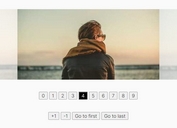Feature Rich Image Slider/Slideshow Plugin With jQuery - simplr-fade
| File Size: | 10.6 KB |
|---|---|
| Views Total: | 977 |
| Last Update: | |
| Publish Date: | |
| Official Website: | Go to website |
| License: | MIT |
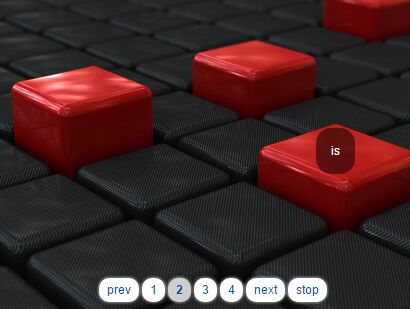
The simplr-fade jQuery plugin allows you create automatic, highly customizable image carousel/slider/slideshow with ease.
Key features:
- Supports jQuery UI effects.
- Supports jQuery easing effects.
- Supports Animate.css powered CSS3 animations.
- Supports jQuery's animate method.
- Custom animation duration and transition delay.
- Pagination and autoplay controls.
- Allows multiple instances on one page.
- Cross-browser and highly customizable.
Basic usage:
1. Load jQuery library and the jQuery simplr-fade plugin's script in the html file.
<script src="//code.jquery.com/jquery.min.js"></script> <script src="jquery.simplr.fade.js" ></script>
2. Load the following JavaScript and CSS files as per your needs:
<!-- For additional jQuery UI Effects --> <script src="jquery-ui.min.js"></script> <!-- For additional Easing Effects --> <script src="jquery.easing.min.js"></script> <!-- For additional CSS3 Animations --> <link href="amimate.css" rel="stylesheet">
3. The basic HTML structure for the slider plugin.
<div id="fader-demo">
<div class="item">
<p class="p1">this</p>
<img src="1.jpg" alt="">
</div>
<div class="item">
<p class="p2">is</p>
<img src="2.jpg" alt="">
</div>
<div class="item">
<p class="p3">some</p>
<img src="3.jpg" alt="">
</div>
<div class="item">
<p class="p4">HTML</p>
<img src="4.jpg" alt="">
</div>
</div>
4. Add custom slider controls to the slider.
<ul id="controls-demo" class="controls">
<li><a href="#" class="prev">prev</a></li>
<li>
<ul class="nav">
<li><a href="#">1</a></li>
<li><a href="#">2</a></li>
<li><a href="#">3</a></li>
<li><a href="#">4</a></li>
</ul>
</li>
<li><a href="#" class="next">next</a></li>
<li><a href="#" class="stop">stop</a></li>
</ul>
5. Initialize the plugin to generate a default slider.
var myFader = $('#fader-demo .item').srFade()
6. Active the slider controls.
// go to the previous item
$('#controls-demo .prev').on('click', function () {
myFader.prev()
return false
})
// go to the next item
$('#controls-demo .next').on('click', function () {
myFader.next()
return false
})
// go to item within the fader by clicking in the navigation
$('#controls-demo .nav a').on('click', function () {
myFader.fadeTo($('#controls-demo .nav a').index(this))
return false
})
7. The basic CSS styles for the slider.
#fader-demo { position: relative; }
#fader-demo .item { position: absolute; }
#fader-demo {
width: 500px;
height: 313px;
position: relative;
z-index: 2;
box-shadow: 0px 0px 5px #cacaca;
margin: 0 0 20px 0;
}
#fader-demo .item {
width: 500px;
height: 313px;
}
#fader-demo .item p {
color: #fff;
text-align: center;
position: absolute;
z-index: 10;
border-radius: 15px;
padding: 15px;
}
#fader-demo .item img {
width: 100%;
height: 100%;
position: absolute;
top: 0;
left: 0;
z-index: 1;
}
#fader-demo .item .p1 {
top: 83px;
right: 166px;
}
#fader-demo .item .p2 {
top: 130px;
right: 107px;
}
#fader-demo .item .p3 {
top: 57px;
right: 84px;
}
#fader-demo .item .p4 {
bottom: 120px;
left: 86px;
}
.controls {
text-align: center;
position: relative;
z-index: 100;
cursor: default;
}
.controls li { display: inline; }
.controls a {
display: inline-block;
text-align: center;
background: #fff;
border-radius: 10px;
box-shadow: 0px 0px 5px #cacaca;
padding: 4px 8px;
}
.controls a:hover {
background: #dcdcdc;
text-decoration: none;
}
.controls .stop { }
.controls .prev { }
.controls .next { }
.controls .start { font-weight: bold; }
.controls .nav { display: inline; }
.controls .nav a.active {
background: #cecece;
font-weight: bold;
}
#controls-demo {
position: absolute;
top: 300px;
left: 157px;
z-index: 10;
}
8. All default slider options.
$('#fader-demo .item').srFade({
// duration of animation
duration : 400,
// transition delay
delay : 5000,
// easing effect
easing : 'swing',
// autoplay
auto : true,
// jQuery animation
animate : {opacity: 'hide'},
// jQuery UI effects
effect : null,
// Animate.css animations
css3 : null,
// event handlers
onFade : null,
onAfterFade : null
})
This awesome jQuery plugin is developed by simov. For more Advanced Usages, please check the demo page or visit the official website.