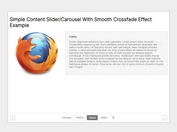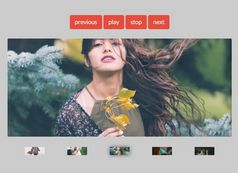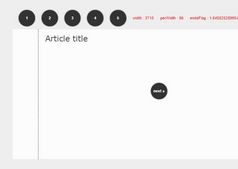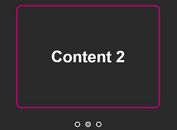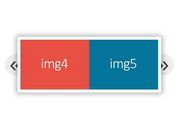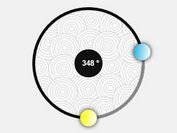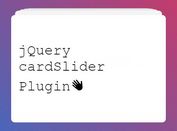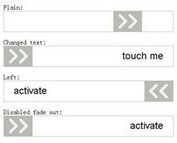Full Width Responsive Slider Plugin For jQuery - CenterSlider.js
| File Size: | 30.1 KB |
|---|---|
| Views Total: | 2828 |
| Last Update: | |
| Publish Date: | |
| Official Website: | Go to website |
| License: | MIT |
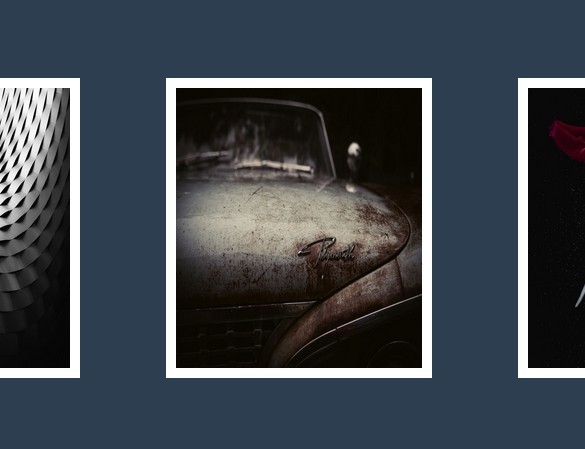
CenterSlider.js is a jQuery plugin used for creating a responsive, full width and highly customizable slider that you can slide between slides with arrow keys or by clicking on the sibling elements.
How to use it:
1. Add any html content (e.g. text, images, etc...) to the slider.
<div id="container">
<div class="slide">
<div class="object">
<img src="1.jpg">
</div>
</div>
<div class="slide">
<div class="object">
<img src="2.jpg">
</div>
</div>
<div class="slide">
<div class="object">
<img src="3.jpg">
</div>
</div>
</div>
2. Add jQuery library and the jQuery CenterSlider.js plugin to the web page.
<script src="//code.jquery.com/jquery-1.11.3.min.js"></script> <script src="centerSlider.js"></script>
3. Apply your CSS styles to the slider.
#container.ready {
opacity: 1;
width: 100%;
}
#container {
overflow: hidden;
min-height: 100%;
height: 100%;
opacity: 0;
}
.slide {
height: 100vh;
text-align: center;
position: relative;
display: flex;
}
.slide .object {
background-color: #f1f1f1;
height: 280px;
width: 70%;
display: flex;
margin: auto;
}
.slide img {
width: 100%;
height: 100%;
padding: 10px;
background-color: #fff;
}
.centerslide-prev .object, .centerslide-next .object { cursor: pointer; }
4. Initialize the plugin to generate an image slider.
$('#container').centerSlider();
5. Options and defaults.
$.fn.centerSlider.defaults = {
// navigate the slider by clicking previous and next objects
clickNavigation: true,
// navigate the slider with arrow keys.
arrowKeys: true,
// fired before the transition of any navigation event
before: null,
// fired after the transition of any navigation event
after: null,
// transition delay
delay: 0,
// transition speed
speed: 800,
//
timeout: 4000,
// CSS selector for slides
slide: '.slide',
// CSS selector for objects
object: '.object',
// the amount of pixels that each object should be "peeking in" from the sides.
peekWidth: 50,
// easing effect
easing: 'swing'
};
This awesome jQuery plugin is developed by funkhaus. For more Advanced Usages, please check the demo page or visit the official website.