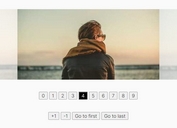Responsive Mobile Friendly Slider jQuery Plugin - Bway Image Slider
| File Size: | 335 KB |
|---|---|
| Views Total: | 1273 |
| Last Update: | |
| Publish Date: | |
| Official Website: | Go to website |
| License: | MIT |

Bway Image Slider is a simple, easy-to-use jQuery plugin for creating a responsive, touch-compatible image slider for both desktop and mobile websites.
Features:
- Auto adjusts the number of images to show based on the screen size.
- Supports touch events based on Hammer.js.
- Supports both vertical and horizontal layouts.
- Supports infinite / carousel mode.
How to use it:
1. Include the necessary jQuery library and jQuery Bway Image Slider plugin's script on your html document.
<script src="//code.jquery.com/jquery-1.11.3.min.js"></script> <script src="js/jquery.bway.imageslider.js"></script>
2. Include the OPTIONAL hammer.js and jQuery hammer.js for touch events support.
<script src="/path/to/hammer.min.js"></script> <script src="/path/to/jquery.hammer.js"></script>
3. Add your images together with the prev / next navigation buttons to your webpage.
<div id="example">
<div class="viewport">
<input type="button" class="buttons prev" value="">
<div class="overview">
<ul>
<li><img src="1.jpg"></li>
<li><img src="2.jpg"></li>
<li><img src="3.jpg"></li>
<li><img src="4.jpg"></li>
<li><img src="5.jpg"></li>
<li><img src="6.jpg"></li>
<li><img src="7.jpg"></li>
<li><img src="8.jpg"></li>
<li><img src="9.jpg"></li>
</ul>
</div>
<input type="button" class="buttons next" value="">
</div>
</div>
4. Initialize the image slider.
$('#example').bwayImageSlider();
5. Apply your own CSS styles to the image slider.
#example1 {
padding: 0;
position: relative;
overflow: hidden;
}
#example1 .viewport {
position: relative;
width: 100%;
height: 150px; /* you can define the height you want */
overflow: hidden;
}
#example1 .buttons {
display: block;
position: absolute;
line-height: 150px; /* in this case we use some height of viewport */
width: 30px;
top: 0;
text-align: center;
z-index: 1;
background-color: #FFF;
border: 0;
font-family: 'fontawesome';
}
#example1 .buttons i {
font-size: 18px;
color: #000;
line-height: 150px;
}
#example1 .buttons:hover {
background-color: #F3F3F3;
}
#example1 .overview {
position: absolute;
padding: 0 35px;
margin: 0;
left: 0;
top: 0;
}
#example1 .overview ul {
clear: both;
list-style: none;
height: 150px;
padding: 0;
}
#example1 li {
display: inline-block;
float: left;
margin: 0 7px;
}
#example1 .buttons.prev {
left: 0; /* if you're using 'x' axis */
}
#example1 .buttons.next {
right: 0; /* if you're using 'x' axis */
}
6. Configuration options.
$('#example').bwayImageSlider({
// x = horizontal
// y = vertical
axis : 'x',
// intial slide
initialCourse : 0,
// animation speed
speed : 1500,
// space between images
itemMargin : 10,
// carousel mode
loop : false,
// enable loader
loader : false,
// enable keyboard navigation
keyboard : false,
});
Change log:
2016-05-16
- v1.0.6: Loader controlable. Since you have .loader-overlay in your container just use loader : true.
2016-03-21
- v1.0.5: bug correction
2016-03-16
- v1.0.3: includes current/total information
2016-01-06
- v1.0.2 Allows <a> or <img> as list elements
This awesome jQuery plugin is developed by bway-dev. For more Advanced Usages, please check the demo page or visit the official website.