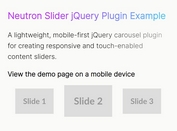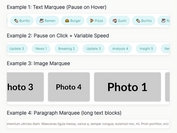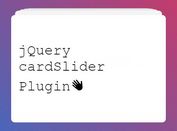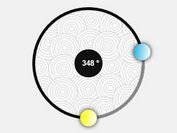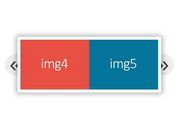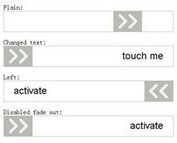Basic Continuous Image Carousel With jQuery
| File Size: | 3.21 KB |
|---|---|
| Views Total: | 2872 |
| Last Update: | |
| Publish Date: | |
| Official Website: | Go to website |
| License: | MIT |
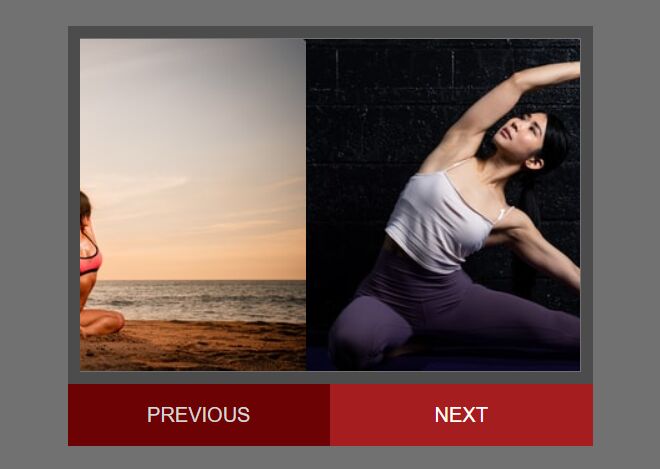
A continuous image carousel (aka slider) is a great way to showcase multiple images, content, and more on your website.
Creating a slider is a fairly simple task. We're going to use jQuery to create one today that can handle any amount of images you throw at it.
How to use it:
1. Insert a list of images to the slider.
<div id="slider">
<ul>
<li><img src="1.jpg" alt="Image Alt" /></li>
<li><img src="2.jpg" alt="Image Alt" /></li>
<li><img src="3.jpg" alt="Image Alt" /></li>
<li><img src="4.jpg" alt="Image Alt" /></li>
<li><img src="5.jpg" alt="Image Alt" /></li>
</ul>
</div>
2. Add next/prev control buttons to the slider.
<p id="links"> <a href="#" id="previous">Prev</a> <a href="#" id="next">Next</a> </p>
3. Load the needed jQuery library and jQuery easing plugin (for easing functions) in the document.
<script src="/path/to/cdn/jquery.min.js" defer></script> <script src="/path/to/jquery.easing.min.js" defer></script>
4. Main CSS styles for the slider & controls.
/* Core Styles */
#slider {
width:400px;
overflow:hidden;
border: 10px solid #4C4C4C;
height:266px;
position:relative;
margin:auto;
}
#slider ul {
list-style-type: none;
margin: 0;
padding: 0;
position: absolute;
top: 0;
left: 0;
display: flex;
}
#slider ul li img {
display: block;
}
/* Control Styles */
#links {
width:420px;
display: flex;
margin: 0 auto;
}
#links a {
display:block;
width:210px;
background:#6C0204;
height:50px;
line-height:50px;
color:#D5D5D5;
text-decoration:none;
text-align:center;
}
#links a:hover {
background:#A51D1F;
color:#fff;
}
5. The core JavaScript (jQuery script) to activate the slider.
$(window).on('load', function() {
"use strict";
const imageCount = $('#slider ul li').length;
const imageWidth = $('#slider ul li img').first().width();
const totalWidth = (imageWidth * imageCount) + 'px';
let leftPosition = 0;
let counter = 0;
$('#slider ul').css('width', totalWidth);
// next button
$('#next').click(function() {
counter++;
if (counter === imageCount) {
$('#slider ul').clone().appendTo('#slider');
$('#slider ul').last().css('left', imageWidth + 'px');
leftPosition = `-${totalWidth}`;
$('#slider ul').last().animate({
left: 0
}, 700, 'easeInQuad');
$('#slider ul').first().animate({
left: leftPosition
}, 700, 'easeInQuad', function() {
$('#slider ul').first().remove();
});
counter = 0;
} else {
leftPosition = `-${counter * imageWidth}px`;
$('#slider ul').animate({
left: leftPosition
}, 700, 'easeInQuad');
}
});
// previous button
$('#previous').click(function() {
counter--;
if (counter < 0) {
counter = imageCount - 1;
$('#slider ul').clone().appendTo('#slider');
$('#slider ul').last().css('left', `-${totalWidth}`);
leftPosition = `-${counter * imageWidth}px`;
$('#slider ul').last().animate({
left: leftPosition
}, 700, 'easeInQuad');
$('#slider ul').first().animate({
left: imageWidth + 'px'
}, 700, 'easeInQuad', function() {
$('#slider ul').first().remove();
});
} else {
leftPosition = `-${counter * imageWidth}px`;
$('#slider ul').animate({
left: leftPosition
}, 700, 'easeInQuad');
}
});
});
This awesome jQuery plugin is developed by zeed3v. For more Advanced Usages, please check the demo page or visit the official website.