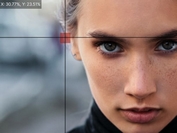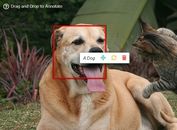Custom Image Marker Plugin For jQuery - imagePointer.js
| File Size: | 116 KB |
|---|---|
| Views Total: | 3677 |
| Last Update: | |
| Publish Date: | |
| Official Website: | Go to website |
| License: | MIT |
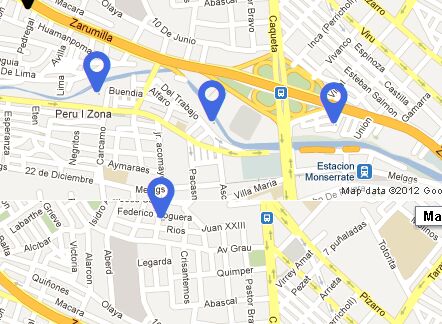
imagePointer.js is a jQuery plugin which allows to use arbitrary elements as markers in your images. Supports multiple markers in an image.
How to use it:
1. By default, the plugin uses Font Awesome icons as image marks.
<link rel="stylesheet" href="font-awesome.min.css">
2. Insert your image as a background into a container.
<div class="mainContainer"></div>
.mainContainer{
background-image: url("1.png");
}
3. Include jQuery library and the jQuery imagePointer.js plugin when needed.
<script src="/path/to/jquery.min.js"></script> <script src="/path/to/jquery.imagePointer.js"></script>
4. Call the function on the container you created.
$(".mainContainer").imagePointer();
5. Style the image marker.
.pointerElm {
position: absolute;
z-index: 100;
width : 30px;
height: 44px;
}
.CCImgPointer { color : royalblue; }
.CCDragElement {
background-color: #ccc;
border: 1px solid black;
opacity: 0.2;
position: absolute;
z-index: 99;
}
6. Config the image marker.
$(".mainContainer").imagePointer({
"cursor" : 'crosshair',
"multi" : true,
"pointerHTML" : '<div class="fa fa-map-marker fa-3x pointerElm"></div>',
"pointerClass" : 'CCImgPointer',
"mouseOverHTML" : '<div class="fa fa-map-marker fa-3x pointerElm"></div>',
"mouseOverClass" : 'CCMouseOver',
"removeClass" : 'CCRemovePointer',
"strictBorder" : false,
"disable" : false,
"destroyMouseOut" : true,
"areaSelection" : true,
"pointerArray" : [{'top' : 100, 'left' : 200}],
});
7. Convert and output the image marker information to a JSON string.
$(".mainContainer").imagePointer({
pointerCallBack : function(pointerInfo){
$('#outputElm').html(JSON.stringify(pointerInfo));
}
});
This awesome jQuery plugin is developed by venuvijayan. For more Advanced Usages, please check the demo page or visit the official website.