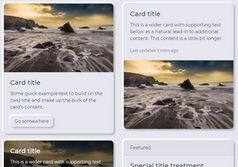Elegant Neumorphism UI Kit With Theme Switcher
| File Size: | 12.8 KB |
|---|---|
| Views Total: | 1016 |
| Last Update: | |
| Publish Date: | |
| Official Website: | Go to website |
| License: | MIT |
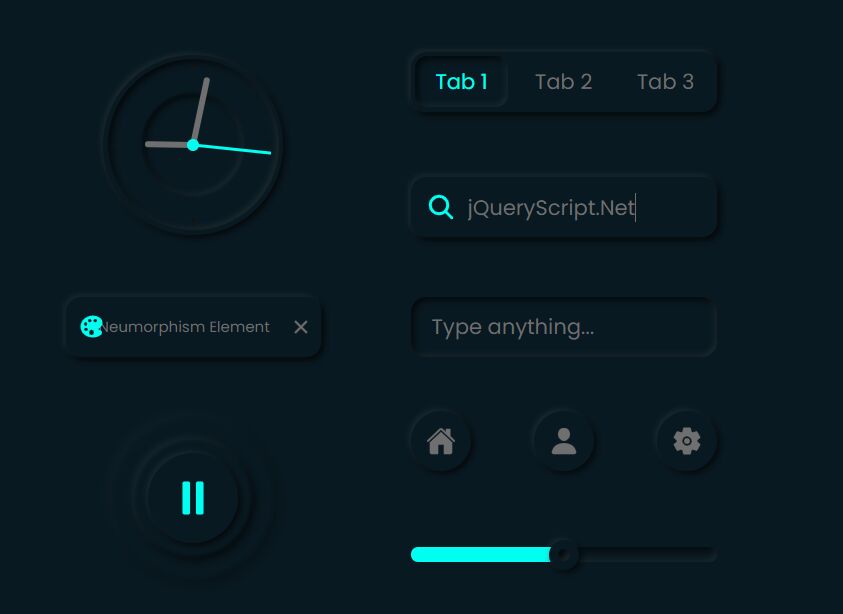
A modern, customizable, themeable, Neumorphic-style UI Kit built on top of JavaScript (jQuery), CSS/CSS3, and Ionicons/Material/FontAwesome icons.
UI Components Included:
- Clock
- Switch
- Checkbox
- Radio Button
- Action Button
- Input Field
- Audio Play Button
- Progress Bar
- Tab Navigation
- Circle Button
- Theme Switcher
- And much more
Light Theme:
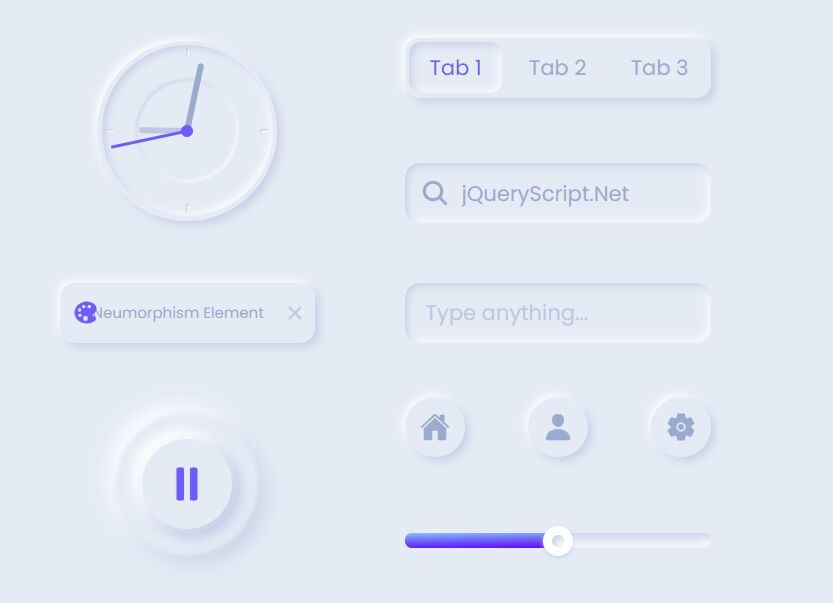
Dark Theme:
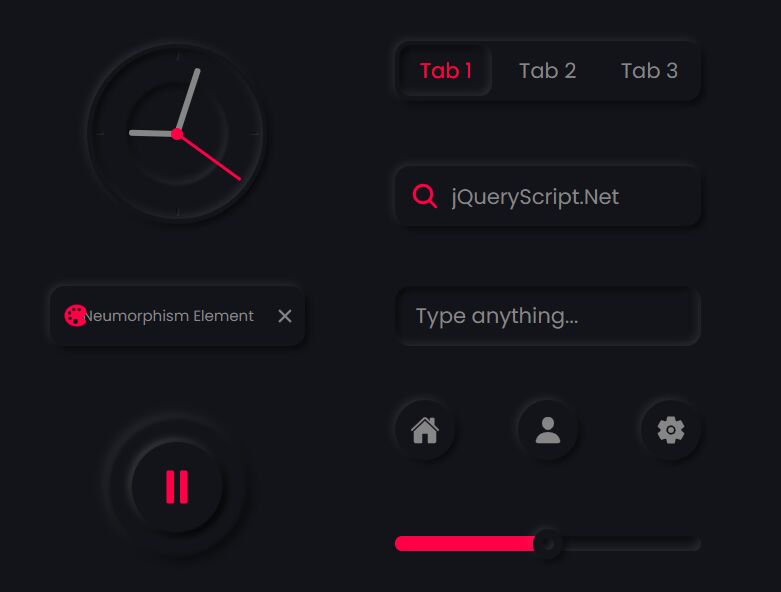
More About Neumorphism Design:
- awesome-neumorphism: A curated list of awesome Neumorphism resources.
- What Is Neumorphic Design (And 30+ Freebies)
- Neumorphic Style Text Generator With jQuery
- Neumorphism UI Framework Based On Bootstrap 4
- CSS Only Neumorphic UI Framework Based On Bootstrap – NenmorphismCSS
- Neumorphic Style Radio Buttons In Pure CSS
- Tiny Neumorphism UI Framework – Skeuos CSS
- Neumorphic Bootstrap Theme For Neumorphism Design Trend – neumorph.scss
How to use it:
1. Load the necessary icon sets in the document. Note that these are OPTIONAL and you can use other iconic font by overriding the icon classes as shown below.
<!-- Material Icons --> <link href="https://fonts.googleapis.com/icon?family=Material+Icons" rel="stylesheet"> <!-- Material Icons --> <script src="https://kit.fontawesome.com/f0601b0fb2.js" crossorigin="anonymous"></script> <!-- Ionicons Icons --> <script src="https://unpkg.com/ionicons/dist/ionicons/ionicons.js"></script>
2. Load a theme CSS of your choice in the document.
<!-- White Theme --> <link rel="stylesheet" href="css/CSS_White.css" /> <!-- Dark Theme --> <link rel="stylesheet" href="css/CSS_DARK.css" /> <!-- DS Theme --> <link rel="stylesheet" href="css/CSS_DS.css" />
3. Add UI components to the page.
<div class="container">
<div class="components">
<div class="switch">
<div class="switch__1">
<input id="switch-1" type="checkbox">
<label for="switch-1"></label>
</div>
<div class="switch__2">
<input id="switch-2" type="checkbox" checked>
<label for="switch-2"></label>
</div>
</div>
<div class="checkbox">
<div class="checkbox__1">
<input id="checkbox-1" type="checkbox">
<label for="checkbox-1">
<i class="material-icons">done</i></label>
</div>
<div class="checkbox__2">
<input id="checkbox-2" type="checkbox" checked>
<label for="checkbox-2">
<i class="material-icons">done</i></label>
</div>
</div>
<div class="radio">
<div class="radio__1">
<input id="radio-1" type="radio" name="radio" value="1">
<label for="radio-1"></label>
</div>
<div class="radio__2">
<input id="radio-2" type="radio" name="radio" value="2" checked>
<label for="radio-2"></label>
</div>
</div>
<div class="btn btn__primary"><p>Button</p></div>
<div class="btn btn__secondary"><p>Button</p></div>
<div class="clock">
<div class="hand hours"></div>
<div class="hand minutes"></div>
<div class="hand seconds"></div>
<div class="point"></div>
<div class="marker">
<span class="marker__1"></span>
<span class="marker__2"></span>
<span class="marker__3"></span>
<span class="marker__4"></span>
</div>
</div>
<div class="chip">
<div class="chip__icon">
<ion-icon name="color-palette"></ion-icon></div>
<p>Neumorphism Element</p>
<div class="chip__close">
<ion-icon name="close"></ion-icon>
</div>
</div>
<div class="circle">
<span class="circle__btn">
<ion-icon class="pause" name="pause"></ion-icon>
<ion-icon class="play" name="play"></ion-icon>
</span>
<span class="circle__back-1"></span>
<span class="circle__back-2"></span>
</div>
<div class="form">
<input type="text" class="form__input" placeholder="Type anything...">
</div>
<div class="search">
<input type="text" class="search__input" placeholder="Search...">
<div class="search__icon">
<ion-icon name="search"></ion-icon>
</div>
</div>
<div class="segmented-control">
<input type="radio" name="radio2" value="3" id="tab-1" checked/>
<label for="tab-1" class= "segmented-control__1">
<p>Tab 1</p></label>
<input type="radio" name="radio2" value="4" id="tab-2" />
<label for="tab-2" class= "segmented-control__2">
<p>Tab 2</p></label>
<input type="radio" name="radio2" value="5" id="tab-3" />
<label for="tab-3" class= "segmented-control__3">
<p>Tab 3</p></label>
<div class="segmented-control__color"></div>
</div>
<div class="icon">
<div class="icon__home">
<ion-icon name="home"></ion-icon></div>
<div class="icon__account">
<ion-icon name="person"></ion-icon></div>
<div class="icon__settings">
<ion-icon name="settings"></ion-icon></div>
</div>
<div class="slider">
<div class="slider__box">
<span class="slider__btn" id="find"></span>
<span class="slider__color"></span>
<span class="slider__tooltip">50%</span>
</div>
</div>
</div>
</div>
4. The main JavaScript to enable the Clock, Range Slider, and Play Button components.
/* clock */
const hours = document.querySelector('.hours');
const minutes = document.querySelector('.minutes');
const seconds = document.querySelector('.seconds');
/* play button */
const play = document.querySelector('.play');
const pause = document.querySelector('.pause');
const playBtn = document.querySelector('.circle__btn');
const wave1 = document.querySelector('.circle__back-1');
const wave2 = document.querySelector('.circle__back-2');
/* rate slider */
const container = document.querySelector('.slider__box');
const btn = document.querySelector('.slider__btn');
const color = document.querySelector('.slider__color');
const tooltip = document.querySelector('.slider__tooltip');
clock = () => {
let today = new Date();
let h = (today.getHours() % 12) + today.getMinutes() / 59; // 22 % 12 = 10pm
let m = today.getMinutes(); // 0 - 59
let s = today.getSeconds(); // 0 - 59
h *= 30; // 12 * 30 = 360deg
m *= 6;
s *= 6; // 60 * 6 = 360deg
rotation(hours, h);
rotation(minutes, m);
rotation(seconds, s);
// call every second
setTimeout(clock, 500);
}
rotation = (target, val) => {
target.style.transform = `rotate(${val}deg)`;
}
window.onload = clock();
dragElement = (target, btn) => {
target.addEventListener('mousedown', (e) => {
onMouseMove(e);
window.addEventListener('mousemove', onMouseMove);
window.addEventListener('mouseup', onMouseUp);
});
onMouseMove = (e) => {
e.preventDefault();
let targetRect = target.getBoundingClientRect();
let x = e.pageX - targetRect.left + 10;
if (x > targetRect.width) { x = targetRect.width};
if (x < 0){ x = 0};
btn.x = x - 10;
btn.style.left = btn.x + 'px';
// get the position of the button inside the container (%)
let percentPosition = (btn.x + 10) / targetRect.width * 100;
// color width = position of button (%)
color.style.width = percentPosition + "%";
// move the tooltip when button moves, and show the tooltip
tooltip.style.left = btn.x - 5 + 'px';
tooltip.style.opacity = 1;
// show the percentage in the tooltip
tooltip.textContent = Math.round(percentPosition) + '%';
};
onMouseUp = (e) => {
window.removeEventListener('mousemove', onMouseMove);
tooltip.style.opacity = 0;
btn.addEventListener('mouseover', function() {
tooltip.style.opacity = 1;
});
btn.addEventListener('mouseout', function() {
tooltip.style.opacity = 0;
});
};
};
dragElement(container, btn);
/* play button */
playBtn.addEventListener('click', function(e) {
e.preventDefault();
pause.classList.toggle('visibility');
play.classList.toggle('visibility');
playBtn.classList.toggle('shadow');
wave1.classList.toggle('paused');
wave2.classList.toggle('paused');
});
5. Insert a theme switcher into the page. Requires jQuery library.
<section class="colorRang">
<div class="colorPicker text-center">
<i class="fa fa-cog fa-spin color"></i>
</div>
<!-- colorPicker -->
<div class="colors text-center">
<span class="blueCB"></span>
<span class="lightRedCB"></span>
<span class="orangCB"></span>
</div>
</section>
.colorRang {
width: auto;
height: auto;
position: fixed;
top: 150px;
left: 0;
z-index: 1000;
}
.colorPicker {
/** z-index: 11111;***/
margin-left: 0px;
position: fixed;
left: 0;
top: 210px;
border-left: 0;
font-size: 18px;
display: block;
-webkit-border-bottom-right-radius: 3px;
-webkit-border-top-right-radius: 4px;
-moz-border-radius-bottomright: 3px;
-moz-border-radius-topright: 4px;
border-bottom-right-radius: 3px;
border-top-right-radius: 4px;
padding: 10px 16px 10px 14px;
cursor: pointer;
top: 100px;
}
.colorPicker i {
font-size: 30px;
}
.colors {
width: auto;
height: auto;
padding: 15px 10px;
margin-top: 7px;
display: none;
border-bottom-right-radius: 3px;
border-top-right-radius: 4px;
background: #e4ebf5;
box-shadow: 0.3rem 0.3rem 0.6rem var(--greyLight-2), -0.2rem -0.2rem 0.5rem var(--white);
}
.colors span {
display: block;
width: 40px;
height: 40px;
display: inline-block;
cursor: pointer;
border-radius: 20px;
}
.blueCB { background: #6d5dfc }
.lightRedCB { background:#ff0047 }
.orangCB { background: #00fff1 }
// requires jQuery library
$('.colorPicker').click(function(){
$('.colors').slideToggle(300);
});
$(".blueCB").click(function(){
var element = document.createElement("link");
element.setAttribute("rel", "stylesheet");
element.setAttribute("type", "text/css");
element.setAttribute("href", "css/CSS_White.css");
document.getElementsByTagName("head")[0].appendChild(element);
});
$(".lightRedCB").click(function(){
var element = document.createElement("link");
element.setAttribute("rel", "stylesheet");
element.setAttribute("type", "text/css");
element.setAttribute("href", "css/CSS_DARK.css");
document.getElementsByTagName("head")[0].appendChild(element);
});
$(".orangCB").click(function(){
var element = document.createElement("link");
element.setAttribute("rel", "stylesheet");
element.setAttribute("type", "text/css");
element.setAttribute("href", "css/CSS_DS.css");
document.getElementsByTagName("head")[0].appendChild(element);
});
This awesome jQuery plugin is developed by BibhushanKarki. For more Advanced Usages, please check the demo page or visit the official website.