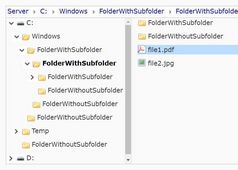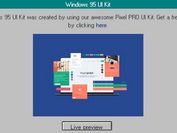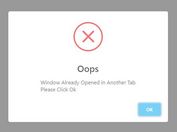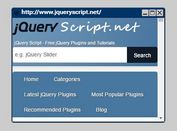Create Windows Like File/Folder Views With jQuery - Desktopify
| File Size: | 51.2 KB |
|---|---|
| Views Total: | 1898 |
| Last Update: | |
| Publish Date: | |
| Official Website: | Go to website |
| License: | MIT |
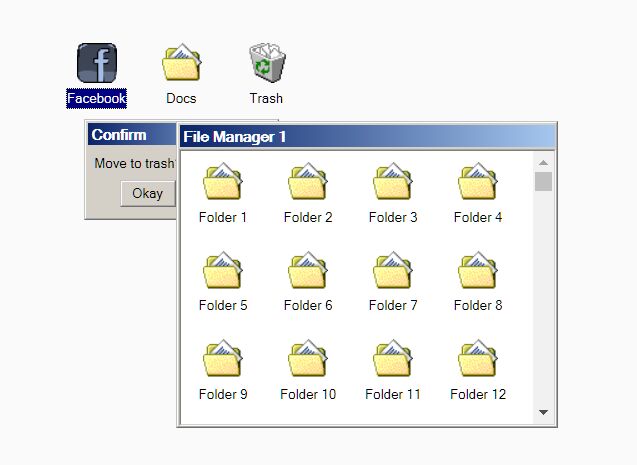
Desktopify is a jQuery plugin to create a Microsoft Windows like desktop containing shortcut, file, and folder views using HTML, JavaScript, and CSS.
Features:
- Draggable windows.
- Reorder files using drag and drop.
- Multi-item selection.
- Delete items with a confirm dialog.
- Move items (files or folders) between windows and folders.
How to use it:
1. Load the Desktopify plugin and other required resources in the HTML page.
<!-- Stylesheet --> <link rel="stylesheet" href="./index.css" /> <!-- jQuery --> <script src="/path/to/jquery.min.js"></script> <!-- Desktopify Plugin --> <script src="./lib/desktopify.js"></script> <!-- Draggable Plugin --> <script src="./lib/draggable.js"></script>
2. Initialize the Desktopify on a container element where you want to generate the Windows desktop.
<div id="desktop"> Shortcuts & Windows Here </div>
$('#desktop').desktopify({
// options here
});
3. Add shortcuts to the desktop.
<a class="ui-icon" href="#"> <div class="icon-fb"></div> <span>Facebook</span> </a> <a class="ui-icon" href="#" data-kind="folder"> <div class="icon-docs"></div> <span>Docs</span> </a> <a class="ui-icon" href="#" data-kind="folder" data-moveable="false" id="icon-trash"> <div class="icon-trash"></div> <span>Trash</span> </a>
4. Add file explorer to the desktop.
<div class="window explorer" id="explorer-1"> <div class="ui-title-bar"><span>File Manager 1</span></div> <div class="ui-folder-view"></div> </div> <div class="window explorer" id="explorer-2"> <div class="ui-title-bar"><span>File Manager 2</span></div> <div class="ui-folder-view"></div> </div> ...
// enable draggable
$('.window').draggable({
handle: '.ui-title-bar'
});
5. All possible options to customize the plugin.
$('#desktop').desktopify({
// parent element
element: '',
// exclude elements
exclude: '',
// default CSS classes
iconClass: 'ui-icon',
ghostClass: 'ui-ghost',
selectedClass: 'ui-selected',
selectingClass: 'ui-selecting',
dropTargetClass: 'ui-drop-target',
ghostContainerClass: 'ui-ghost-container',
// default HTML
rectangleHtml: '<div class="ui-rectangle"/>',
indicatorHtml: '<div class="ui-indicator"/>',
// config autoScroll here
autoScrollSpeed: 6,
autoScrollPlay: 30,
autoScrollGap: 5,
// offset in pixels
ghostOffset: 10,
// enable/disable reorder
reorder: true
});
6. Callback functions.
$('#desktop').desktopify({
onReposition: function (items) { },
onBeforeDelete: function (items, callback) { },
onDelete: function (items) { },
onBeforeHover: function (target, items) { return false; },
onHover: function (items) { },
onBeforeMove: function (items) { return []; },
onMove: function (items) { },
onDragOver: function (data) { return false; },
onDropItems: function (target, items) { },
onDropData: function (data) { }
});
7. You are also allowed to pass the options globally as follows:
$.fn.desktopify.defaults.onDropData = function (data) {
...
}
$.fn.desktopify.defaults.indicatorHtml = '<div class="ui-indicator"><div></div><span></span></div>';
...
More Resources:
To build a retro Microsoft Windows experience on the web page, here are a few more resources we found on the web:
- Retro windows 95 Style UI Framework Based On jQuery And Bootstrap 4
- Windows 98 CSS Framework – 98.css
- Windows 95 Theme For Bootstrap 4 – Win95.css
This awesome jQuery plugin is developed by midasw. For more Advanced Usages, please check the demo page or visit the official website.