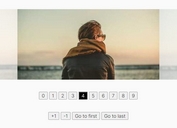Fully Customizable & Responsive jQuery Carousel Plugin - AdaptaSlider
| File Size: | 1.03 MB |
|---|---|
| Views Total: | 1923 |
| Last Update: | |
| Publish Date: | |
| Official Website: | Go to website |
| License: | MIT |
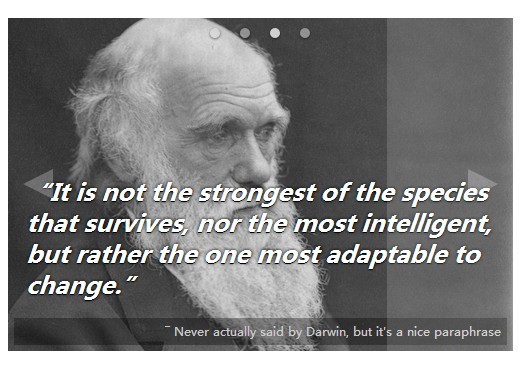
AdaptaSlider is a jQuery plugin that makes it easier to create a responsive content slider/carousel which is highly customzable via javascript and custom CSS to suit your any needs.
More feature:
- Autoplay and infinite loop.
- Built-in slide and fade modes. You can create your own transition using 'custom' mode.
- jQuery based easing effects: linear and swing.
- Pause on hover.
- Custom controls (next/prev buttons, arrows/pager navigation)
- Callback functions supported.
How to use it:
1. Load the jQuery javascript library and jQuery AdapaSlider plugin before closing body tag.
<script src="http://ajax.googleapis.com/ajax/libs/jquery/1.11.0/jquery.min.js"></script> <script src="jquery.adaptaslider.js"></script>
2. Create the Html for an image carousel with autoplay and custom transition.
<div class="slider-wrapper"> <ul id="slider"> <li class="current" style="background-image: url(../img/1.jpg);"> <div class="quote"> Content 1 </div> </li> <li style="background-image: url(../img/2.jpg);"> <div class="quote"> Content 2 </div> </li> <li style="background-image: url(../img/3.jpg);"> <div class="quote"> Content 3 </div> </li> </ul> <div class="slider-nav"> <a href="#" class="slider-prev"></a> <div class="slider-select"></div> <a href="#" class="slider-next"></a> </div> </div>
3. The CSS to style the image carousel.
.slider-wrapper {
position: relative;
}
.slider-prev, .slider-next {
position: absolute;
display: block;
top: 0;
bottom: 0;
width: 25%;
text-decoration: none;
color: #FFF;
background-color: transparent;
z-index: 99;
}
.slider-prev::after, .slider-next::after {
content: '';
display: block;
position: absolute;
top: 50%;
margin-top: -15px;
width: 0;
height: 0;
border-width: 15px 30px 15px 30px;
border-style: solid;
border-color: transparent;
}
.slider-prev::after {
left: 15px;
border-right-color: rgba(255,255,255,0.25);
border-left-width: 0;
}
.slider-next::after {
right: 15px;
border-left-color: rgba(255,255,255,0.25);
border-right-width: 0;
}
.slider-prev:hover, .slider-next:hover {
background-color: rgba(255,255,255,0.15);
}
.slider-prev {
left: 0;
}
.slider-next {
right: 0;
}
.slider-select {
position: absolute;
display: block;
top: 0;
left: 0;
right: 0;
height: 30px;
text-align: center;
}
.select {
position: relative;
display: inline-block;
width: 30px;
height: 30px;
text-decoration: none;
color: #FFF;
z-index: 99;
}
.select::after {
content: '';
position: absolute;
display: block;
top: 50%;
left: 50%;
width: 10px;
height: 10px;
margin-top: -5px;
margin-left: -5px;
border-radius: 5px;
background-color: rgba(225,225,225,0.5);
box-shadow: 0 1px 3px rgba(0,0,0,0.5);
}
.select.active::after, .select:hover::after {
background-color: rgba(255,255,255,0.75);
}
.active {
font-weight: bold;
}
#slider {
list-style: none;
margin: 0;
padding: 0;
height: 0;
padding-bottom: 66%;
background-color: #333;
position: relative;
overflow: hidden;
}
#slider img {
width: 100%;
}
#slider li {
position: absolute;
top: 0;
left: 0;
display: none;
width: 100%;
height: 100%;
/*padding-bottom: 66%;*/
background-repeat: no-repeat;
background-position: center center;
background-size: 100% auto;
-webkit-transition-property: top, left, opacity;
-moz-transition-property: top, left, opacity;
-o-transition-property: top, left, opacity;
transition-property: top, left, opacity;
-webkit-transition-duration: 1s;
-moz-transition-duration: 1s;
-o-transition-duration: 1s;
transition-duration: 1s;
}
#slider .prev {
display: block;
top: 100%;
opacity: 0;
z-index: 3;
}
#slider .current {
display: block;
opacity: 1;
z-index: 2;
}
#slider .next {
display: block;
left: 100%;
opacity: 0;
}
#slider .quote {
position: absolute;
width: 100%;
bottom: 0;
}
4. Initialize the image carousel with options.
<script>
$(function() {
var sliderAPI = $('#slider').adaptaSlider({
mode: 'custom',
autoPlay: true,
transitionTime: 1000, // time is same as transition time in CSS
prevButton: '.slider-prev',
nextButton: '.slider-next',
selectButton: '.slider-select',
selectHTML: '<a href="#" class="select"></a>',
selectHTMLNumbers: false,
customTransition: function(slider, fromSlide, toSlide, time, easing, callback) {
// call callback after time
setTimeout(callback, time);
},
verbose: true
}).data('adaptaSlider');
});
</script>
5. Available APIs.
<script>
$(function() {
var sliderAPI = $('#slider').adaptaSlider({
mode : 'slide', // set to 'slide', 'fade', or 'custom' (only first letter checked, will default to slide) (req: animate)
easing : 'swing', // 'linear' or 'swing', can include easing plugin for more options: http://gsgd.co.uk/sandbox/jquery/easing/ (req: animate)
startSlide : 0, // zero-indexed slide to start on
animate : true, // if false, slider will not control transitions; you can then create CSS transitions based on the 'current', 'prev', & 'next' classes that are applied to the slides
autoPlay : true, // if false, slider must be manually controlled
pauseOnHover : true, // if false, slider will not pause on hover (req: autoPlay)
loop : true, // if false, slider will stop on last slide (req: autoPlay)
// Custom class names (set to empty string to not add class)
sliderClass : 'slider', // Class applied to slider
currentSlideClass : 'current', // Class applied to current slide
prevSlideClass : 'prev', // Class applied to previous slide
nextSlideClass : 'next', // Class applied to next slide
activeSelectClass : 'active', // Class applied to active select button
// Timing
pauseTime : 7000, // milliseconds to pause on each slide (req: autoPlay)
transitionTime : 600, // milliseconds to transition between slides (req: autoPlay)
resumeTime : 12000, // milliseconds to resume autoplay after user interaction (req: autoPlay)
// Controls
useControls : true, // if false, controls will not be set up; you can still manually access controls with your own script
prevButton : '', // jQuery selector string for prev button; required for prevHTML
nextButton : '', // jQuery selector string for next button; required for nextHTML
selectButton : '', // jQuery selector string for select button(s); required for selectHTML
// Button creation
prevHTML : '', // this string (or function returning an HTML string) will be placed inside prevButton (req: useControls, prevButton)
nextHTML : '', // this string (or function returning an HTML string) will be placed inside nextButton (req: useControls,nextButton)
selectHTML : '', // this string (or function(index) returning an HTML string) will be placed inside selectHTML (multiplied by number of slides) (req: useControls, selectHTML)
selectHTMLNumbers : false, // Whether numbers should be inserted into the selectHTML (incompatible with selectHTML containing function)
// Callback functions
onLoaded : function(){}, // Callback triggered after plugin loads
onWillSlide : function(fromSlide, toSlide){}, // Callback triggered before slider slides, supplies 'fromSlide' & toSide'
onDidSlide : function(fromSlide, toSlide){}, // Callback triggered after slider slides, supplies 'fromSlide' & toSide'
// Custom
customSetup : function(slider){}, // (req: mode=custom)
customTransition : function(slider, fromSlide, toSlide, time, easing, callback){
setTimeout(callback, time, this);
}, // You MUST invoke the callback! (req: mode=custom)
// Debug
verbose : false // If true, log to JavaScript console; leave false for production
}).data('adaptaSlider');
});
</script>
This awesome jQuery plugin is developed by cr0ybot. For more Advanced Usages, please check the demo page or visit the official website.