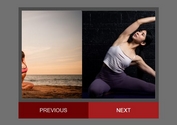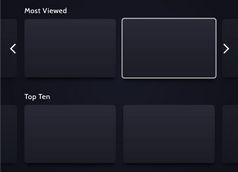Responsive Fullscreen Image Viewer With jQuery And CSS3
| File Size: | 2.65 KB |
|---|---|
| Views Total: | 2884 |
| Last Update: | |
| Publish Date: | |
| Official Website: | Go to website |
| License: | MIT |
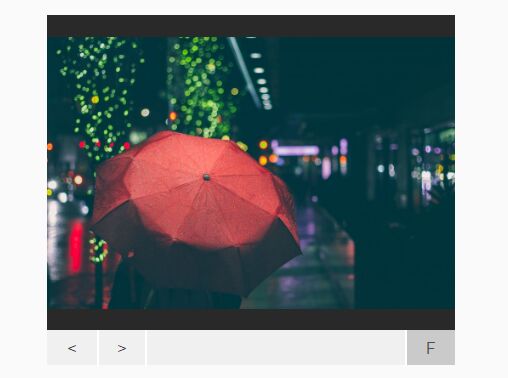
This is a responsive, jQuery & CSS3 based image viewer where you're able to fade through a set of images in fullscreen mode just like a slider. Responsiveness based on CSS3 flexbox model.
How to use it:
1. Add image together with next/prev navigation and fullscreen toggle into the image viewer.
<div id="slider">
<div id="images">
<img src="1.jpg" id="1"/>
<img src="2.jpg" id="2"/>
<img src="3.jpg" id="3"/>
</div>
<div id="controls">
<div>
<button id="previous"><</button>
<button id="next">></button>
</div>
<button id="toggle-fullscreen">
F
</button>
</div>
</div>
2. The core CSS to style the image viewer.
#slider {
width: 50%;
height: 350px;
margin: 0 auto;
display: -webkit-box;
display: -ms-flexbox;
display: -webkit-flex;
display: flex;
-webkit-flex-flow: column nowrap;
-ms-flex-flow: column nowrap;
flex-flow: column nowrap;
}
#slider.full {
position: fixed;
top: 0;
left: 0;
width: 100vw;
height: 100vh;
}
#slider.full #images img {
height: 100%;
width: auto;
vertical-align: center;
}
@media (max-width: 840px) {
#slider.full #images img {
width: 100%;
height: auto;
}
}
#slider #images {
height: 90%;
text-align: center;
background: #292929;
display: -webkit-box;
display: -ms-flexbox;
display: -webkit-flex;
display: flex;
-webkit-box-pack: center;
-webkit-justify-content: center;
-ms-flex-pack: center;
justify-content: center;
-webkit-box-align: center;
-webkit-align-items: center;
-ms-flex-align: center;
align-items: center;
-webkit-align-content: center;
-ms-flex-line-pack: center;
align-content: center;
}
#slider #images img { height: 100%; }
@media (max-width: 840px) {
#slider #images img {
height: auto;
width: auto;
max-height: 100%;
max-width: 100%;
}
}
3. The required CSS styles for the controls.
#slider #controls {
height: 10%;
background: #f0f0f0;
display: -webkit-box;
display: -ms-flexbox;
display: -webkit-flex;
display: flex;
-webkit-flex-flow: row nowrap;
-ms-flex-flow: row nowrap;
flex-flow: row nowrap;
-webkit-box-pack: justify;
-webkit-justify-content: space-between;
-ms-flex-pack: justify;
justify-content: space-between;
}
#slider #controls div {
height: 100%;
display: -webkit-box;
display: -ms-flexbox;
display: -webkit-flex;
display: flex;
-webkit-flex-flow: row nowrap;
-ms-flex-flow: row nowrap;
flex-flow: row nowrap;
-webkit-box-pack: start;
-webkit-justify-content: flex-start;
-ms-flex-pack: start;
justify-content: flex-start;
}
#slider #controls div button { height: 100%; }
#slider #controls div #next { border-right: 2px solid white; }
#slider #controls button {
padding: 10px;
background: transparent;
border: none;
outline: none;
color: #292929;
border-left: 2px solid white;
width: 50px;
}
#slider #controls button:first-of-type { border-left: none; }
#slider #controls button:active, #slider #controls button:hover, #slider #controls button:focus { outline: none; }
#slider #controls button:hover {
color: #4f4f4f;
background: #cacaca;
}
#slider #controls #toggle-fullscreen { border-left: 2px solid white; }
4. Don't forget to load the necessary jQuery library at the bottom of the webpage.
<script src="//code.jquery.com/jquery.min.js"></script>
5. The JavaScript to active the image viewer.
$(document).ready(function() {
var $last = $("#previous"); //previous button
var $next = $("#next"); //next button
var $full = $("#toggle-fullscreen"); //full screen toggle button
var $car = $("#slider"); //the whole slider
var $count = 1; //the current image
var $total = 3; //the amount of images
$("#images img").hide(); //hide all images
$("#" + $count).show(); //except the index image
$last.click(function() {
//when the 'last' button is clicked
$("#" + $count).fadeOut(300, function() {
//fade out the currently shown image
//if the count is > 1
if ($count > 1) {
//decrement count
$count--;
} else {
//else, loop back around so that the last image is shown
$count = $total;
}
//find the next image
$item = $("#" + $count);
//fade in the next image
$item.fadeIn(300);
});
})
$next.click(function() {
//when the 'next' button is clicked
$("#" + $count).fadeOut(300, function() {
//fade out the currently shown image
//if the count is less than the total amount of image
if ($count < $total) {
//increment the count
$count++;
} else {
//else, loop back around so that the first image is shown
$count = 1;
}
//find the next image
$item = $("#" + $count);
//fade in the next image
$item.fadeIn(300);
});
})
$full.click(function() {
//when the fullscreen toggle is clicked
//if the slider is already full screen
if ($car.hasClass('full')) {
//remove the fullscreen class
$car.removeClass('full');
//change the button icon to the 'F'
$full.html('F');
} else {
//else, add the fullscreen class
$car.addClass('full');
//change the button text to the 'F'
$full.html('F');
}
})
})
This awesome jQuery plugin is developed by the_Northway. For more Advanced Usages, please check the demo page or visit the official website.