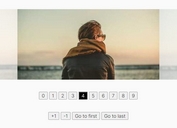Modern Split Carousel Slider In jQuery - Split.js
| File Size: | 23.1 KB |
|---|---|
| Views Total: | 5002 |
| Last Update: | |
| Publish Date: | |
| Official Website: | Go to website |
| License: | MIT |

A modern jQuery based split slider/carousel plugin that enables the user to navigate through slides with split panel transitions powered by CSS3 animations.
How to use it:
1. Load the Split.js plugin's files in the HTML page which has jQuery library loaded.
<link rel="stylesheet" href="splitslider/split.css" /> <script src="/path/to/cdn/jquery.min.js"></script> <script src="splitslider/split.js"></script>
2. Add slides (descriptions, images, titles in this example) and navigation buttons to the carousel.
<div class="split myCarousel"> <div class="inner-wrapper"> <div class="slides-wrapper"> <!-- Left Panel: Descriptions --> <div class="slides content"> <div class="slide"> <div class="bodytext"> <h2 class="title">Image 1</h2> <p class="subtitle">Description 1</p> </div> </div> <div class="slide"> <div class="bodytext"> <h2 class="title">Image 2</h2> <p class="subtitle">Description 2</p> </div> </div> <div class="slide"> <div class="bodytext"> <h2 class="title">Image 3</h2> <p class="subtitle">Description 3</p> </div> </div> </div> <!-- Right Panel: Images Here --> <div class="slides photo"> <div class="slide"> <div class="image" style="background-image: url(https://www.jqueryscript.net/dummy/1.jpg);"></div> </div> <div class="slide"> <div class="image" style="background-image: url(https://www.jqueryscript.net/dummy/4.jpg);"></div> </div> <div class="slide"> <div class="image" style="background-image: url(https://www.jqueryscript.net/dummy/5.jpg);"></div> </div> </div> <!-- Left Panel: Titles --> <div class="slides title"> <div class="slide red"> <div class="bodytext "> <h2 class="title">Title 1</h2> <a class="link" href="#"><span>Link 1</span></a> </div> </div> <div class="slide blue"> <div class="bodytext "> <h2 class="title">Title 2</h2> <a class="link" href="#"><span>Link 2</span></a> </div> </div> <div class="slide green"> <div class="bodytext "> <h2 class="title">Title 3</h2> <a class="link" href="#"><span>Link 3</span></a> </div> </div> </div> <!-- Right Panel: Prices --> <div class="slides price"> <div class="slide"> <div class="bodytext "> <span class="title red">Special price</span> <span class="label" href="#">$998,500</span> </div> </div> <div class="slide"> <div class="bodytext "> <span class="title blue">Special price</span> <span class="label" href="#">$1,112,500</span> </div> </div> <div class="slide"> <div class="bodytext "> <span class="title green">Special price</span> <span class="label" href="#">$889,750</span> </div> </div> </div> <!-- Carousel Counter --> <div class="slides counter"> <div class="slide"> <span>01</span> </div> <div class="slide"> <span>02</span> </div> <div class="slide"> <span>03</span> </div> </div> <div class="counter-content"> <hr> <span>03</span> </div> </div> <!-- Navigation buttons --> <div id="arrows" class="navigation-wrapper"> <a href="#" class="navigation-arrow prev">previous</a> <span>.</span> <a href="#" class="navigation-arrow next">next</a> </div> </div> </div>
3. The core CSS styles for this example.
.myCarousel {
position: relative;
background-color: #fafafa;
}
.myCarousel .slides-wrapper .slides {
position: absolute;
}
.myCarousel .slides-wrapper .slides.content {
height: 60%;
width: 45%;
top: 10%;
left: 0;
}
.myCarousel .slides-wrapper .slides.content .bodytext {
padding: 0 50px;
position: relative;
top: 45%;
transform: translateY(-50%);
}
.myCarousel .slides-wrapper .slides.content .title {
font-size: 3.5em;
margin: 0;
margin-bottom: 20px;
}
.myCarousel .slides-wrapper .slides.content .subtitle {
font-size: 1em;
line-height: 1.5;
}
.myCarousel .slides-wrapper .slides.photo {
height: 100%;
width: 55%;
top: 0;
right: 0;
}
.myCarousel .slides-wrapper .slides.photo .image {
width: 100%;
height: 100%;
background-size: cover;
background-position: center;
}
.myCarousel .slides-wrapper .slides.title {
height: 20%;
width: 55%;
bottom: 0;
left: 0;
}
.myCarousel .slides-wrapper .slides.title .bodytext {
padding: 0 50px;
position: relative;
top: 50%;
transform: translateY(-50%);
}
.myCarousel .slides-wrapper .slides.title .title {
margin: 0;
color: #fff;
margin-bottom: 5px;
font-family: serif;
font-size: 2.25em;
letter-spacing: 1px;
}
.myCarousel .slides-wrapper .slides.title .link {
position: relative;
color: #fff;
text-transform: uppercase;
font-size: 0.65em;
letter-spacing: 2px;
margin-left: 3px;
}
.myCarousel .slides-wrapper .slides.title .link:after {
content: "";
position: absolute;
top: 2px;
right: -15px;
width: 7px;
height: 7px;
transform: rotate(45deg);
border: 1px solid;
border-left: 0;
border-bottom: 0;
transition: right 0.3s;
}
.myCarousel .slides-wrapper .slides.title .link:hover span {
opacity: 0.5;
}
.myCarousel .slides-wrapper .slides.title .link:hover:after {
right: -18px;
}
.myCarousel .slides-wrapper .slides.title .red {
background-color: lightyellow;
}
.myCarousel .slides-wrapper .slides.title .red .title,
.myCarousel .slides-wrapper .slides.title .red .link {
color: #333;
}
.myCarousel .slides-wrapper .slides.title .blue {
background-color: lightblue;
}
.myCarousel .slides-wrapper .slides.title .green {
background-color: lightpink;
}
.myCarousel .slides-wrapper .slides.price {
height: 20%;
width: 25%;
bottom: 0;
left: 55%;
background-color: #333;
}
.myCarousel .slides-wrapper .slides.price > * {
transition-delay: 0.2s;
}
.myCarousel .slides-wrapper .slides.price .bodytext {
padding: 0 50px;
position: relative;
top: 50%;
transform: translateY(-50%);
}
.myCarousel .slides-wrapper .slides.price .bodytext span {
display: block;
color: #fff;
}
.myCarousel .slides-wrapper .slides.price .bodytext .title {
text-transform: uppercase;
margin-bottom: 10px;
}
.myCarousel .slides-wrapper .slides.price .bodytext .title.red {
color: lightyellow;
}
.myCarousel .slides-wrapper .slides.price .bodytext .title.blue {
color: lightblue;
}
.myCarousel .slides-wrapper .slides.price .bodytext .title.green {
color: lightpink;
}
.myCarousel .slides-wrapper .slides.price .bodytext .label {
font-size: 2em;
}
.myCarousel .slides-wrapper .slides.counter {
position: absolute;
top: 40%;
right: 0;
width: 50px;
height: 50px;
background-color: #333;
color: #fff;
line-height: 50px;
text-align: center;
font-size: 12px;
}
.myCarousel .slides-wrapper .counter-content {
position: absolute;
top: 40%;
margin-top: 50px;
right: 0;
width: 50px;
background-color: #333;
}
.myCarousel .slides-wrapper .counter-content hr {
position: relative;
display: block;
transform: rotate(-45deg);
width: 20px;
}
.myCarousel .slides-wrapper .counter-content span {
display: block;
text-align: center;
line-height: 50px;
color: white;
font-size: 12px;
}
.myCarousel #arrows {
position: absolute;
top: 0;
left: 0;
padding: 20px 0 0 50px;
}
.myCarousel #arrows span {
margin: 0 10px;
text-transform: uppercase;
font-size: 10px;
line-height: 1;
font-weight: bold;
}
.myCarousel #arrows .prev,
.myCarousel #arrows .next {
width: auto;
height: auto;
border: none !important;
text-transform: uppercase;
font-size: 10px;
line-height: 1;
font-weight: bold;
color: #000;
}
.myCarousel #arrows .prev.disable,
.myCarousel #arrows .next.disable {
display: none;
}
.myCarousel #arrows .prev:hover,
.myCarousel #arrows .next:hover {
opacity: 0.5;
}
4. Initialize the carousel and apply transitions to these slides. All possible transitions:
- left-to-right
- right-to-left
- bottom-to-top
- top-to-bottom
- fly-away-in
- fade-in-out
- bottom-to-top-zoom-in
- bottom-to-top-fade-out
- fly-in-top
- fly-in-bottom
- bottom-to-top-slow
- content-horizontal-vertical
- bottom-to-top-with-fade
- fade-in-out-slow
$('.myCarousel').split({
theme: 'bottom-to-top-fade-out,bottom-to-top-zoom-in,bottom-to-top-fade-out,fade-in-out,fade-in-out'
});
5. Determine the transition delay. Default: 0.
$('.myCarousel').split({
theme: 'bottom-to-top-fade-out,bottom-to-top-zoom-in,bottom-to-top-fade-out,fade-in-out,fade-in-out',
delay: '50'
});
6. Set the height of the carousel. Default: 500.
$('.myCarousel').split({
theme: 'bottom-to-top-fade-out,bottom-to-top-zoom-in,bottom-to-top-fade-out,fade-in-out,fade-in-out',
height: '600'
});
7. Determine whether to loop through the slides. Default: false.
$('.myCarousel').split({
theme: 'bottom-to-top-fade-out,bottom-to-top-zoom-in,bottom-to-top-fade-out,fade-in-out,fade-in-out',
infinite: 'true'
});
This awesome jQuery plugin is developed by notbigmuzzy. For more Advanced Usages, please check the demo page or visit the official website.