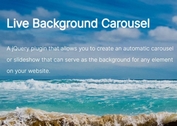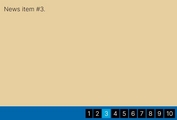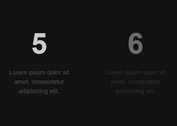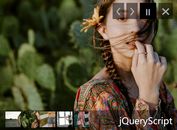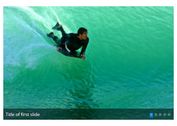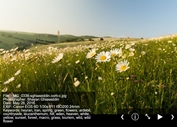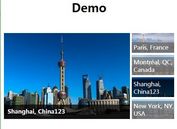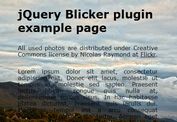jQuery Extension To Add Ken Burns Effect To Bootstrap Carousel
| File Size: | 6.31 KB |
|---|---|
| Views Total: | 16052 |
| Last Update: | |
| Publish Date: | |
| Official Website: | Go to website |
| License: | MIT |
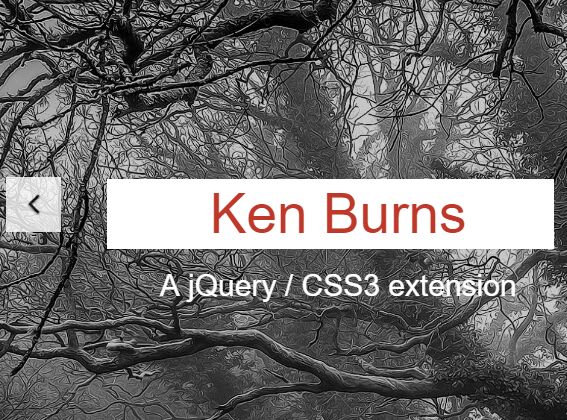
A jQuery / CSS3 extension for Bootstrap that applies a fancy CSS3 based Ken Burns effect to your Bootstrap carousel component.
How to use it:
1. Load the core stylesheet ken-burns.css in your document's head section.
<link rel="stylesheet" href="css/ken-burns.css">
2. Load the Font Awesome 4 for the navigation icons.
<link rel="stylesheet" href="font-awesome.min.css">
3. Load the Animate.css to animate image captions.
<link rel="stylesheet" href="animate.min.css">
4. Create a Bootstrap carousel component with several additional html markups and CSS classes as follow:
<div id="kb" class="carousel kb_elastic animate_text kb_wrapper"
data-ride="carousel"
data-interval="6000"
data-pause="hover">
<!--======= Wrapper for Slides =======-->
<div class="carousel-inner" role="listbox">
<!--========= First Slide =========-->
<div class="item active">
<img src="1.jpg" alt="slider 01" />
<div class="carousel-caption kb_caption">
<h1 data-animation="animated flipInX">Caption</h1>
<h2 data-animation="animated flipInX">More Description</h2>
</div>
</div>
<!--========= Second Slide =========-->
<div class="item">
<img src="2.jpg" alt="slider 02">
<div class="carousel-caption kb_caption kb_caption_right">
<h1 data-animation="animated flipInX">Caption</h1>
<h2 data-animation="animated flipInX">More Description</h2>
</div>
</div>
<!--========= Third Slide =========-->
<div class="item">
<img src="3.jpg" alt="slider 03" />
<div class="carousel-caption kb_caption kb_caption_center">
<h1 data-animation="animated flipInX">Caption</h1>
<h2 data-animation="animated flipInX">More Description</h2>
</div>
</div>
</div>
<!--======= Navigation Buttons =========-->
<!--======= Left Button =========-->
<a class="left carousel-control kb_control_left" href="#kb" role="button" data-slide="prev">
<span class="fa fa-angle-left kb_icons" aria-hidden="true"></span>
<span class="sr-only">Previous</span>
</a>
<!--======= Right Button =========-->
<a class="right carousel-control kb_control_right" href="#kb" role="button" data-slide="next">
<span class="fa fa-angle-right kb_icons" aria-hidden="true"></span>
<span class="sr-only">Next</span>
</a>
</div>
5. Make sure you've loaded jQuery library in your Bootstrap project.
<script src="//code.jquery.com/jquery-1.11.3.min.js"></script>
6. The jQuery script to animate image captions.
$(function ($) {
"use strict";
function doAnimations(elems) {
// Cache the animationend event in a variable
var animEndEv = 'webkitAnimationEnd animationend';
elems.each(function () {
var $this = $(this),
$animationType = $this.data('animation');
$this.addClass($animationType).one(animEndEv, function () {
$this.removeClass($animationType);
});
});
}
// Variables on page load
var $immortalCarousel = $('.animate_text'),
$firstAnimatingElems = $immortalCarousel.find('.item:first').find("[data-animation ^= 'animated']");
// Initialize carousel
$immortalCarousel.carousel();
// Animate captions in first slide on page load
doAnimations($firstAnimatingElems);
// Other slides to be animated on carousel slide event
$immortalCarousel.on('slide.bs.carousel', function (e) {
var $animatingElems = $(e.relatedTarget).find("[data-animation ^= 'animated']");
doAnimations($animatingElems);
});
})(jQuery);
This awesome jQuery plugin is developed by filippovjegor. For more Advanced Usages, please check the demo page or visit the official website.