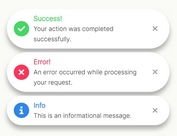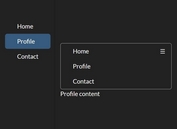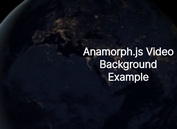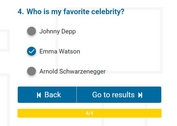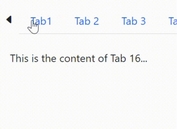jQuery Plugin For Product Demo Bar - Switcheroo
| File Size: | 67.6 KB |
|---|---|
| Views Total: | 3801 |
| Last Update: | |
| Publish Date: | |
| Official Website: | Go to website |
| License: | MIT |
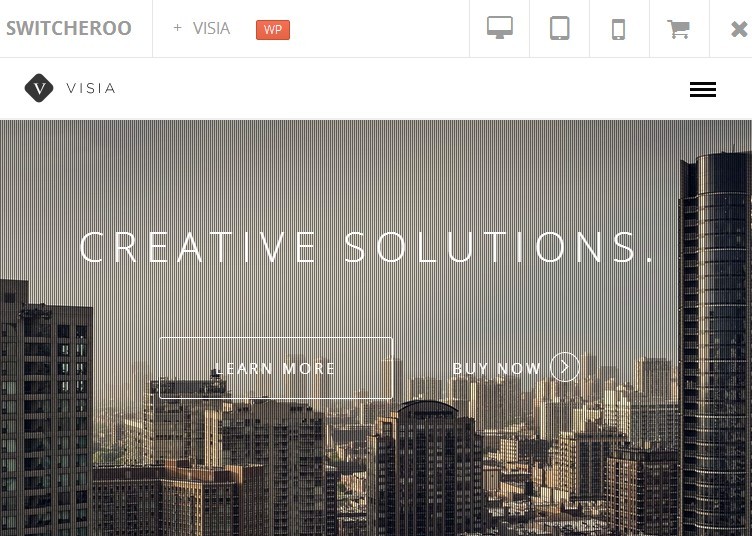
Switcheroo is a jQuery plugin that creates a responsive demo bar at the top of your page to showcase how your products (websites, themes, Apps) work on different devices/resolutions.
How to use it:
1. Include necessary CSS files in the head section of your page.
<link href="css/template.min.css" rel="stylesheet" media="screen"> <link href="http://netdna.bootstrapcdn.com/font-awesome/3.2.1/css/font-awesome.css" rel="stylesheet">
2. Include the jQuery javascript library and jQuery switcheroo plugin at the end of your page.
<script src="http://ajax.googleapis.com/ajax/libs/jquery/1.11.0/jquery.min.js"></script> <script src="js/application.min.js"></script>
3. Create the Html for a demo bar.
<header class="switcher-bar clearfix"> <!-- Logo --> <div class="logo textual pull-left"> <a href="#" title="Switcher"> Switcheroo </a> </div> <!-- Product Switcher --> <div class="product-switcher pull-left"> <a href="#" title="Select a Product"> Select a Product <span>+</span> </a> </div> <!-- Bar Remove Button --> <div class="remove-btn header-btn pull-right"> <a href="#" title="Close this bar" class="icon-remove"></a> </div> <!-- Purchase Button --> <div class="purchase-btn header-btn pull-right"> <a href="#" title="Purchase" class="icon-shopping-cart"></a> </div> <!-- Mobile Button --> <div class="mobile-btn header-btn pull-right hidden-xs"> <a href="#" title="Smartphone View" class="icon-mobile-phone"></a> </div> <!-- Tablet Button --> <div class="tablet-btn header-btn pull-right hidden-xs"> <a href="#" title="Tablet View" class="icon-tablet"></a> </div> <!-- Desktop Button --> <div class="desktop-btn header-btn pull-right hidden-xs"> <a href="#" title="Desktop View" class="icon-desktop"></a> </div> </header>
4. Create a product list.
<section class="switcher-body"> <a href="#" title="Prev" class="icon-chevron-left products-prev"></a> <div class="products-wrapper"> <div class="products-list clearfix"> </div> </div> <a href="#" title="Next" class="icon-chevron-right products-next"></a> </section>
5. Create an iframe to showcase your products.
<iframe class="product-iframe" frameborder="0" border="0"></iframe>
6. Create a preloader for the plugin.
<div class="preloader"></div> <div class="preloading-icon"><i class="icon-bolt"></i></div>
7. Add and edit your products in the javascript.
var $products,
$current_product = 'visia';
$products = {
visia : {
name : 'Product 1',
tag : 'WP',
img : '1.jpg',
url : 'http://www.xxx.com',
purchase : 'http://purchage.xxx.com',
tooltip : 'Optional Tooltip'
},
neo_wp : {
name : 'Product 2',
tag : 'WP',
img : '2.jpg',
url : 'http://www.xxx.com',
purchase : 'http://purchage.xxx.com',
tooltip : 'Optional Tooltip'
}
};
This awesome jQuery plugin is developed by OriginalEXE. For more Advanced Usages, please check the demo page or visit the official website.