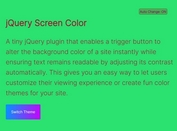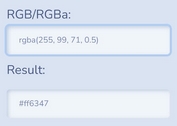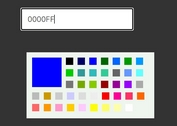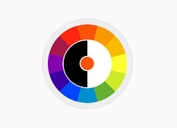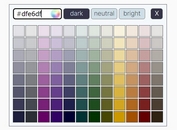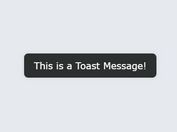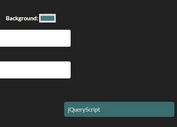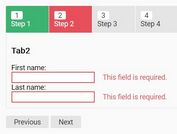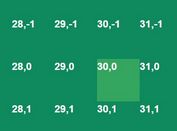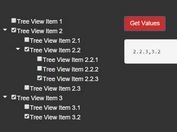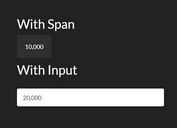Pick Colors From A Predefined Palette - jQuery choose-color.js
| File Size: | 6.49 KB |
|---|---|
| Views Total: | 5029 |
| Last Update: | |
| Publish Date: | |
| Official Website: | Go to website |
| License: | MIT |
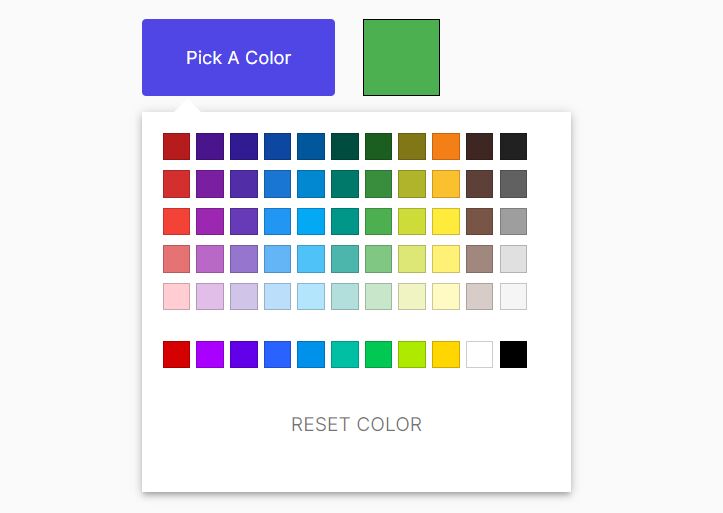
choose-color.js is a jQuery based color picker component that enables you to pick colors from a restricted palette defined in an HTML template.
How to use it:
1. Create the HTML for the color picker.
<!-- Trigger Button --> <button id="chooseColor">Pick A Color</button> <!-- Color Preview --> <div class="colorDisplay"></div> <!-- Hidden input to store the selected color value --> <input class="colorValue" type="hidden" name="">
2. Include the choose-color.js plugin's files on the page.
<link rel="stylesheet" href="choose-color.css" /> <script src="/path/to/cdn/jquery.min.js"></script> <script src="choose-color.js"></script>
3. Initialize the color picker and apply the selected value to the hidden input and the background color of the colorDisplay element.
$(document).ready(() => {
$.support.cors = true;
const $button = $('#chooseColor')
const $colorValue = $('.colorValue')
const $colorDisplay = $('.colorDisplay')
$($button).sbxColorChoice({
selecionarCor: (color) => {
$($colorValue).val(color)
$colorDisplay.css('background-color', color)
console.log($($colorValue).val());
},
})
})
4. Override the default colors in the choose-color.html to create your own palette.
<div class="co-color-list co-shadow-3dp" style="display:none" tabindex="-1">
<ul class="color-pallet">
<li class="co-hue-1" data-color="#B71C1C" style="background-color:#B71C1C"></li>
<li class="co-hue-1" data-color="#4A148C" style="background-color:#4A148C"></li>
<li class="co-hue-1" data-color="#311B92" style="background-color:#311B92"></li>
<li class="co-hue-1" data-color="#0D47A1" style="background-color:#0D47A1"></li>
<li class="co-hue-1" data-color="#01579B" style="background-color:#01579B"></li>
<li class="co-hue-1" data-color="#004D40" style="background-color:#004D40"></li>
<li class="co-hue-1" data-color="#1B5E20" style="background-color:#1B5E20"></li>
<li class="co-hue-1" data-color="#827717" style="background-color:#827717"></li>
<li class="co-hue-1" data-color="#F57F17" style="background-color:#F57F17"></li>
<li class="co-hue-1" data-color="#3E2723" style="background-color:#3E2723"></li>
<li class="co-hue-1" data-color="#212121" style="background-color:#212121"></li>
...
<ul class="color-reset">
<li data-color="" class="co-button-flat co-width-100-percentage co-font-color-black-54">
<span class="reset-color-button">Reset color</span>
</li>
</ul>
</div>
4. Set the color to apply when the Reset button is clicked.
$($button).sbxColorChoice({
selecionarCor: (color) => {
$($colorValue).val(color)
$colorDisplay.css('background-color', color)
console.log($($colorValue).val());
},
reseteCor: '#FFFFFF',
})
5. Customize the text to display in the Reset button.
$($button).sbxColorChoice({
selecionarCor: (color) => {
$($colorValue).val(color)
$colorDisplay.css('background-color', color)
console.log($($colorValue).val());
},
textResetColorButton: 'Custom text',
})
6. Ignore specific colors if needed.
$($button).sbxColorChoice({
selecionarCor: (color) => {
$($colorValue).val(color)
$colorDisplay.css('background-color', color)
console.log($($colorValue).val());
},
removePallet: '.co-hue-1, .co-hue-2, .co-hue-3, .co-hue-4'
})
This awesome jQuery plugin is developed by victormaestri. For more Advanced Usages, please check the demo page or visit the official website.