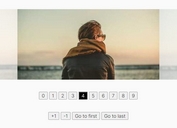Full-featured Cross-platform Carousel Plugin - jSlider
| File Size: | 4.16 MB |
|---|---|
| Views Total: | 4292 |
| Last Update: | |
| Publish Date: | |
| Official Website: | Go to website |
| License: | MIT |
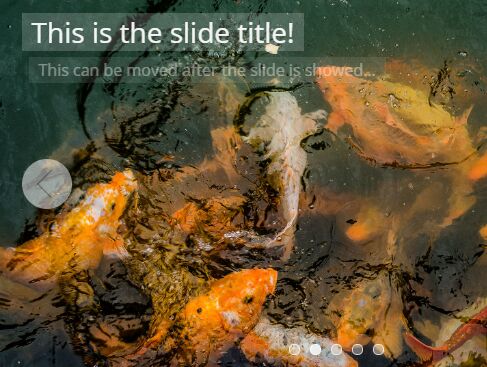
jSlider is a simple, fast, responsive, touch-enabled jQuery slider/carousel/slideshow plugin that is fully customizable via CSS and HTML data attributes.
More features:
- Navigation arrows.
- Pagination bullets.
- Draggable slides.
- Autoplay mode.
- Configurable fade/slide transitions.
- Animated content (5 animations).
- Infinite loop.
- Grouped slides just like a gallery.
- Useful API methods and events.
How to use it:
1. Include the jQuery jSlider plugin and other required resources on the page.
<link rel="stylesheet" href="jSlider.css"> <script src="jquery-latest.min.js"></script> <script src="jquery.jSlider.js"></script>
2. For responsive layout, you need to have "viewport" meta setup.
<meta name="viewport" content="width=device-width, initial-scale=1, shrink-to-fit=no">
3. This jSlider is generated using a DIV tag. You will need a wrapper which has the class name "jSlider".
<div id="slider-example" class="jSlider">
<div><img src="1.jpg" alt="" /></div>
<div><img src="2.jpg" alt="" /></div>
<div>
<img src="3.jpg" alt="" />
<div class="sub-content-sample">
<p>Slide Content</p>
</div>
</div>
<div><img src="4.jpg" alt="" /></div>
<div><img src="5.jpg" alt="" /></div>
<div><img src="6.jpg" alt="" /></div>
</div>
4. That's it. You can customize the slider using the following data attributes:
- data-navigation: Shows previous / next buttons. This can be set to "always", "none" or "hover". "hover" is set by default which means the buttons will appear when users move their mouse hover the slider. On mobile, "hover" is equal to "none".
- data-indicator: Shows pagination bullets at the bottom of the slider. This can be set to "always", "none" or "hover".
- "always" is set by default. On mobile, "hover" is equal to "none".
- data-speed: Transition speed in milliseconds. The default value is "500".
- data-delay: Autoplay delay time between each transition of the slider in milliseconds. The default value is "5000". (5 seconds). If you do not want the autoplay, set it to "0" (zero)
- data-transition: Transition type of the slider. This can be set to "slide" (default) or "fade".
- data-loop: Enable infinite loop. If set to "true", when the slider reach to the end the next slide will be first slide. Vice versa.
- data-group: Manages slide group. You will define the group of elements in each slide. This is a specialize property for gallery mode. In "fade" transition, the value is always "1". The default value is "1".
<div id="slider-example"
class="jSlider"
data-loop="true"
ata-navigation="always"
data-indicator="none">
...
</div>
5. If you want to have some nice & simple animated content when a slide is active, add some special classes to the elements as shown below.
<div id="slider-example" class="jSlider">
<div><img src="1.jpg" alt="" /></div>
<div class="selected">
<h3 class="appear-top">This is the slide title!</h3>
<h4 class="appear-right">This can be moved after the slide is showed...</h4>
<p class="appear-left">...in different directions...</p>
<p class="appear-bottom">...and with different animation effects</p>
<h5 class="appear-fade">powered by jSlider!</h5>
<img src="2.jpg" alt="" />
</div>
<div>
<img src="3.jpg" alt="" />
<div class="sub-content-sample">
<p>Slide Content</p>
</div>
</div>
<div><img src="4.jpg" alt="" /></div>
<div><img src="5.jpg" alt="" /></div>
<div><img src="6.jpg" alt="" /></div>
</div>
6. You can also initialize the plugin with optional settings using JavaScript:
$('#slider-example').sliderInit({
'navigation': 'hover',
'indicator': 'always',
'speed': 500,
'delay': 5000,
'transition': 'slide',
'loop': false,
'group': 1
});
7. API methods.
// stops the slider
$('#slider-example').sliderStop();
// go to next or previous slide.
// go forward 1, go backward -1
$('#slider-example').sliderGo(direction);
// go to a specific slide
$('#slider-example').sliderUpdate(index);
8. Events available.
// stops the slider
$('#slider-example').sliderStop();
// go to next or previous slide.
// go forward 1, go backward -1
$('#slider-example').sliderGo(direction);
// go to a specific slide
$('#slider-example').sliderUpdate(index);
This awesome jQuery plugin is developed by copthuy. For more Advanced Usages, please check the demo page or visit the official website.