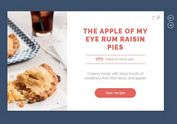Fullscreen Split Text Slider With jQuery And CSS3
| File Size: | 1.95 KB |
|---|---|
| Views Total: | 5382 |
| Last Update: | |
| Publish Date: | |
| Official Website: | Go to website |
| License: | MIT |
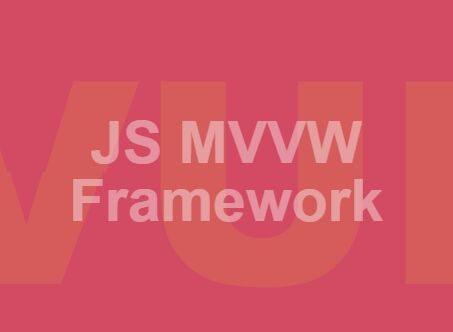
A responsive, fullscreen slider that comes with a split effect when transitioning between text, built using CSS3 transforms, transitions and a little bit of jQuery.
How to use it:
1. The primary HTML structure for the text slider. You can set the split text using the data-back attribute as this:
<div class="slider">
<div class="slide active">
<div class="panel">
<div class="top" data-back="JQUERY"></div>
<div class="bottom" data-back="JQUERY"></div>
</div>
<div class="center">
<h1>Popular JS Library</h1>
</div>
</div>
<div class="slide">
<div class="panel">
<div class="top" data-back="REACT"></div>
<div class="bottom" data-back="REACT"></div>
</div>
<div class="center">
<h1>UI JS Library</h1>
</div>
</div>
<div class="slide">
<div class="panel">
<div class="top" data-back="ANGULAR"></div>
<div class="bottom" data-back="ANGULAR"></div>
</div>
<div class="center">
<h1>JS MVW Framework</h1>
</div>
</div>
<div class="slide">
<div class="panel">
<div class="top" data-back="VUEJS"></div>
<div class="bottom" data-back="VUEJS"></div>
</div>
<div class="center">
<h1>JS MVVW Framework</h1>
</div>
</div>
</div>
2. The core CSS/CSS3 styles for the slider:
body {
height: 100vh;
width: 100vw;
font-family: "Average Sans", sans-serif;
color: white;
font-size: 2rem;
cursor: pointer;
}
.slider {
position: absolute;
top: 0;
left: 0;
width: 100%;
height: 100%;
height: 100vh;
overflow: hidden;
}
.slide {
position: absolute;
top: 0;
left: 0;
width: 100%;
height: 100%;
}
.slide .center {
opacity: 0;
-webkit-transition: opacity linear 300ms;
transition: opacity linear 300ms;
}
.slide .panel {
position: absolute;
top: 0;
left: 0;
width: 100%;
height: 100%;
}
.slide.active .center {
opacity: 1;
-webkit-transition: opacity linear 300ms;
transition: opacity linear 300ms;
-webkit-transition-delay: 600ms;
transition-delay: 600ms;
}
.center {
position: absolute;
top: 50%;
left: 50%;
-webkit-transform: translate3d(-50%, -50%, 0);
transform: translate3d(-50%, -50%, 0);
z-index: 2;
text-align: center;
}
.center h1 {
font-size: 10vh;
line-height: 1;
}
3. The CSS/CSS3 rules for the split effect.
.slide .top, .slide .bottom {
content: attr(data-back);
position: absolute;
font-size: 50vh;
font-weight: 800;
height: 50vh;
width: 100vw;
text-align: center;
z-index: 1;
overflow: hidden;
box-sizing: border-box;
-webkit-transition: -webkit-transform 600ms cubic-bezier(1, 0.005, 0.57, 0.865);
transition: -webkit-transform 600ms cubic-bezier(1, 0.005, 0.57, 0.865);
transition: transform 600ms cubic-bezier(1, 0.005, 0.57, 0.865);
transition: transform 600ms cubic-bezier(1, 0.005, 0.57, 0.865), -webkit-transform 600ms cubic-bezier(1, 0.005, 0.57, 0.865);
}
.slide .top:after, .slide .bottom:after {
position: relative;
display: inline-block;
-webkit-transition: -webkit-transform 600ms cubic-bezier(1, 0.005, 0.57, 0.865);
transition: -webkit-transform 600ms cubic-bezier(1, 0.005, 0.57, 0.865);
transition: transform 600ms cubic-bezier(1, 0.005, 0.57, 0.865);
transition: transform 600ms cubic-bezier(1, 0.005, 0.57, 0.865), -webkit-transform 600ms cubic-bezier(1, 0.005, 0.57, 0.865);
content: attr(data-back);
font-family: "BenchNine", sans-serif;
}
.slide .top {
line-height: 100vh;
-webkit-transform: translatey(-50vh);
transform: translatey(-50vh);
}
.slide .top:after {
-webkit-transform: translatey(50vh);
transform: translatey(50vh);
}
.slide .bottom {
bottom: 0;
line-height: 0vh;
-webkit-transform: translatey(50vh);
transform: translatey(50vh);
}
.slide .bottom:after {
-webkit-transform: translatey(-50vh);
transform: translatey(-50vh);
}
.slide.active .top, .slide.active .bottom {
-webkit-transition: none;
transition: none;
-webkit-transform: translatey(0);
transform: translatey(0);
z-index: -1;
}
.slide.active .top:after, .slide.active .bottom:after {
-webkit-transition: -webkit-transform cubic-bezier(0.23, 1, 0.32, 1) 1200ms;
transition: -webkit-transform cubic-bezier(0.23, 1, 0.32, 1) 1200ms;
transition: transform cubic-bezier(0.23, 1, 0.32, 1) 1200ms;
transition: transform cubic-bezier(0.23, 1, 0.32, 1) 1200ms, -webkit-transform cubic-bezier(0.23, 1, 0.32, 1) 1200ms;
-webkit-transform: translatey(0);
transform: translatey(0);
}
4. Include the necessary jQuery library (Slim build) at the bottom of the html page.
<script src="//code.jquery.com/jquery-3.1.1.slim.min.js"></script>
5. Apply the split effect to your text when sliding to the next slide.
function nextSlide(){
if ($('.active + .slide').length > 0){
$('.active + .slide').addClass('active');
$($('.active')[0]).removeClass('active');
} else{
$('.active').removeClass('active');
$('.slide:nth-child(1)').addClass('active');
}
}
$(document).on('click',nextSlide);
This awesome jQuery plugin is developed by nathantaylor. For more Advanced Usages, please check the demo page or visit the official website.