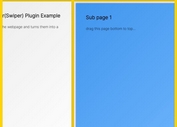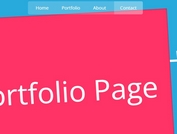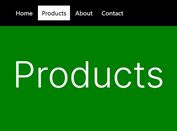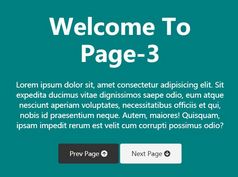One Page Scroll With Parallax Effect - FullPageScroll
| File Size: | 3.15 KB |
|---|---|
| Views Total: | 2081 |
| Last Update: | |
| Publish Date: | |
| Official Website: | Go to website |
| License: | MIT |

A fullscreen, touch-enabled vertical page slider that listens for Wheel/Keydown/Touch events and slides between content sections with a subtle parallax effect.
Well-suited for one page scrolling website, single page web app, full-page product presentation, and much more. Keyboard navigation (up/down keys) is supported as well.
See Also:
How to use it:
1. Add content sections as slides to the page slider.
<div class="slider">
<div class="slide active">
<div class="bg"></div>
</div>
<div class="slide queue">
<div class="bg"></div>
</div>
<div class="slide queue">
<div class="bg"></div>
</div>
<div class="slide queue">
<div class="bg"></div>
</div>
</div>
2. The main styles for the page slider.
/* Make the slider fullscreen */
html,
body,
.slider,
.slide,
.bg {
margin: 0;
width: 100%;
height: 100%;
overflow: hidden;
}
/* Main styles */
.slider {
background: #000;
}
.slide {
background: #000;
position: absolute;
top: 0;
left: 0;
transform: translate3d(0,0,0);
transition: 800ms;
}
.bg {
background-position: center;
background-repeat: no-repeat;
background-size: cover;
transition: 800ms;
}
/* Transitions */
.queue {
transform: translate3d(0, 100%, 0);
}
.prev {
transform: translate3d(0,-50%,0);
}
.prev .bg {
opacity: 0.5;
}
.bounce {
transition: 300ms;
}
.slide:first-child.bounce {
transform: translate3d(0,10%,0);
}
.slide:last-child.bounce {
transform: translate3d(0,-10%,0);
}
3. Add background images to your content.
.slide:nth-child(1) .bg {
background-image: url(1.jpg);
}
.slide:nth-child(2) .bg {
background-image: url(2.jpg);
}
.slide:nth-child(3) .bg {
background-image: url(3.jpg);
}
.slide:nth-child(4) .bg {
background-image: url(4.jpg);
}
4. The main JavaScript to enable the page slider. Copy and paste the following JS snippets after jQuery library and you're done.
<script src="/path/to/cdn/jquery.min.js"></script>
$(document).ready(function () {
var timeStart = 0;
function wheely(e) {
var y = e.originalEvent.deltaY;
var timeStop = new Date().getTime();
var timeDiff = timeStop - timeStart;
if (timeDiff > 200) {
if (y > 0) {
nextSlide();
}
if (y < 0) {
prevSlide();
}
}
timeStart = timeStop;
}
function prevSlide() {
if ($(".active").is(":first-child")) {
if (!$(".slider").hasClass("dragging")) {
$(".slide:first-child").addClass("bounce");
setTimeout(function () {
$(".slide:first-child").removeClass("bounce");
}, 300);
}
} else {
$(".active")
.removeClass("active")
.addClass("queue")
.prev()
.removeClass("prev")
.addClass("active");
}
}
function nextSlide() {
if ($(".active").is(":last-child")) {
if (!$(".slider").hasClass("dragging")) {
$(".slide:last-child").addClass("bounce");
setTimeout(function () {
$(".slide:last-child").removeClass("bounce");
}, 300);
}
} else {
$(".active")
.removeClass("active")
.addClass("prev")
.next()
.removeClass("queue")
.addClass("active");
}
}
function hotkeys(e) {
if (e.keyCode == 38) {
prevSlide();
}
if (e.keyCode == 40) {
e.preventDefault();
nextSlide();
}
}
function dragStart(e) {
e.preventDefault();
if (e.type == "touchstart") {
$(document).off("mousedown", dragStart);
startPoint = e.originalEvent.touches[0].pageY;
} else {
startPoint = e.pageY;
}
dragDist = 0;
$(document).on("touchmove mousemove", dragMove);
}
function dragMove(e) {
if (e.type == "touchmove") {
var movePoint = e.originalEvent.touches[0].pageY;
} else {
var movePoint = e.pageY;
}
dragDist = ((movePoint - startPoint) / $(".slider").height()) * 100;
$(".slider").addClass("dragging");
$(".slide, .bg").css({
transition: "0ms",
});
if (dragDist < 0) {
$(".active .bg").css({
opacity: 1 + dragDist / 200,
});
$(".active")
.css({
transform: "translate3d(0," + dragDist / 2 + "%,0)",
})
.next()
.css({
transform: "translate3d(0," + (100 + dragDist) + "%,0)",
});
}
if (dragDist > 0) {
$(".active")
.css({
transform: "translate3d(0," + dragDist + "%,0)",
})
.prev()
.css({
animation: "none",
transform: "translate3d(0," + (-50 + dragDist / 2) + "%,0)",
})
.find(".bg")
.css({
opacity: 0.5 + dragDist / 200,
});
}
}
function dragEnd() {
$(document).off("touchmove mousemove", dragMove);
$(".slide, .bg").removeAttr("style");
if (dragDist > 20) {
prevSlide();
}
if (dragDist < -20) {
nextSlide();
}
setTimeout(function () {
$(".slider").removeClass("dragging");
}, 800);
}
$(document).on("wheel", wheely);
$(document).on("keydown", hotkeys);
$(document).on("touchstart mousedown", dragStart);
$(document).on("touchend mouseup", dragEnd);
});
This awesome jQuery plugin is developed by Mishka-Sakhelashvili. For more Advanced Usages, please check the demo page or visit the official website.