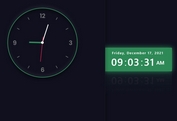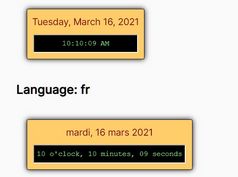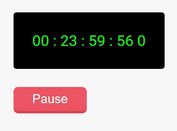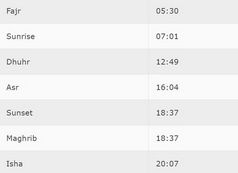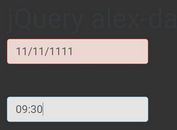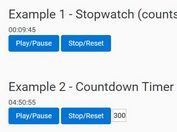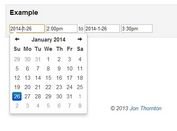Modern Customizable Digital Clock Built With jQuery
| File Size: | 5.82 KB |
|---|---|
| Views Total: | 1458 |
| Last Update: | |
| Publish Date: | |
| Official Website: | Go to website |
| License: | MIT |
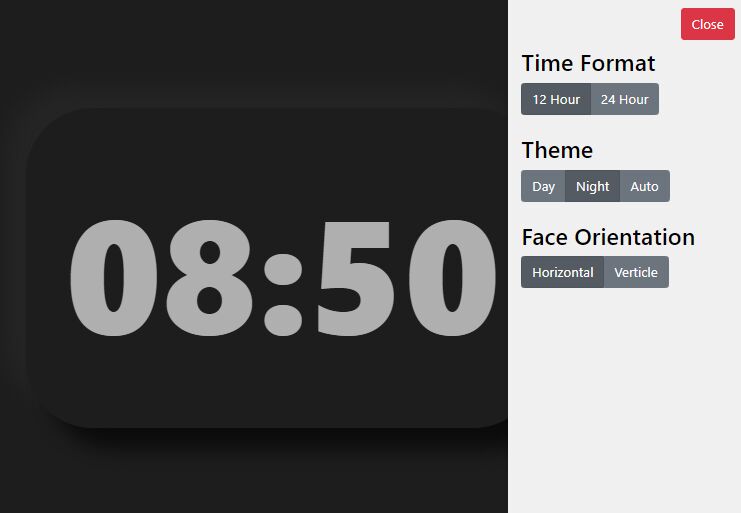
Do you need a digital clock for your website or application? In this blog post, we'll show you how to create a custom digital clock with JavaScript that you can configure to your liking.
We'll walk you through the code so you can see how it all works, and then give you some ideas on how to use your new clock. So, whether you're looking for a quick and easy way to include a digital clock in your next project or just want to learn more about JavaScript programming, read on!
How to use it:
1. Create the HTML for the digital clock.
<section id="clockContainer" class="clockContainer-theme-day"> <div id="clockTime" class="clockTime-theme-day">N/a</div> </section>
2. Create the HTML for the clock control panel, where you can set the time format (12h or 24h), theme (light, dark, or auto), and face orientation (vertical or horizontal).
<button id="btnAdjustOpen" type="button" class="btn btn-link">
<span class="glyphicon glyphicon-cog" aria-hidden="true"></span>
Adjustments
</button>
<section id="adjustmentContainer" class="adjustment-theme-day">
<button id="btnAdjustClose" type="button" class="btn btn-danger" style="float:right;">Close</button>
<br><br>
<h3>Time Format</h3>
<div id="btnGroupTimeFormat" class="btn-group btn-group-toggle" data-toggle="buttons">
<label class="btn btn-secondary active">
<input type="radio" name="options" id="option1" autocomplete="off"> 12 Hour
</label>
<label class="btn btn-secondary">
<input type="radio" name="options" id="option2" autocomplete="off"> 24 Hour
</label>
</div>
<br><br>
<h3>Theme</h3>
<div id="btnGroupTheme" class="btn-group btn-group-toggle" data-toggle="buttons">
<label class="btn btn-secondary active">
<input type="radio" name="options" id="option1" autocomplete="off"> Day
</label>
<label class="btn btn-secondary">
<input type="radio" name="options" id="option2" autocomplete="off"> Night
</label>
<label class="btn btn-secondary">
<input type="radio" name="options" id="option3" autocomplete="off"> Auto
</label>
</div>
<br><br>
<h3>Face Orientation</h3>
<div id="btnGroupOrientation" class="btn-group btn-group-toggle" data-toggle="buttons">
<label class="btn btn-secondary active">
<input type="radio" name="options" id="option1" autocomplete="off"> Horizontal
</label>
<label class="btn btn-secondary">
<input type="radio" name="options" id="option2" autocomplete="off"> Verticle
</label>
</div>
</section>
3. The main CSS styles for the digital clock.
#clockContainer {
width: fit-content;
margin: 0 auto;
margin-top: 8.5rem;
padding: 3rem;
border-radius: 80px;
}
#clockTime {
font-size: 12rem;
font-weight: 900;
font-family: -apple-system, BlinkMacSystemFont, 'Segoe UI', Roboto, Oxygen, Ubuntu, Cantarell, 'Open Sans', 'Helvetica Neue', sans-serif;
}
/* The button to open the adjustment container */
#btnAdjustOpen{
position: fixed;
top: 0;
right: 0;
margin: 16px;
}
/* The adjustment container */
#adjustmentContainer {
display: inline-block;
position: fixed;
width: 18rem;
height: 100vh;
margin-right: -18rem;
padding: 16px;
right: 0;
top: 0;
color: #fff;
}
4. The CSS styles for the day/night themes.
/* Day theme colors */
.body-theme-day {
background-color: rgb(240, 240, 240);
}
.clockContainer-theme-day {
box-shadow: 25px 25px 25px #FFFFFF,
-25px -25px 25px #dbdbdb;
}
.clockTime-theme-day {
color: #000;
}
.adjustment-theme-day {
background-color: rgb(29, 29, 29);
box-shadow: 0px -1rem 15px rgb(29, 29, 29);
}
/* Night theme colors */
.body-theme-night {
background-color: rgb(29, 29, 29);
}
.clockContainer-theme-night {
box-shadow: 25px 25px 25px #0a0a0a,
-25px -25px 25px #242424;
}
.clockTime-theme-night {
color: rgb(175, 175, 175);
}
.adjustment-theme-night {
background-color: rgb(240, 240, 240);
}
.adjustment-theme-night > h3 {
color: #000;
}
5. Set the initial theme by adding the theme CSS class to the body tag.
<body class="body-theme-day"> ... </body> <!-- OR --> <body class="body-theme-night"> ... </body>
6. Load the necessary jQuery library in the document.
<script src="/path/to/cdn/jquery.min.js"></script>
7. The main function for the digital clock.
// Provides a simple clock with built-in DOM manipulation // Set the time of the clock function updateClockTick() { var $clockComponent = $("#clockTime"); var mDate = new Date(); var hour = mDate.getHours(); var minute = mDate.getMinutes(); var second = mDate.getSeconds(); // Adjustments made by script.adjustment.js // By default it is military time // if (currentClockSetting == ADJUSTMENT_CLOCK_USE_12_HOUR) { if (hour > 12) { hour -= 12; } } // Adjustments made by script.adjustment.js // apply a <br> to create a horitonztal or verticle clock face if (currentOrientationSetting == ADJUSTMENT_ORIENTATION_HORIZONTAL) { // Remove padding by clock when horizontal $clockComponent.parent().css("marginTop", ""); $clockComponent.text(zeroPad(hour) + ":" + zeroPad(minute)); } else if (currentOrientationSetting == ADJUSTMENT_ORIENTATION_VERTICAL) { // Add padding by clock when vertical $clockComponent.parent().css("marginTop", "1.5rem"); $clockComponent.html(zeroPad(hour) + "<br>" + zeroPad(minute)); } } // Thanks for the slice idea https://stackoverflow.com/questions/18889548/javascript-change-gethours-to-2-digit // Add leading zeros to numbers, // returns a string function zeroPad(num) { return ("0" + num).slice(-2); }
8. This following script is responsible for adjusting the page content dynamically based on what the user prefered
// This script is responsible for adjusting the page content dynamically
// based on what the user prefered
const ADJUSTMENT_CLOCK_USE_12_HOUR = 0;
const ADJUSTMENT_CLOCK_USE_24_HOUR = 1;
var currentClockSetting = 0;
const THEME_DAY = 0;
const THEME_NIGHT = 1;
const THEME_AUTO = 2;
var currentThemeSetting = 0;
var watchTheme = window.matchMedia("(prefers-color-scheme: dark)");
const ADJUSTMENT_ORIENTATION_HORIZONTAL = 0;
const ADJUSTMENT_ORIENTATION_VERTICAL = 1;
var currentOrientationSetting = ADJUSTMENT_ORIENTATION_HORIZONTAL;
// Initiator of this script
function pageIsReady() {
// Buttons
var $btnAdjust = $("#btnAdjustOpen");
var $btnAdjustClose = $("#btnAdjustClose");
var $adjustContainer = $("#adjustmentContainer");
$btnAdjust.click(function() {
// Show the adjustment pane & hide this button
$btnAdjust.hide();
$adjustContainer.animate({
right: "18rem"
}, 200, "swing");
});
$btnAdjustClose.click(function() {
// Hide the adjustment pane & show this button
$btnAdjust.show();
$adjustContainer.animate({
right: 0
}, 200, "swing");
});
// Add click listeners to each radio input. And when clicked,
// update the corresponding option with an int value based
// on the button index. (Taking a look at the UI will help)
var $inputGroupTime = $("#btnGroupTimeFormat > label > input");
// For each option in the radio group
$inputGroupTime.each(function(index, e) {
// Add a click listener. Set the
// adjustment value equal to
// the index
// TODO: Kind of makes the CONST variable useless
// in a sort of way
var thisElement = $(e);
$(e).click(function() {
currentClockSetting = index;
// Remove the css highlight on any of the elements
$inputGroupTime.parent().removeClass("active");
// Highlight this element
thisElement.parent().addClass("active");
});
});
// Find the radio group
var $inputGroupTheme = $("#btnGroupTheme > label > input");
// For each option in the radio group
$inputGroupTheme.each(function(index, e) {
// Add a click listener. Set the
// adjustment value equal to
// the index
// TODO: Kind of makes the CONST variable useless
// in a sort of way
var thisElement = $(e);
$(e).click(function() {
if (currentThemeSetting != index) {
currentThemeSetting = index;
// Remove the css highlight on any of the elements
$inputGroupTheme.parent().removeClass("active");
// Highlight this element
thisElement.parent().addClass("active");
// Updates the UI to a dark or light theme
themeOptions(index);
}
});
});
// Find the radio group
var $inputGroupOrientation = $("#btnGroupOrientation > label > input");
// For each option in the radio group
$inputGroupOrientation.each(function(index, e) {
// Add a click listener. Set the
// adjustment value equal to
// the index
// TODO: Kind of makes the CONST variable useless
// in a sort of way
var thisElement = $(e);
$(e).click(function() {
currentOrientationSetting = index;
// Remove the css highlight on any of the elements
$inputGroupOrientation.parent().removeClass("active");
// Highlight this element
thisElement.parent().addClass("active");
});
});
}
function themeOptions(selectedIndex){
if (selectedIndex == THEME_DAY) {
watchTheme.removeEventListener("change", windowThemeChanged);
applyTheme("day");
} else if (selectedIndex == THEME_NIGHT) {
watchTheme.removeEventListener("change", windowThemeChanged);
applyTheme("night");
} else if (selectedIndex == THEME_AUTO) {
// Register an event listener.
// Call an event when the host system's theme changes
windowThemeChanged(watchTheme);
watchTheme.addEventListener("change", windowThemeChanged);
}
}
// Called when the host system theme is changed
function windowThemeChanged(e){
const newTheme = e.matches ? "dark" : "light";
if (newTheme == "dark") {
applyTheme("night");
} else if (newTheme == "light") {
applyTheme("day");
}
}
// Applies a "day" or "night" theme to the website
// based on the input string
function applyTheme(themeString){
// Grab all the elements that require changing
// remove the classes and then add the classes with the specified
// "day" or "night" string
$("body").removeClass().addClass("body-theme-" + themeString);
$("#clockContainer").removeClass().addClass("clockContainer-theme-" + themeString);
$("#clockTime").removeClass().addClass("clockTime-theme-" + themeString);
$("#adjustmentContainer").removeClass().addClass("adjustment-theme-" + themeString);
}
9. Enable the ditigal clock.
$(document).ready(function() {
// Once this script is loaded, call the other clock
// script that the DOM can be manipulated
pageIsReady();
// Create a repeatable ticker object which calls upon
// other objects
var interval = setInterval(function() {
// Call tick function
updateClockTick();
}, 1000);
});
This awesome jQuery plugin is developed by aleherr19. For more Advanced Usages, please check the demo page or visit the official website.