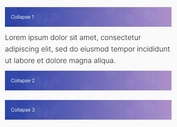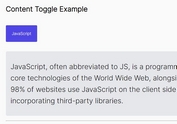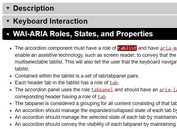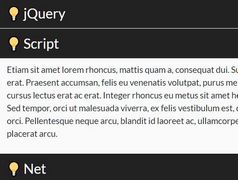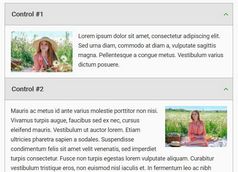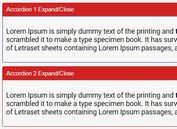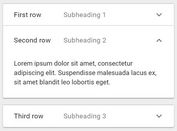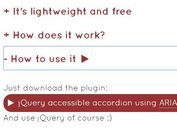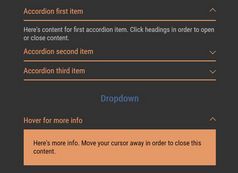Slide Up/down Content & Switch Between Images Just Like An Accordion
| File Size: | 412 KB |
|---|---|
| Views Total: | 2603 |
| Last Update: | |
| Publish Date: | |
| Official Website: | Go to website |
| License: | MIT |
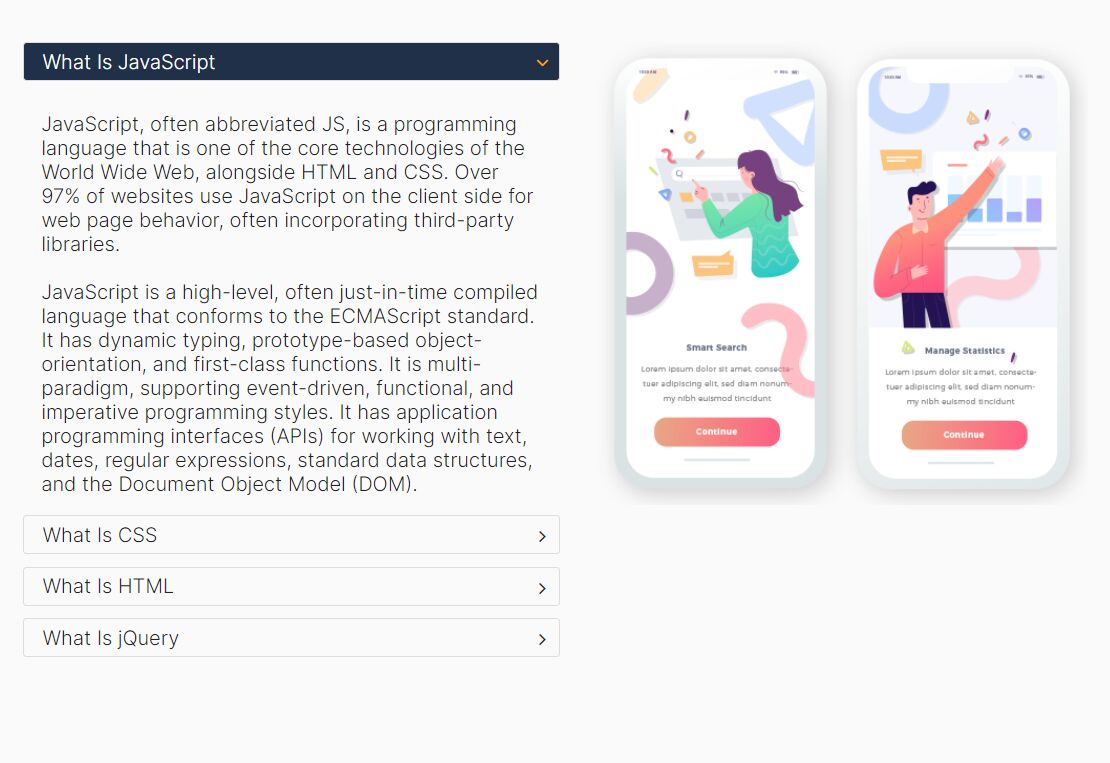
If you are looking for a modern jQuery accordion that has good looking and clean UI, easy to customize and extend -- this is the one.
In this post, we are sharing with you an awesome accordion UI that switches between images when toggling (sliding up & sliding down) accordion panels.
As this component is pure HTML/CSS and uses jQuery's slide functions to toggle the accordion panels, it’s compatible with most of the modern browsers.
How to use it:
1. Build the HTML structure for the accordion UI and assign each accordion panel an explanatory image as follows:
<div class="content">
<div class="accordion">
<div class="title active" data-image="1.png">
Accordion 1
</div>
<div class="desc active">
Accordion Content 1
</div>
<div class="title" data-image="2.png">
Accordion 2
</div>
<div class="desc">
Accordion Content 2
</div>
<div class="title" data-image="3.png">
Accordion 3
</div>
<div class="desc">
Accordion Content 3
</div>
... more accordion panels here ...
</div>
<div class="image">
<img src="1.png">
</div>
</div>
2. Load jQuery library and Font Awesome iconic font (OPTIONAL) in the document.
<!-- jQuery Is Required --> <script src="/path/to/cdn/jquery.min.js"></script> <!-- For Toggle Icons --> <link rel="stylesheet" href="/path/to/cdn/font-awesome.min.css" />
3. The example CSS for the accordion UI.
.content > div {
width: 50%;
float: left;
height: 400px;
box-sizing: border-box;
}
.title {
border: 1px solid #ddd;
padding: 5px;
border-radius: 3px;
cursor: pointer;
padding-left: 15px;
transition: 0.3s;
margin-bottom: 10px;
}
.title:after {
content: '\f105';
font-family: fontawesome;
float: right;
margin-right: 5px;
margin-top: 3px;
transition: 0.3s;
}
.title.active:after {
transform: rotate(90deg);
color: orange;
}
.title:hover,
.title.active {
background-color: #203049;
color: #fff;
}
.desc {
padding: 15px;
display: none;
}
.desc.active {
display: block;
}
.image {
text-align: right
}
.image img {
height: 370px;
}
4. Enable the accordion UI and switch between images when you toggle between accordion panels.
$('.title').click(function () {
$(this).addClass('active')
$(this).siblings('.title').removeClass('active')
$(this).siblings('.desc').stop().slideUp()
$(this).next().stop().slideDown()
var dataImage = $(this).attr('data-image')
$('.image img').attr('src', dataImage)
})
This awesome jQuery plugin is developed by Amber-Kim. For more Advanced Usages, please check the demo page or visit the official website.