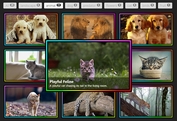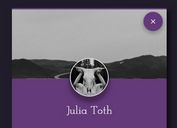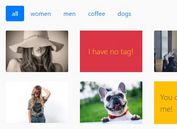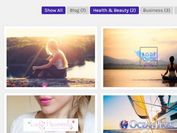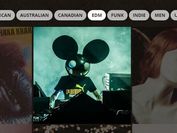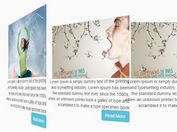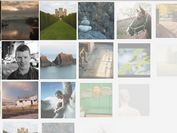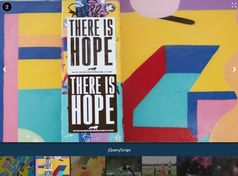jQuery and CSS3 Based Gallery Filter with Blur Effects
| File Size: | 3.79 KB |
|---|---|
| Views Total: | 3111 |
| Last Update: | |
| Publish Date: | |
| Official Website: | Go to website |
| License: | MIT |
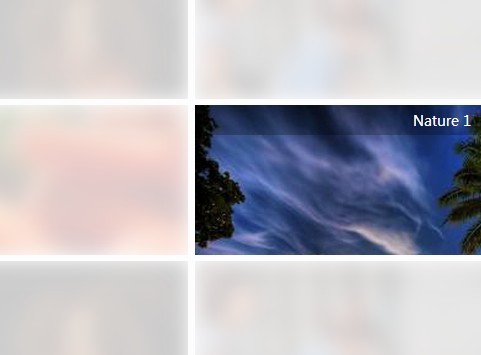
A jQuery plugin allows you to filter a gallery of images by blurring the unnecessary images using CSS3 transitions and blur filter.
How to use it:
1. Create a control bar to filter the gallery.
<ul id="filter"> <li>Filter By:</li> <li class="current"><a href="#">All</a></li> <li><a href="#">Category 1</a></li> <li><a href="#">Category 2</a></li> <li><a href="#">Category 3</a></li> ... </ul>
2. Insert a set of image into your web page and categorize them with CSS classes.
<div class="thumbnails">
<a href="#" class="tumb Category-1">
<span>Image Title 1</span>
<img data-src="1.jpg" src="placeholder.png" alt="">
</a>
<a href="#" class="tumb Category-2">
<span>Image Title 1</span>
<img data-src="2.jpg" src="placeholder.png" alt="">
</a>
<a href="#" class="tumb Category-3">
<span>Image Title 1</span>
<img data-src="3.jpg" src="placeholder.png" alt="">
</a>
</div>
3. The CSS for the gallery.
.thumbnails {
display: block;
width: 90%;
margin: 20px auto;
}
.tumb {
position: relative;
display: inline-block;
width: 32.6%;
height: 150px;
overflow: hidden;
background: url(loader.gif) no-repeat center center rgba(255, 255, 255, 0);
padding: 0;
margin: 0.1em;
-webkit-transition: all 1s ease;
transition: all 1s ease;
}
.tumb img {
display: block;
width: 100%;
}
.tumb span {
display: none;
visibility: hidden;
}
.info span {
position: absolute;
top: 0%;
left: 0%;
display: block;
visibility: visible;
width: 100%;
padding: 0;
margin: 0 auto;
}
.info:not(.blurme) span {
display: block;
text-align: center;
margin: 0 auto;
padding: 5px 10px;
background: #000;
background: rgba(0, 0, 0, 0.24);
color: #FFF;
-webkit-transition: all 0.5s ease;
transition: all 0.5s ease;
}
4. The CSS/CSS3 rules for the gallery filter. Here you can add more filters.
.blurme {
-webkit-filter: blur(10px) opacity(0.2);
filter: blur(10px) opacity(0.2);
-webkit-transition: all 1s ease;
transition: all 1s ease;
}
5. Make the gallery responsive using CSS3 media queries.
@media(min-width:320px) {
.tumb {
width: 100%;
height: auto;
}
}
@media(min-width:480px) {
.tumb {
width: 100%;
height: auto;
}
}
@media(min-width:768px) {
.tumb {
width: 49.3%;
height: 200px;
}
}
@media(min-width:1024px) {
.tumb {
width: 32.7%;
height: 150px;
}
}
6. Include the necessary jQuery library at the bottom of the web page.
<script src="http://ajax.googleapis.com/ajax/libs/jquery/1.11.1/jquery.min.js"></script>
7. The Javascript to enable the gallery filter.
var filter_link = $('ul#filter a'),
filter_current = $('ul#filter .current'),
gallery_item = $('.tumb'),
gallery_img = $('.tumb > img');
filter_link.click(function(){
filter_current.siblings().removeClass('current');
filter_current.removeClass('current');
$(this).parent().addClass('current');
var filterVal = $(this).text().toLowerCase();
if(filterVal == 'all') {
gallery_item.each(function() {
$(this).removeClass('blurme')
.parent().addClass('info');
});
}else{
gallery_item.each(function() {
if(!$(this).hasClass(filterVal)) {
$(this).addClass('blurme')
.parent().addClass('info');
}else{
$(this).removeClass('blurme')
.parent().removeClass('info');
}
});
}
return false;
});
// simply preloader
gallery_img.each(function() {
$(this).css({opacity: 0}).load(function() {
$(this).animate({opacity: 1}, 1000);
}).attr('src', $(this).data('src'))
.delay(100)
.attr('data-src','');
});
This awesome jQuery plugin is developed by nakome. For more Advanced Usages, please check the demo page or visit the official website.